Tutor LMS is equipped with 37 email triggers and lots of email placeholders. These placeholders allow you to send customized emails to potential users. To ease the customization process, we have compiled a comprehensive list of all supported placeholders.
Email to Students
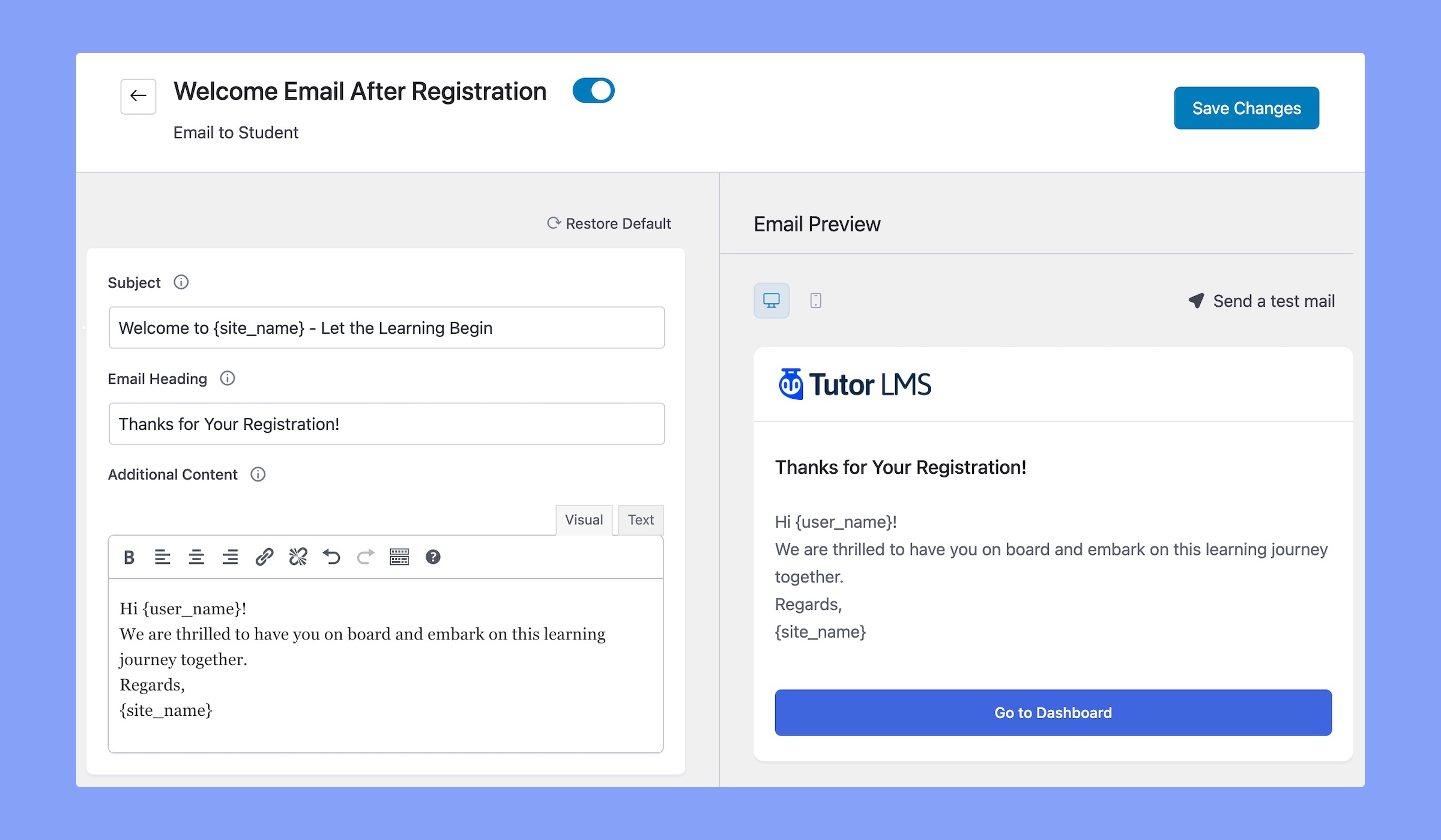
Now, let’s check the available placeholders for different Tutor LMS email triggers for the students.
1. Welcome Email After Registration
Here are the supported placeholders of this email trigger:
{user_name}: Displays the username in the email.{site_url}: Showcases the website URL in the email.{site_name}: Adds the full name of the website in the email.{dashboard_url}: Provides a direct link to the user’s dashboard.
2. Course Enrolled
Here are the supported placeholders of this email trigger:
{user_name}: Adds the username to your email for a personalized connection.{course_name}: Shows the course name.{enroll_time}: Indicates the time of enrollment for confirmation.{course_url}: Provides a direct link to that enrolled course for quick access.{course_start_url}: Displays a link to start the enrolled course.{site_url}: Showcases the website URL for additional information.{site_name}: Highlights the full name of the website.
3. Reminder to Inactive Students
Here are the supported placeholders of this email trigger:
{user_name}: Displays the username in the email.{site_url}: Showcases the website URL in the email.{site_name}: Adds the full name of the website in the email.{inactive_days}: Indicates the number of inactive days to encourage engagement.
4. Email Notification for Comments in Lesson
Here are the supported placeholders of this email trigger:
{course_name}: Clearly identifies the course associated with the commented lesson.{course_url}: Provides a direct link to the course for easy access.{site_url}: Showcases the website URL in the email.{site_name}: Adds the full name of the website in the email.{comment}: Displays the content of the comment.{comment_by}: Indicates the user who made the comment for reference.{comment_date}: Displays the date when the comment was posted.{lesson_title}: Highlights the title of the lesson where the comment was posted.
5. Quiz Completed
Here are the supported placeholders of this email trigger:
{user_name}: Integrate the username for a personalized touch.{course_name}: Identifies the course name associated with that quiz.{quiz_name}: Specifies the name of the completed quiz.{total_marks}: Displays the total marks available for the quiz.{earned_marks}: Displays the marks earned by the user.{attempt_result}: Displays the result of the quiz.{attempt_url}: Adds a direct link to review the quiz attempt.{submission_time}: Specifies the time when the quiz was submitted.{quiz_url}: Shows a direct link to the quiz for additional review.{site_url}: Showcases the website URL in the email.{site_name}: Adds the full name of the website in the email.
6. Completed a Course
Here are the supported placeholders of this email trigger:
{user_name}: Integrates the username for a personalized touch.{course_name}: Displays the course name on the email.{completion_time}: Specifies the time when the course was completed.{course_url}: Offers a direct link to the completed course for further review.{instructor_email}: Displays the email address of the course instructor for communication.{site_url}: Showcases the website URL in the email.{site_name}: Adds the full name of the website in the email.
7. Removed From Course
Here are the supported placeholders of this email trigger:
{user_name}: Integrates the username for a personalized touch.{course_name}: Displays the course name on the email.{course_url}: Offers a direct link to the course for further review.{site_url}: Showcases the website URL in the email.{site_name}: Adds the full name of the website in the email.
8. Assignment Graded
Here are the supported placeholders of this email trigger:
{user_name}: Integrates the username for a personalized touch.{course_name}: Displays the course name on the email.{course_url}: Offers a direct link to the course for further review.{site_url}: Showcases the website URL in the email.{site_name}: Adds the full name of the website in the email.{assignment_name}: Specifies the name of the graded assignment.{assignment_url}: Offers a direct link to the graded assignment for review.{assignment_max_mark}: Indicates the maximum marks achievable for the assignment.{assignment_score}: Displays the score achieved by the user in the assignment.{assignment_comment}: Displays the comments of the graded assignment.
9. New Announcement Posted
Here are the supported placeholders of this email trigger:
{author_fullname}: Identifies the full name of the author for reference.{course_name}: Specifies the course related to the posted announcement.{course_url}: Provides a direct link to the course for quick access.{site_url}: Showcases the website URL for additional details.{site_name}: Emphasizes the full name of the website for better recognition.{announcement_title}: Displays the title of the posted announcement.{announcement_content}: Displays the content of the posted announcement.{announcement_date}: Indicates the date when the announcement was posted.
10. New Announcement Updated
Here are the supported placeholders of this email trigger:
{course_name}: Specifies the course related to the posted announcement.{course_url}: Provides a direct link to the course for quick access.{site_url}: Showcases the website URL for additional details.{site_name}: Emphasizes the full name of the website for better recognition.{announcement_title}: Displays the title of the posted announcement.{announcement_content}: Displays the content of the posted announcement.{announcement_date}: Indicates the date when the announcement was posted.{author_fullname}: Identifies the full name of the author for reference.
11. Q&A Message Answered
Here are the supported placeholders of this email trigger:
{course_name}: Specifies the course related to the answered Q&A message.{answer_url}: Provides a direct link to view the answer.{course_url}: Offers a direct link to the course related to that specific Q&A message.{site_url}: Showcases the website URL for additional information.{site_name}: Highlights the full name of the website.{answer}: Displays the answer to that question.{answer_by}: Indicates the username who provided the answer.{answer_date}: Specifies the date when the answer was provided.{question}: Displays the content of the original question.
12. Feedback Submitted for Quiz Attempt
Here are the supported placeholders of this email trigger:
{course_name}: Displays the course name related to that quiz.{course_url}: Provides a direct link to the course for quick access.{site_url}: Displays the website URL.{site_name}: Highlights the full name of the website.{quiz_name}: Specifies the name of the quiz.{total_marks}: Indicates the total marks available for the quiz.{earned_marks}: Displays the marks earned by the user.{instructor_name}: Identifies the name of the instructor providing feedback.{user_name}: Integrates the username for a personalized connection.{instructor_feedback}: Provides feedback from the instructor on the quiz attempt.{review_url}: Displays a direct link to review the quiz attempt.
13. Course Enrollment Expired
Here are the supported placeholders of this email trigger:
{course_name}: Displays the course name.{course_url}: Provides a direct link to the course for quick access.{site_url}: Displays the website URL.{site_name}: Highlights the full name of the website.{user_name}: Integrates the username for a personalized connection.
14. New Lesson Published
Here are the supported placeholders of this email trigger:
{course_name}: Specifies the course related to the published lesson.{course_url}: Provides a direct link to the course.{site_url}: Showcases the website URL for additional information.{site_name}: Highlights the full name of the website.{lesson_title}: Specifies the title of the newly published lesson.{user_name}: Integrates the username for a personalized connection.{dashboard_url}: Offers a direct link to the user’s dashboard.
15. New Quiz Published
Here are the supported placeholders of this email trigger:
{course_name}: Specifies the course related to the published quiz.{course_url}: Provides a direct link to the course.{site_url}: Showcases the website URL for additional details.{site_name}: Emphasizes the full name of the website for better recognition.{quiz_title}: Specifies the title of the newly published quiz.{user_name}: Integrates the username for a personalized connection.{dashboard_url}: Offers a direct link to the user’s dashboard.
16. New Assignment Published
Here are the supported placeholders of this email trigger:
{course_name}: Displays the course name related to the newly published assignment.{course_url}: Provides a direct link to the course.{site_url}: Showcases the website URL for additional details.{site_name}: Emphasizes the full name of the website for better recognition.{assignment_title}: Specifies the title of the newly published assignment.{user_name}: Integrates the username for a personalized connection.{dashboard_url}: Offers a direct link to the user’s dashboard.
Email to Instructors
In this section, we’ve listed the placeholders of of the available email triggers for the instructors.
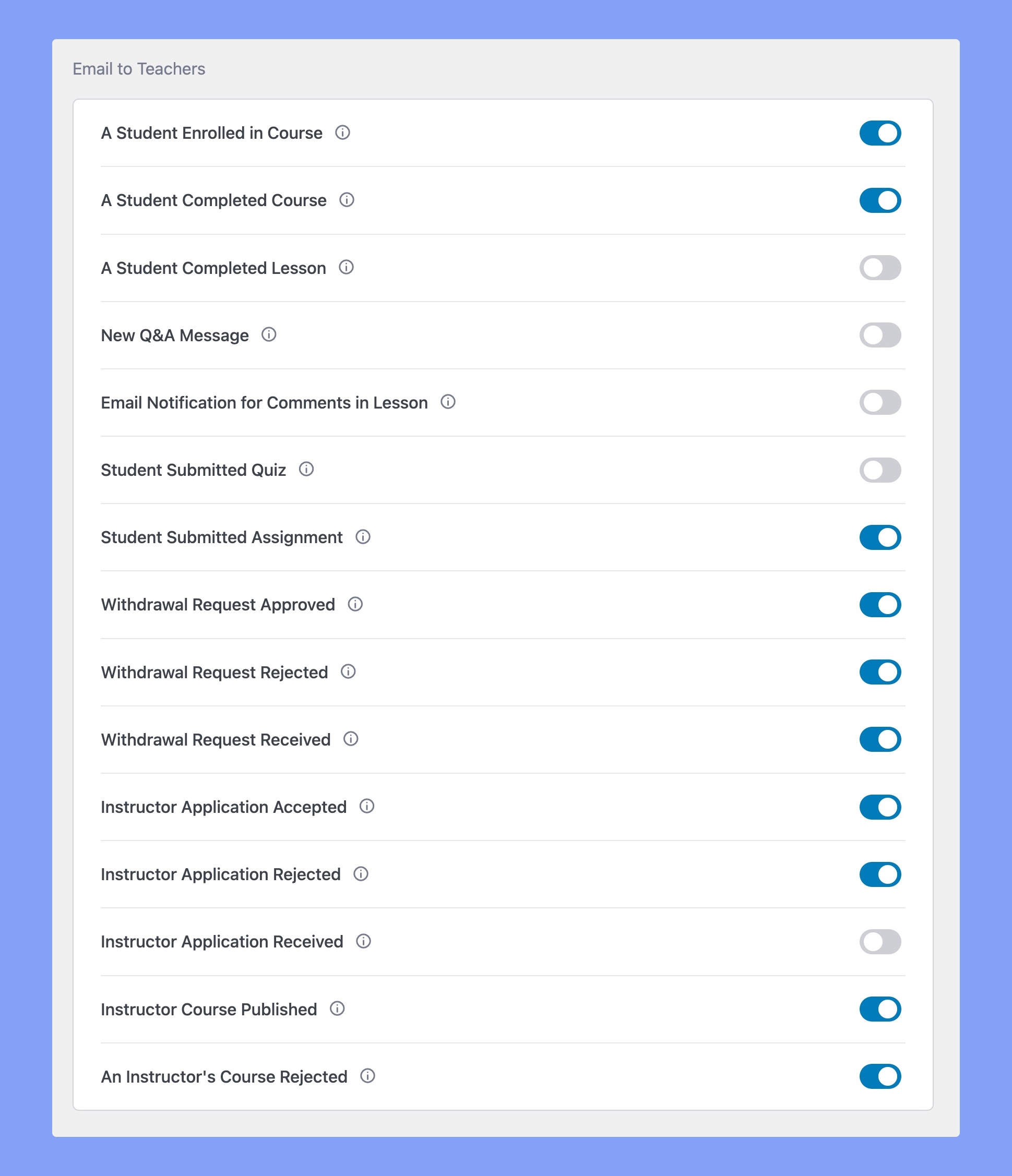
Now, let’s check the available placeholders for different Tutor LMS email triggers for the instructors.
1. A Student Enrolled in Course
Here are the supported placeholders of this email trigger:
{profile_url}: Provides a direct link to the student’s profile.{course_url}: Offers a direct link to the enrolled course.{site_url}: Showcases the website URL for additional details.{site_name}: Displays the full name of the website for better recognition.{student_username}: Displays the username of the enrolled student.{user_name}: Integrates the name of the instructor.{student_email}: Shows the email address of the enrolled student.{enroll_time}: Indicates the time when the student enrolled in the course.
2. A Student Completed Course
Here are the supported placeholders of this email trigger:
{student_username}: Displays the username of the enrolled student.{course_url}: Offers a direct link to the enrolled course.{site_url}: Showcases the website URL for additional details.{site_name}: Displays the full name of the website for better recognition.{student_username}: Displays the username of the enrolled student.{user_name}: Integrates the name of the instructor.{student_email}: Shows the email address of the enrolled student.{student_report_url}: Provides a direct link to the student’s course report URL.{completion_time}: Indicates the time when the student completed the course.
3. A Student Completed Lesson
Here are the supported placeholders of this email trigger:
{lesson_name}: Specifies the name of the completed lesson.{course_url}: Offers a direct link to the course.{site_url}: Showcases the website URL for additional details.{site_name}: Displays the full name of the website for better recognition.{student_username}: Displays the username of the enrolled student.{user_name}: Adds the name of the instructor.{student_email}: Shows the email address of the enrolled student.{lesson_url}: Provides a direct link to the completed lesson.{completion_time}: Indicates the time when the student completed the lesson.
4. New Q&A Message
Here are the supported placeholders of this email trigger:
{question_title}: Adds the title of the new Q&A message.{question_url}: Provides a direct link to view the new Q&A message.{course_url}: Offers a direct link to the course related to the Q&A message.{site_url}: Showcases the website URL for additional details.{site_name}: Emphasizes the full name of the website.{student_username}: Displays the username of the student who posted the question.{user_name}: Adds the name of the instructor.{question}: Displays the content of the new Q&A message.
5. Email Notification for Comments in Lesson
Here are the supported placeholders of this email trigger:
{course_name}: Displays the course related to the commented lesson.{course_url}: Offers a direct link to the course.{site_url}: Showcases the website URL for additional details.{site_name}: Emphasizes the full name of the website.{comment}: Displays the content of the comment.{comment_by}: Indicates the user who posted the comment.{comment_date}: Specifies the date when the comment was posted.{lesson_title}: Specifies the title of the lesson being commented on.
6. Student Submitted Quiz
Here are the supported placeholders of this email trigger:
{attempt_url}: Provides a direct link to view the submitted quiz attempt.{course_url}: Offers a direct link to the course related to the quiz.{site_url}: Showcases the website URL for additional details.{site_name}: Emphasizes the full name of the website.{student_name}: Integrates the name of the student for a personalized connection.{user_name}: Displays the name of the instructor.{quiz_review_url}: Offers a direct link to review the quiz submission.{submission_time}: Indicates the time when the quiz was submitted.{quiz_name}: Specifies the name of the quiz for reference.
7. Student Submitted Assignment
Here are the supported placeholders of this email trigger:
{assignment_name}: Displays the name of the submitted assignment.{review_link}: Provides a direct link to review the submitted assignment.{site_url}: Showcases the website URL for additional details.{site_name}: Emphasizes the full name of the website for better recognition.{student_name}: Integrates the name of the student.{user_name}: Adds the instructor’s name.
8. Withdrawal Request Approved
Here are the supported placeholders of this email trigger:
{withdraw_amount}: Indicates the approved amount approved for withdrawal.{withdraw_method_name}: Specifies the payment method used for the withdrawal.{total_amount}: Displays the total withdrawal amount.- Withdraw_approve_time: Indicates the time when the withdrawal request was approved.
{site_url}: Showcases the website URL for additional details.{site_name}: Emphasizes the full name of the website.{user_name}: Displays the admin username.{instructor_username}: Displays the username of the instructor.
9. Withdrawal Request Rejected
Here are the supported placeholders of this email trigger:
{withdraw_amount}: Indicates the amount approved for withdrawal.{withdraw_method_name}: Specifies the payment method used for the withdrawal.{withdraw_reject_time}: Indicates the time when the withdrawal request was rejected.{site_url}: Showcases the website URL for additional details.{site_name}: Emphasizes the full name of the website.{user_name}: Displays the admin username.{instructor_username}: Displays the username of the instructor.
10. Withdrawal Request Received
Here are the supported placeholders of this email trigger:
{withdraw_amount}: Indicates the approved amount approved for withdrawal.{withdraw_method}: Specifies the payment method used for the withdrawal.{total_amount}: Displays the total withdrawal amount.{withdraw_time}: Indicates the time when the withdrawal request was placed.{site_url}: Showcases the website URL for additional details.{site_name}: Emphasizes the full name of the website.{user_name}: Displays the admin username.{instructor_username}: Displays the username of the instructor.
11. Instructor Application Accepted
Here are the supported placeholders of this email trigger:
{dashboard_url}: Displays a direct link to the instructor’s dashboard.{site_url}: Showcases the website URL for additional details.{site_name}: Emphasizes the full name of the website.{user_name}: Displays the admin username.{instructor_username}: Displays the username of the instructor.
12. Instructor Application Rejected
Here are the supported placeholders of this email trigger:
{site_url}: Displays the website URL.{site_name}: Adds the full name of the website.{user_name}: Displays the admin username.{instructor_username}: Displays the username of the instructor.
13. Instructor Application Received
Here are the supported placeholders of this email trigger:
{site_url}: Displays the website URL.{site_name}: Adds the full name of the website.{user_name}: Displays the admin username.{instructor_username}: Displays the username of the instructor.{instructor_email}: Displays the email address of that instructor.
14. Instructor Course Published
Here are the supported placeholders of this email trigger:
{site_url}: Displays the website URL.{site_name}: Adds the full name of the website.{user_name}: Displays the admin username.{instructor_username}: Displays the username of the instructor.{Course_edit_url}: Provides a direct link to edit the newly published course.{course_url}: Offers a direct link to view the published course.{course_name}: Displays the name of the newly published course.
15. An Instructor’s Course Rejected
Here are the supported placeholders of this email trigger:
{site_url}: Displays the website URL.{site_name}: Adds the full name of the website.{user_name}: Displays the admin username.{course_edit_url}: Provides a direct link to edit the newly published course.{course_url}: Offers a direct link to view the published course.{course_name}: Displays the name of the newly published course.
Email to Admin
In this section, we’ve listed the placeholders of the available email triggers for the admin users.
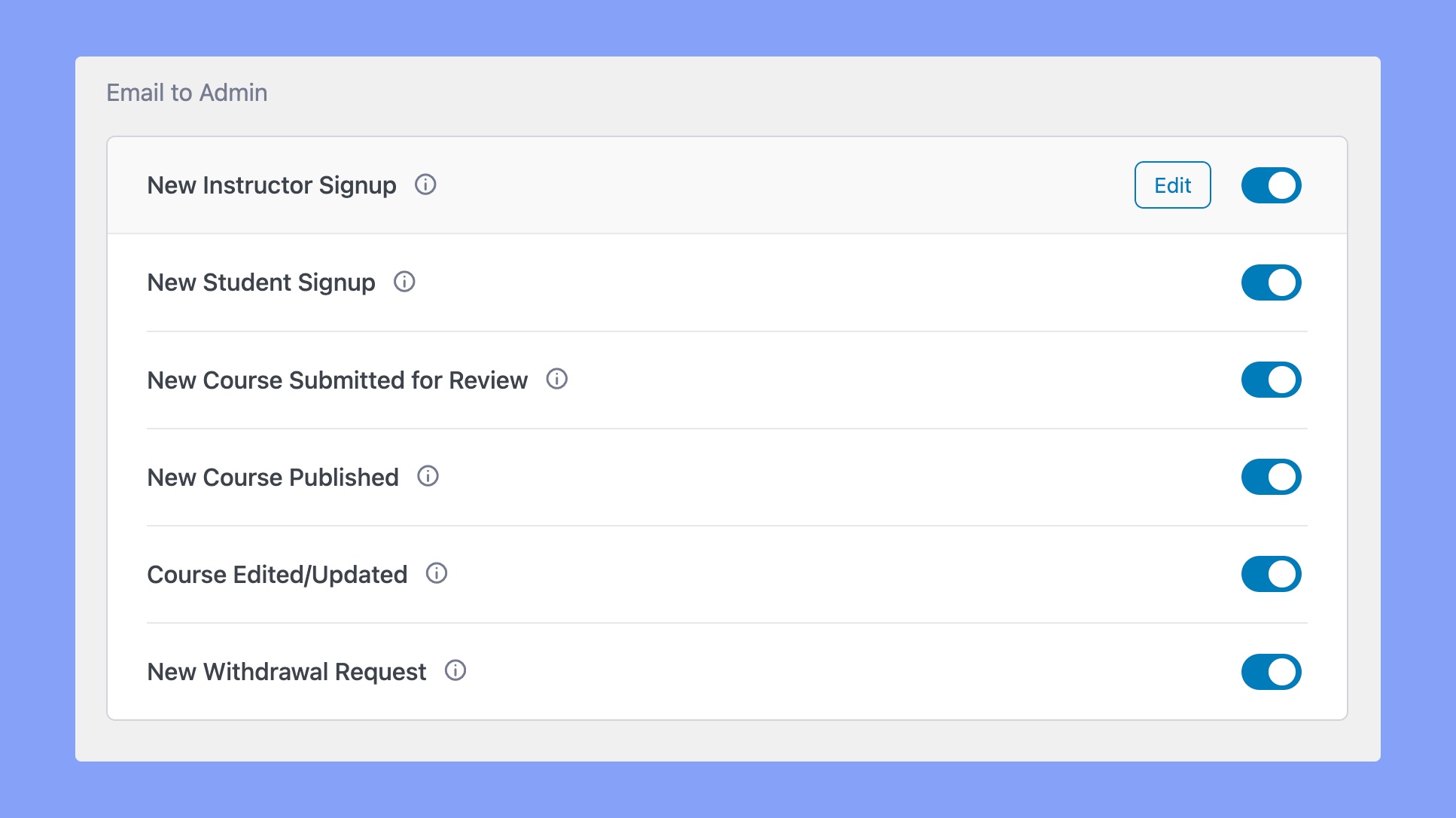
Now, let’s check the available placeholders for different Tutor LMS email triggers for admin.
1. New Instructor Signup
Here are the supported placeholders of this email trigger:
{site_url}: Displays the website URL for additional details.{site_name}: Adds the full name of the website.{instructor_name}: Integrates the name of the newly signed-up instructor.{review_url}: Offers a direct link for the administrator to review the instructor’s application.{instructor_email}: Displays the email address of the newly signed-up instructor.{signup_time}: Indicates the time when the instructor signed up.
2. New Student Signup
Here are the supported placeholders of this email trigger:
{site_url}: Displays the website URL for additional details.{site_name}: Adds the full name of the website.{student_name}: Integrates the name of the newly signed-up student.{profile_url}: Offers a direct link for the administrator to view the student’s profile.{student_email}: Displays the email address of the newly signed-up student.{signup_time}: Indicates the time when the student signed up.
3. New Course Submitted for Review
Here are the supported placeholders of this email trigger:
{site_url}: Displays the website URL for additional details.{site_name}: Adds the full name of the website.{course_name}: Displays the newly submitted course name.{course_url}: Adds the course URL to preview the course.{course_edit_url}: Adds a direct link to edit the course.{instructor_name}: Integrates the name of the newly signed-up instructor.{submitted_time}: Displays the course submission time.
4. New Course Published
Here are the supported placeholders of this email trigger:
{site_url}: Displays the website URL for additional details.{site_name}: Adds the full name of the website.{course_name}: Displays the newly submitted course name.{course_url}: Adds the course URL to preview the course.{course_edit_url}: Adds a direct link to edit the course.{instructor_name}: Integrates the name of the newly signed-up instructor.{published_time}: Indicates the time when the new course was published.
5. Course Edited/Updated
Here are the supported placeholders of this email trigger:
{site_url}: Displays the website URL for additional details.{site_title}: Adds the full name of the website.{course_name}: Displays the newly submitted course name.{course_url}: Adds the course URL to preview the course.{instructor_name}: Integrates the name of the newly signed-up instructor.{updated_time}: Indicates the time when the course content was last modified.
6. New Withdrawal Request
Here are the supported placeholders of this email trigger:
{site_url}: Displays the website URL for additional details.{site_name}: Adds the full name of the website.{instructor_username}: Displays the username of the instructor.{instructor_email}: Displays the email address of that instructor.{withdraw_amount}: Indicates the approved amount approved for withdrawal.{withdraw_method_name}: Specifies the payment method used for the withdrawal.{request_time}: Indicates the time when the withdrawal request was submitted.{approved_url}: Provides a direct link to the admin to approve the withdrawal request.{rejected_url}: Provides a direct link to the admin to reject the withdrawal request.
