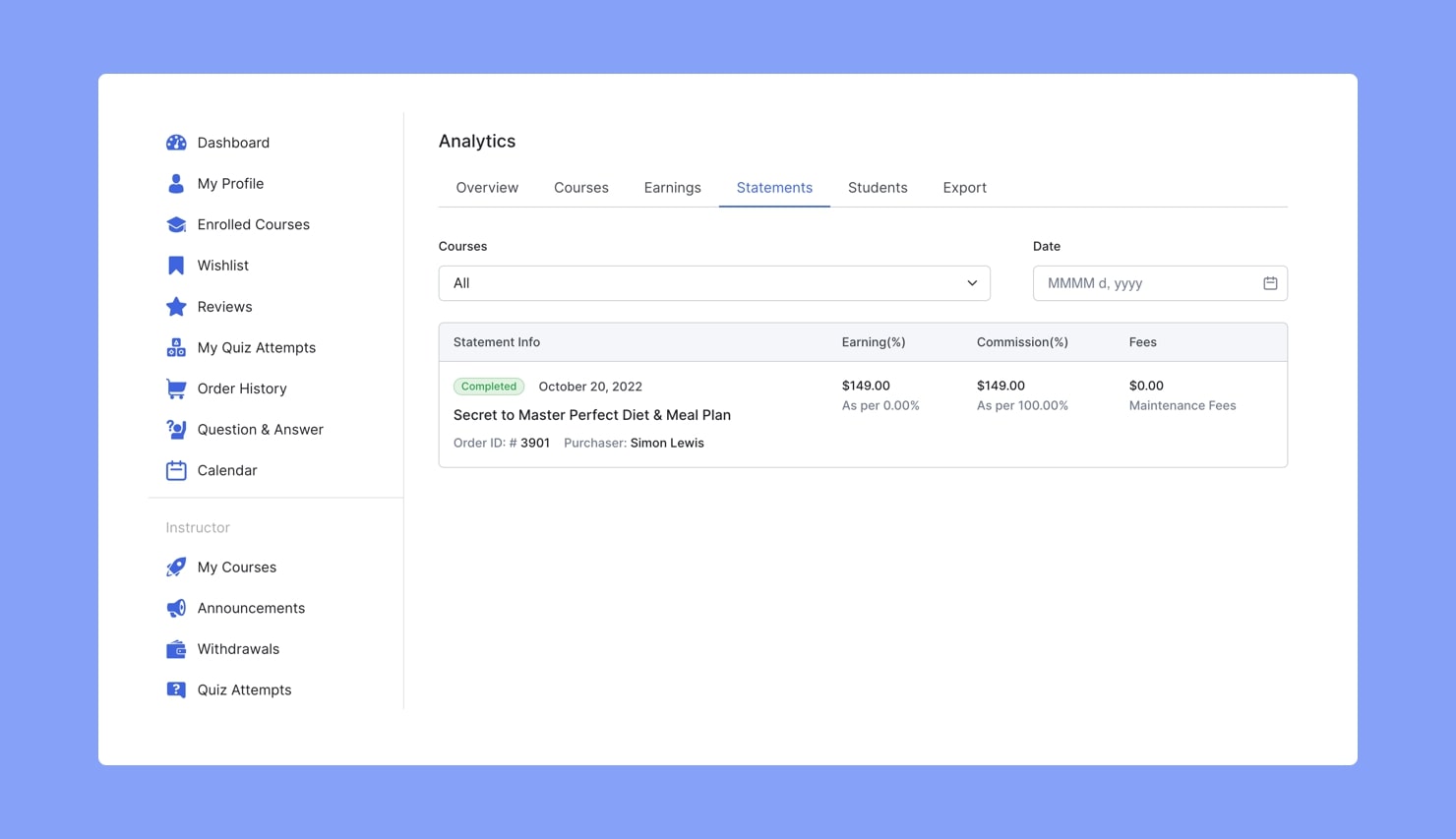The Enrollment add-on will help you to add students manually to a course from your WordPress admin dashboard. From a single window, you can search for students and assign them to courses whether they’re free or paid.
This add-on also allows you to see the list of already enrolled students and their respective courses. So, if you want, you can even remove students from courses too.
Enabling the Enrollment Add-on
Now, to use the enrollments feature, you have to enable the add-on first from WP Admin >Tutor LMS Pro > Add-ons > Enrollments.
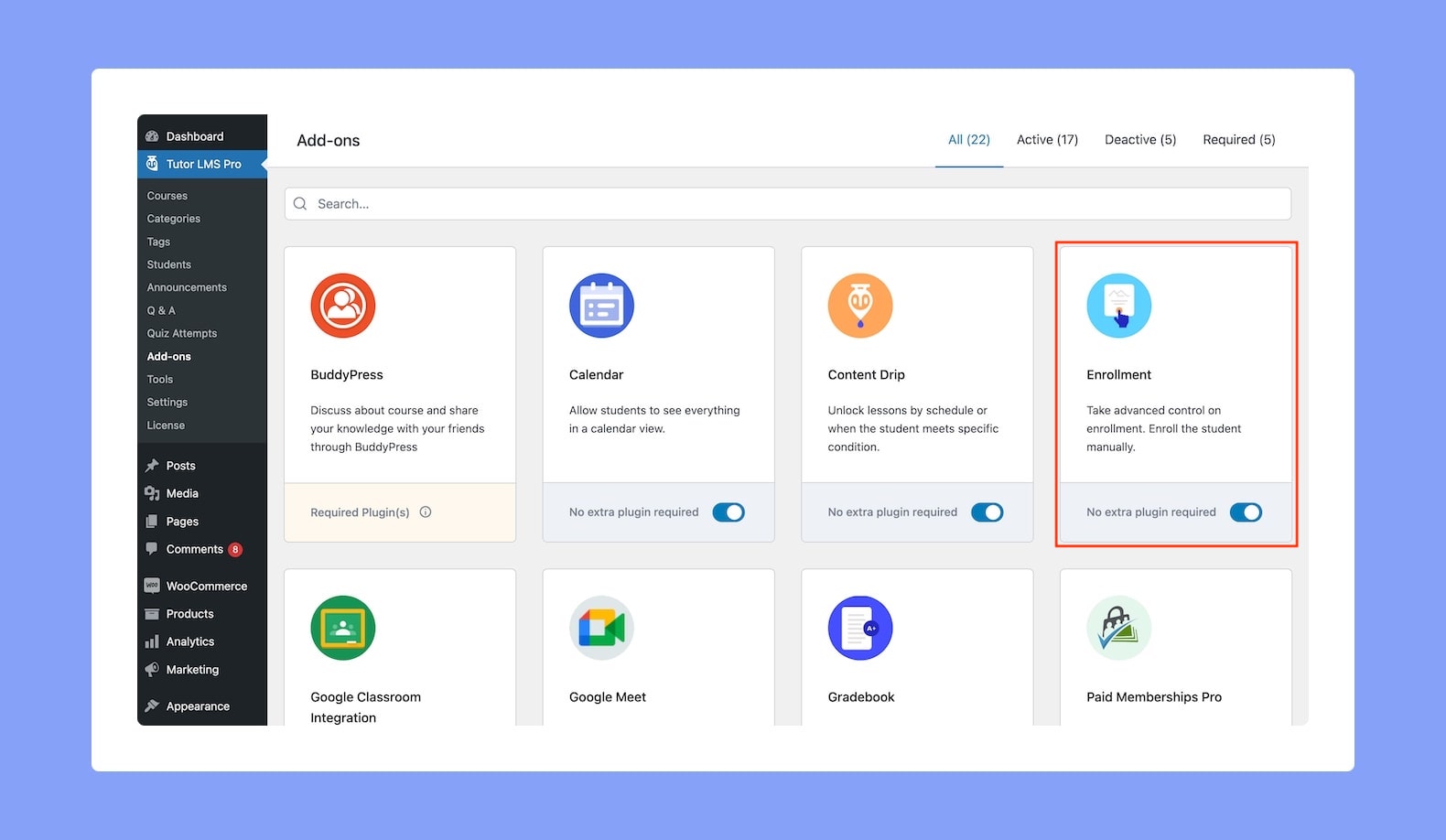
Then, reload the page to see the new menu item called Enrollments appear under Tutor LMS. Click on this item and you will see the list of students that have already enrolled in your courses.
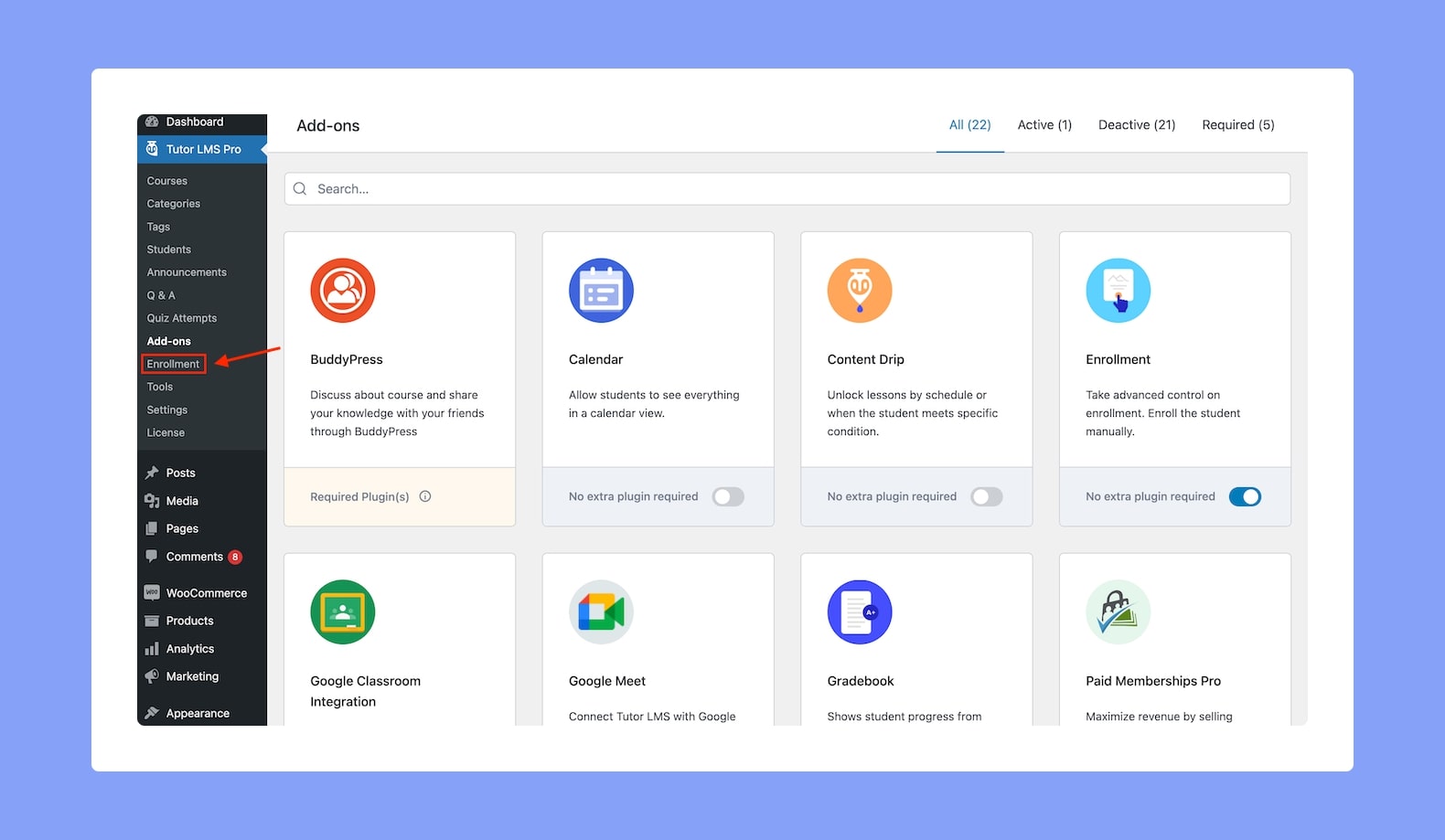
This list should include the Date of Enrollment, Course Name, Student Name, and Enrollment Status. As usual, you’ll also find options to filter and sort this list at the very top.
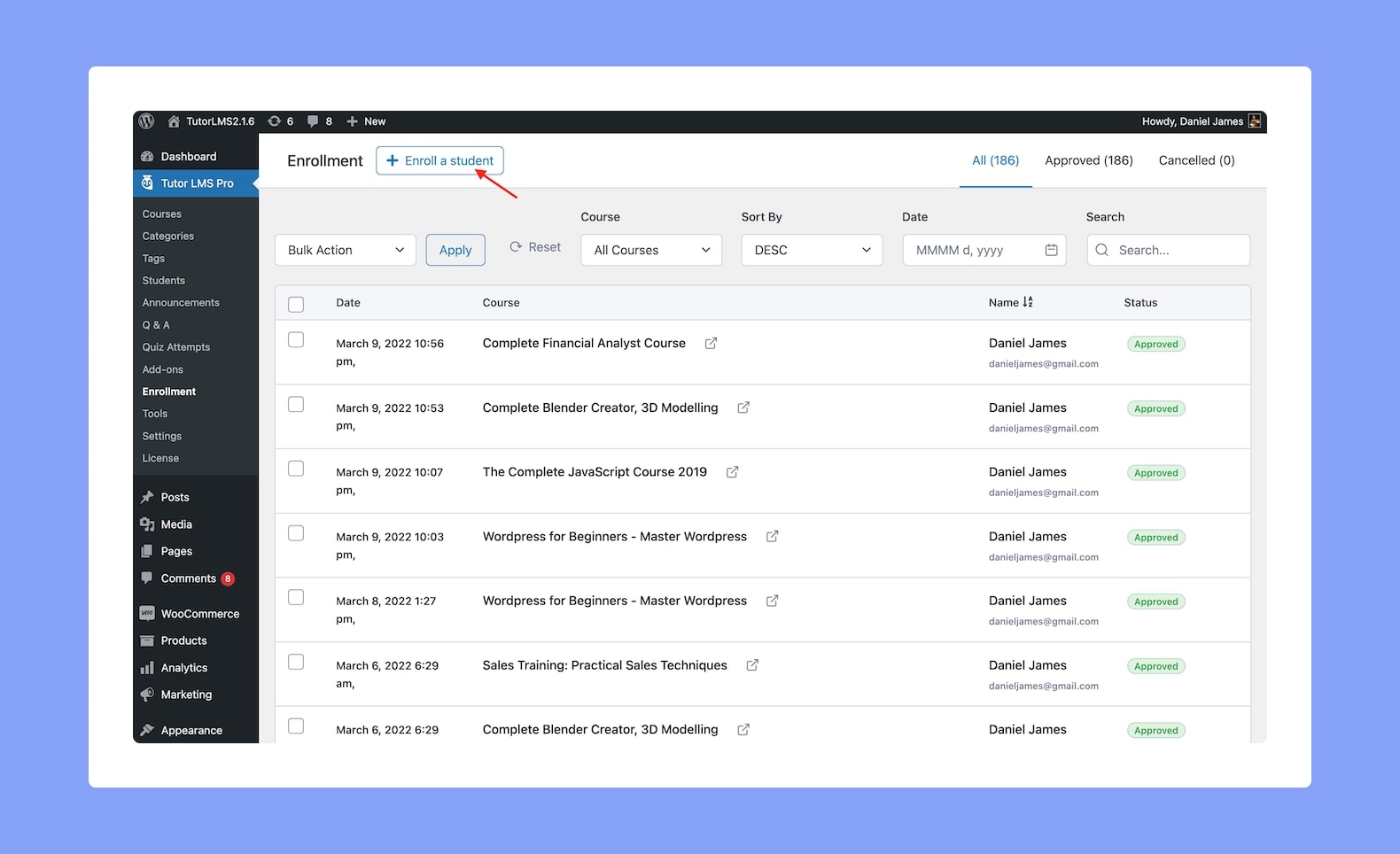
How to Manually Enroll Students
Next, to manually enroll students you can click on the Enroll a Student button that’s on the top left, and a popup will appear.
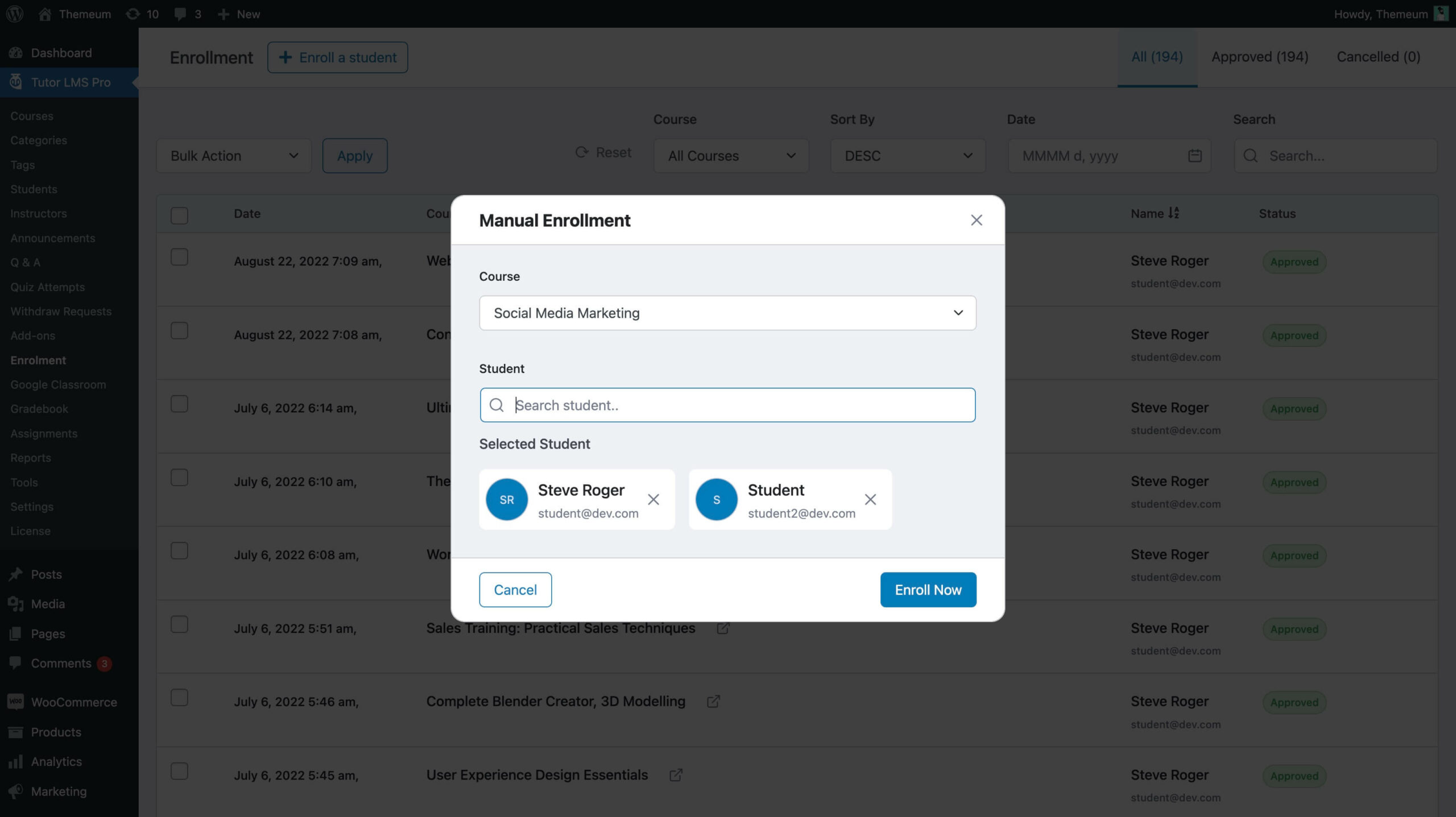
From this popup, first, select the course you want to enroll the student into. Then, use the search field to find the student using their name and finally, select the correct result to add to them to the Course. Finish off by clicking on the Enroll Now button.
Bulk Enrollment
You can bulk enroll multiple students now on Tutor LMS from the same menu. To add multiple students, after adding one student just search for more and click on the add icon. When you are finished click Enroll Now to enroll them all in the course.
Students Searchable by Email Address
Other than using Student Names, you can also search students using Email Addresses. The closest matching suggestions will automatically appear and all you have to do is click on the one you want to add. Finish by clicking on Enroll Now and you’re done!
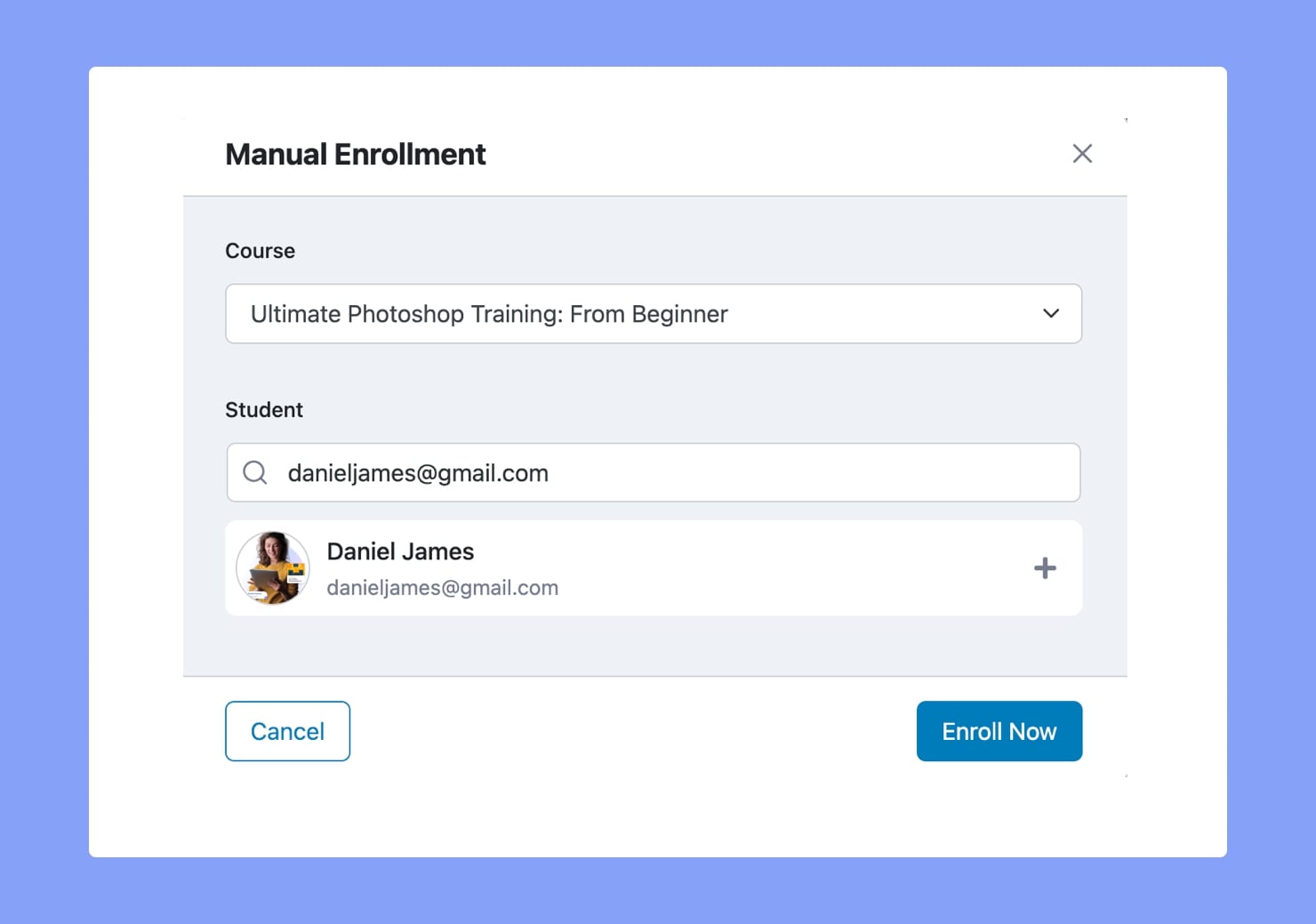
Automatically Generated Invoice For Manual Enrollment to Paid Courses
What’s great about the Enrollment add-on of Tutor LMS is the fact you don’t have to worry about invoice generation for a paid course. This is because when you manually enroll a student into a paid course, an invoice is automatically generated without you having to do anything.
After manually enrolling a student in a paid course, you’ll get the following message:
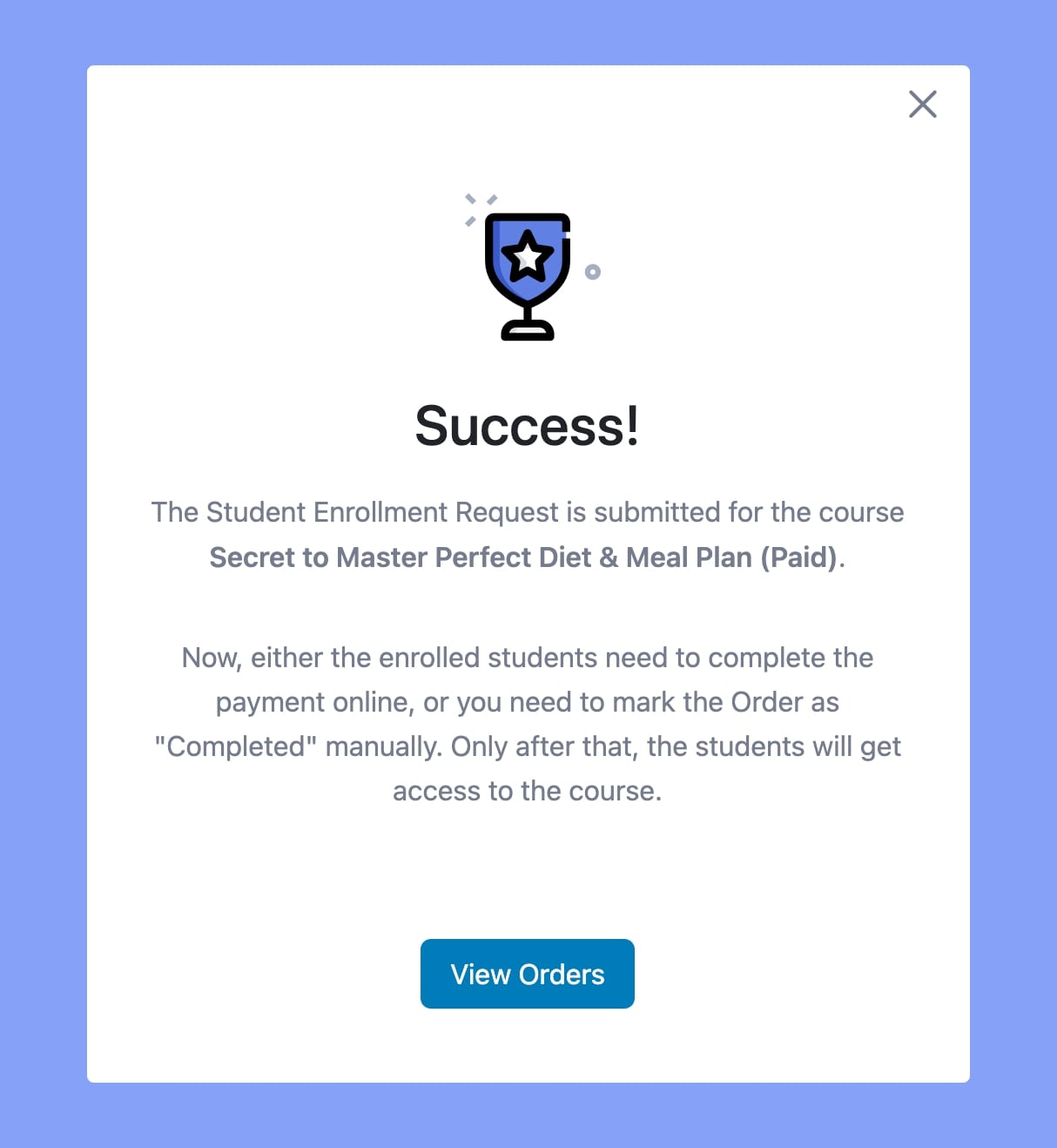
As mentioned here, to complete the enrollment process, the student must make the payment online or the admin needs to manually mark the order as complete.
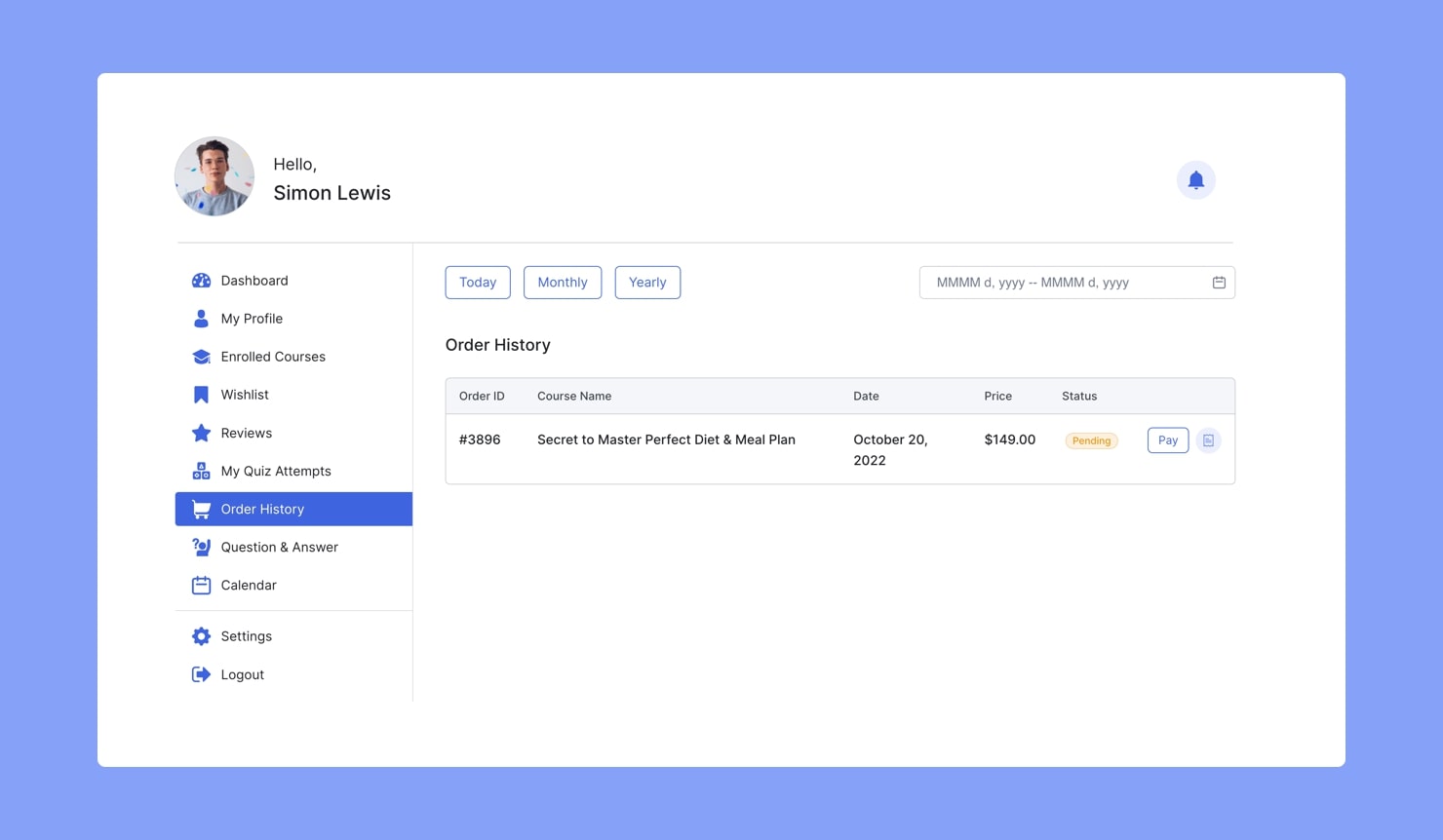
Students must head over to Student Dashboard > Order History to see the automatic invoice. To complete the payment, students must click on the Pay button and follow the instructions of the procedure.
Or, as an admin you can manually mark the payment status as completed. After the payment status is marked as Complete, the Earnings Statement will also reflect the changes.