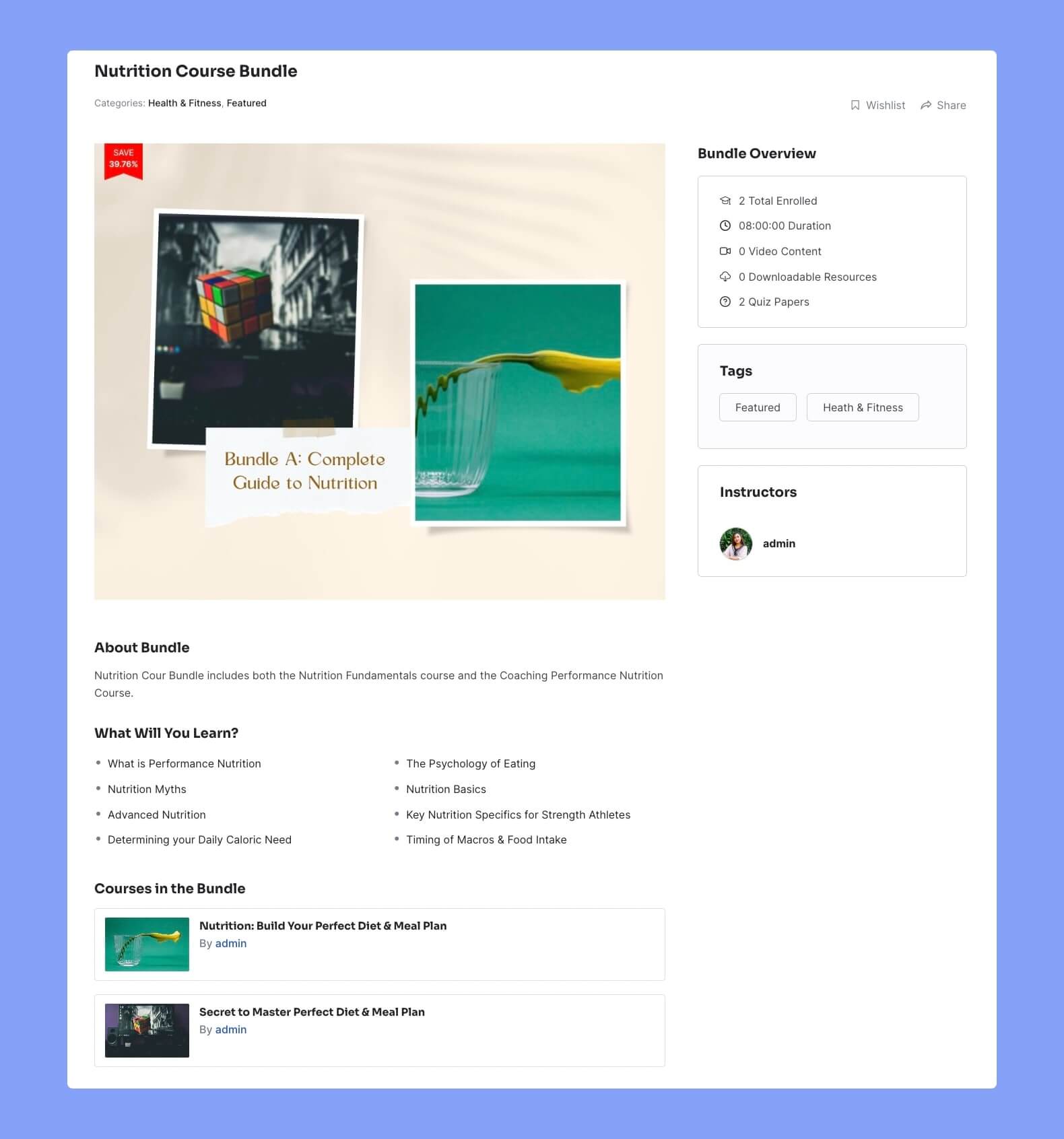The Course Bundle feature in Tutor LMS Pro allows you to group multiple courses together and sell them as a package. Instead of purchasing individual courses separately, learners can access a set of related courses that are bundled together at a discounted price.
Note: To use this feature, you need to set up your monetization method as WooCommerce. To do that, go to Tutor LMS dashboard > Settings > Monetization > Select eCommerce Engine and set it as WooCommerce.
You can create course bundles directly from the frontend without needing to enter the backend WordPress panel. The Frontend Course Builder is only available with the premium version of Tutor LMS.
Here’s a step-by-step guide on how to create course bundles in Tutor LMS:
Enable the Course Bundle Addon
You need to enable the Course Bundle addon to create course bundles in Tutor LMS.
Access the Tutor LMS backend dashboard and go to Add-ons and enable the Course Bundle addon.
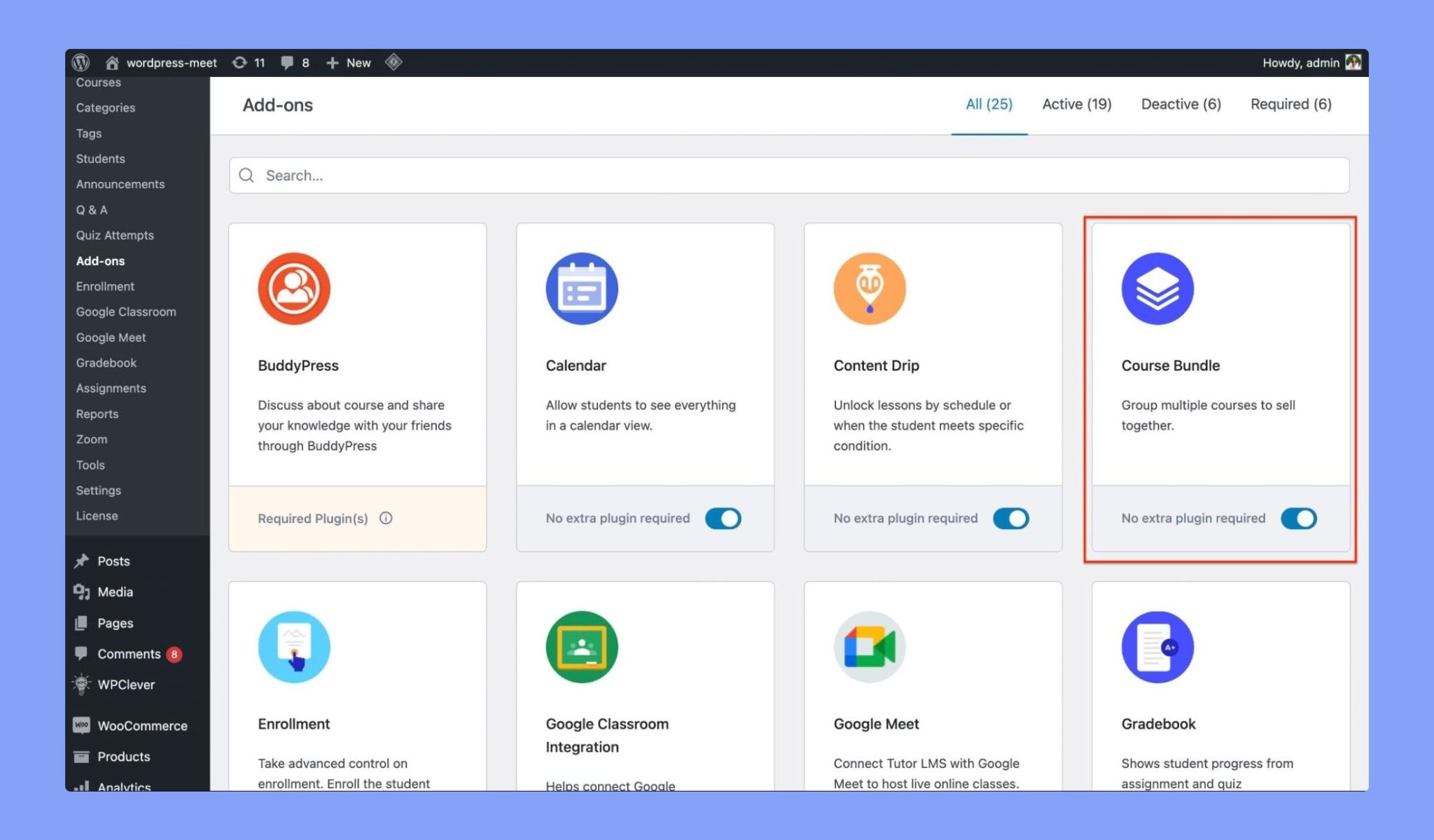
Creating Course Bundle From The Frontend
As an instructor, log in to your Tutor LMS frontend dashboard. Look for the My Bundles option in the sidebar located under Instructor.
On the My Bundles page, click on the Create a New Bundle button to initiate the bundle creation process.
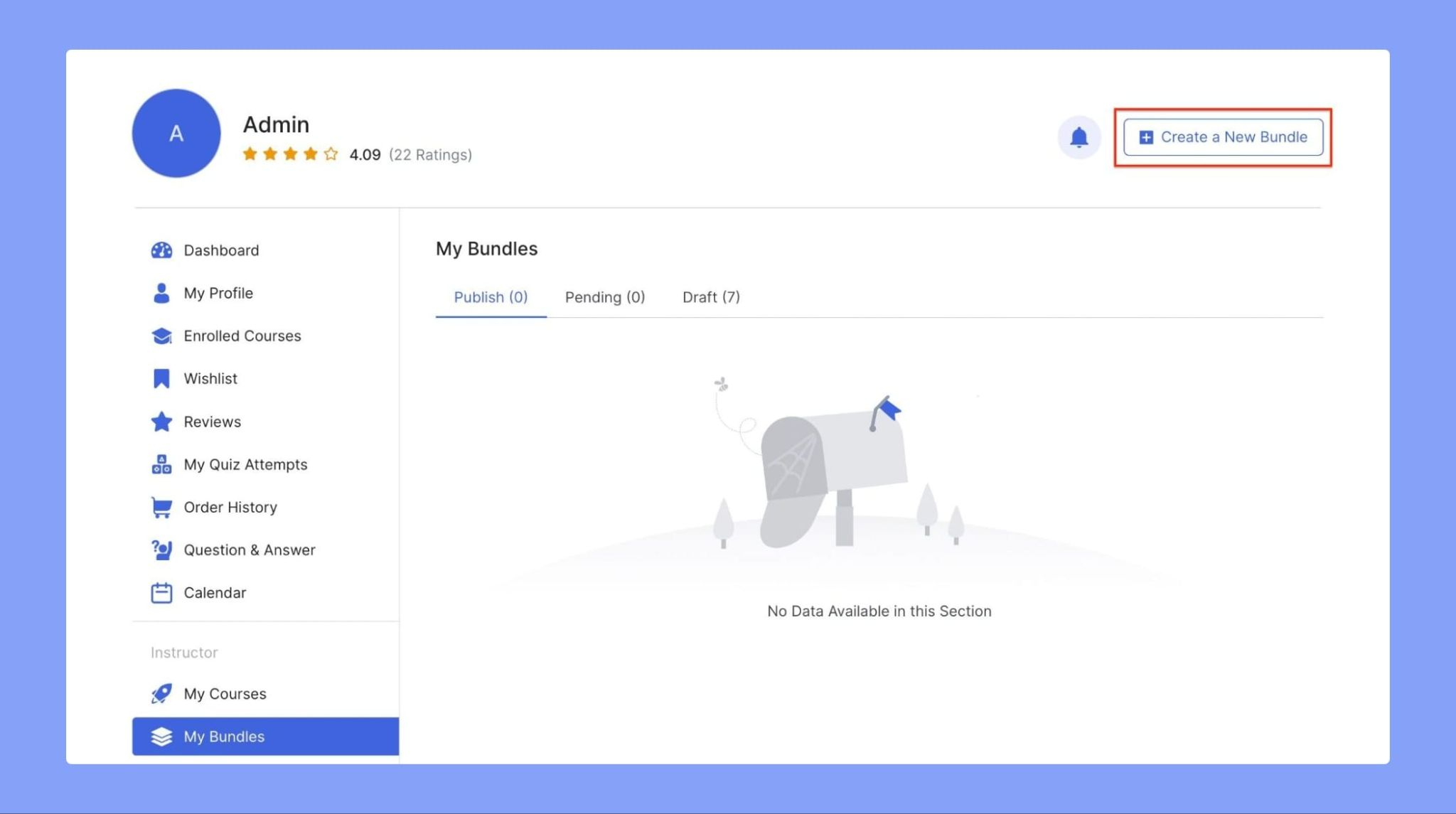
Course Bundle Title: Set a title for the course bundle, ensuring it accurately describes the bundle’s content and is catchy.
Bundle Slug: Enter the bundle slug here. You can simply copy and paste your course bundle name and this will convert it into the appropriate slug format.
Course Bundle Description: Provide a course description that gives an overview of what the bundle offers to students.
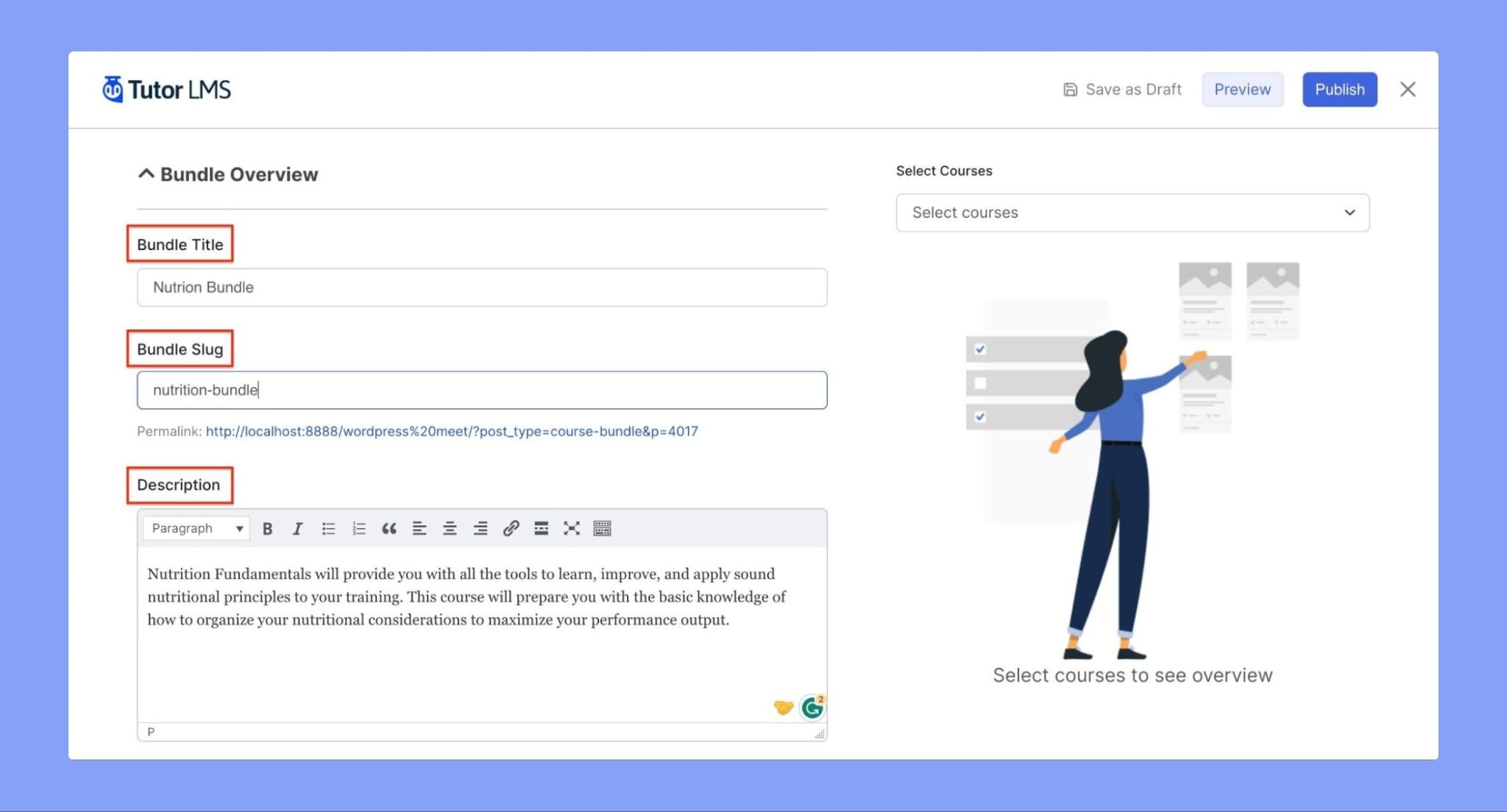
Select the courses you want to include in the bundle from the Select Courses dropdown menu on the right side.
When listing the courses, remember to create a bundle that makes sense by grouping related courses together. This will improve the student’s learning experience and increase the chances of them purchasing the bundle.
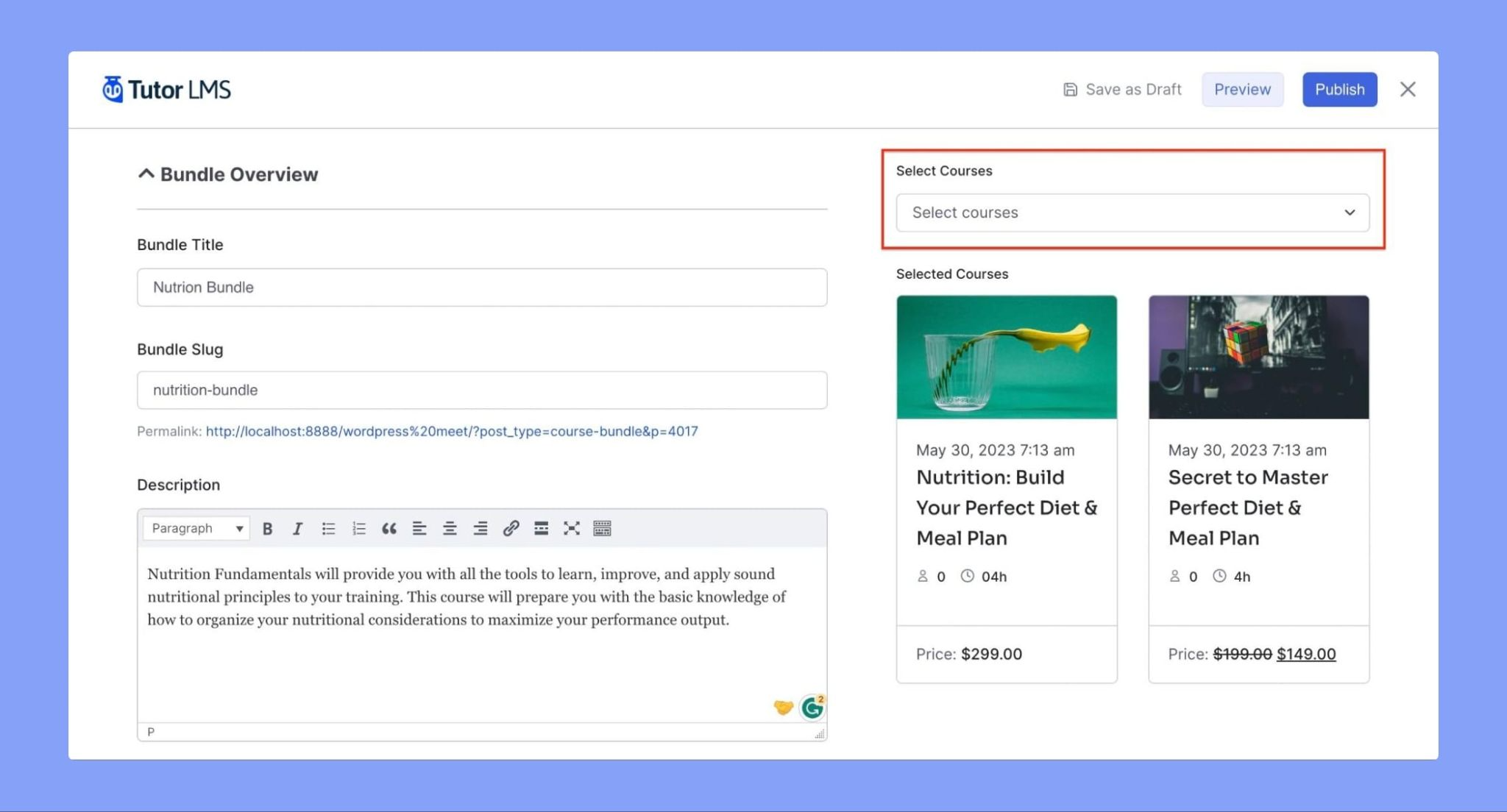
Note: Prerequisites and enrollment expiration are not applicable for course bundles
Bundle Thumbnail: Set the feature image for the course bundle.
Subtotal Regular Price: The Subtotal Regular Price of the bundle will be automatically calculated based on the added courses.
Bundle Sale Price: Specify the discounted price at which the bundle will be sold.
Select Ribbon to Display: Choose how you want to display the discount from the drop-down options:
- Show Discount % Off: Display the discount as a percentage.
- Show Discounted Amount ($): Display the discounted amount in dollars.
- Show None: Do not display a discount ribbon.
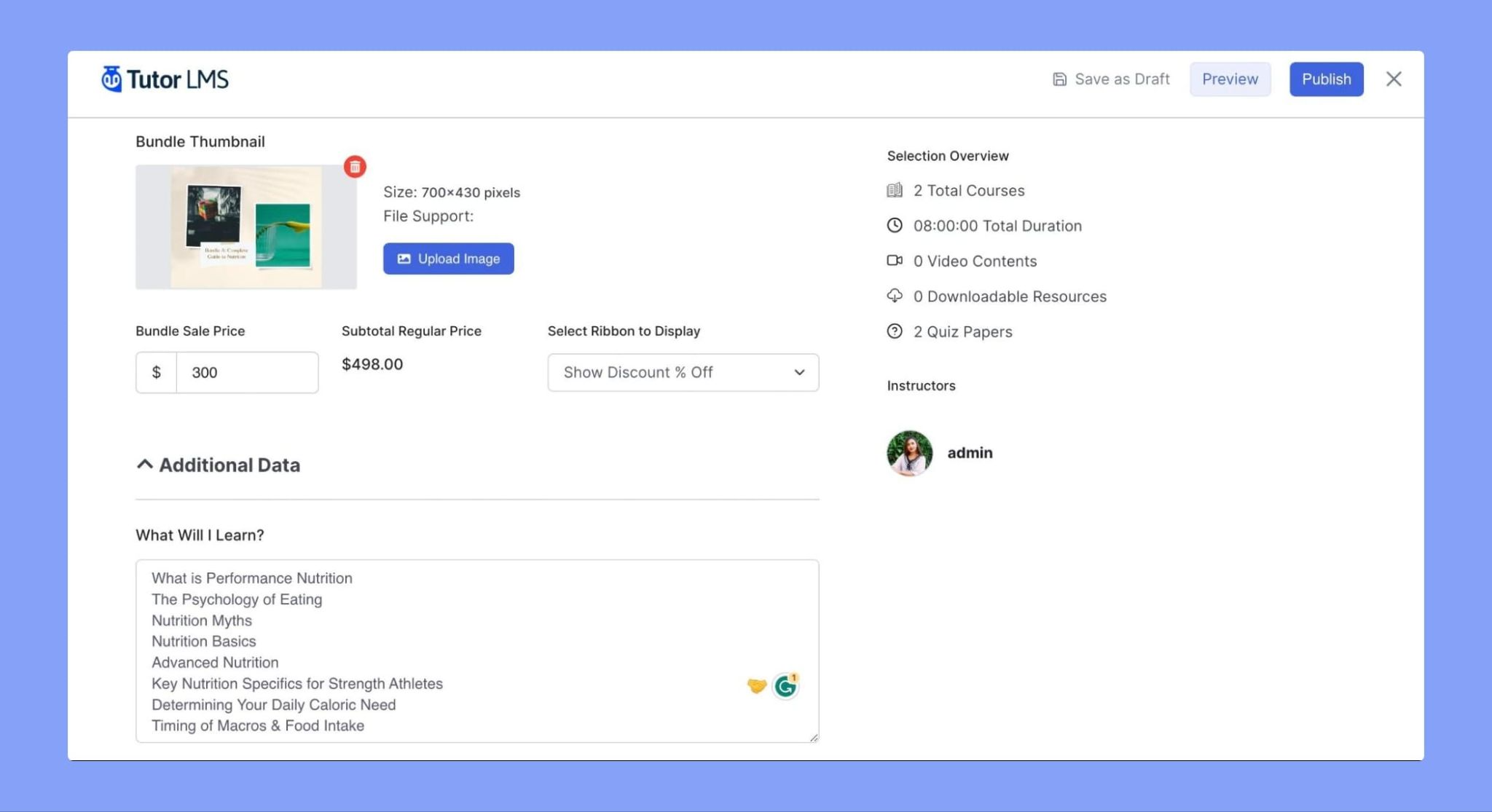
Hit Publish to save and publish the course bundle.
Note: if there are already student(s) enrolled in a course bundle, you cannot add or remove course(s) from a bundle.
Course Bundle Single Page
This is what the newly created course bundle looks like to prospective learners.