Students are a focal part of any eLearning site and it is essential that a running list is maintained to manage them. Hence, we have the Students menu which lists all of the students enrolled in any course on your Tutor LMS powered site along with some basic related information.
You can visit this menu by going to WP Admin > Tutor LMS > Students. Here, you’ll find information like Student Name, Student Email, Registration Date, and the Number of Courses Taken.
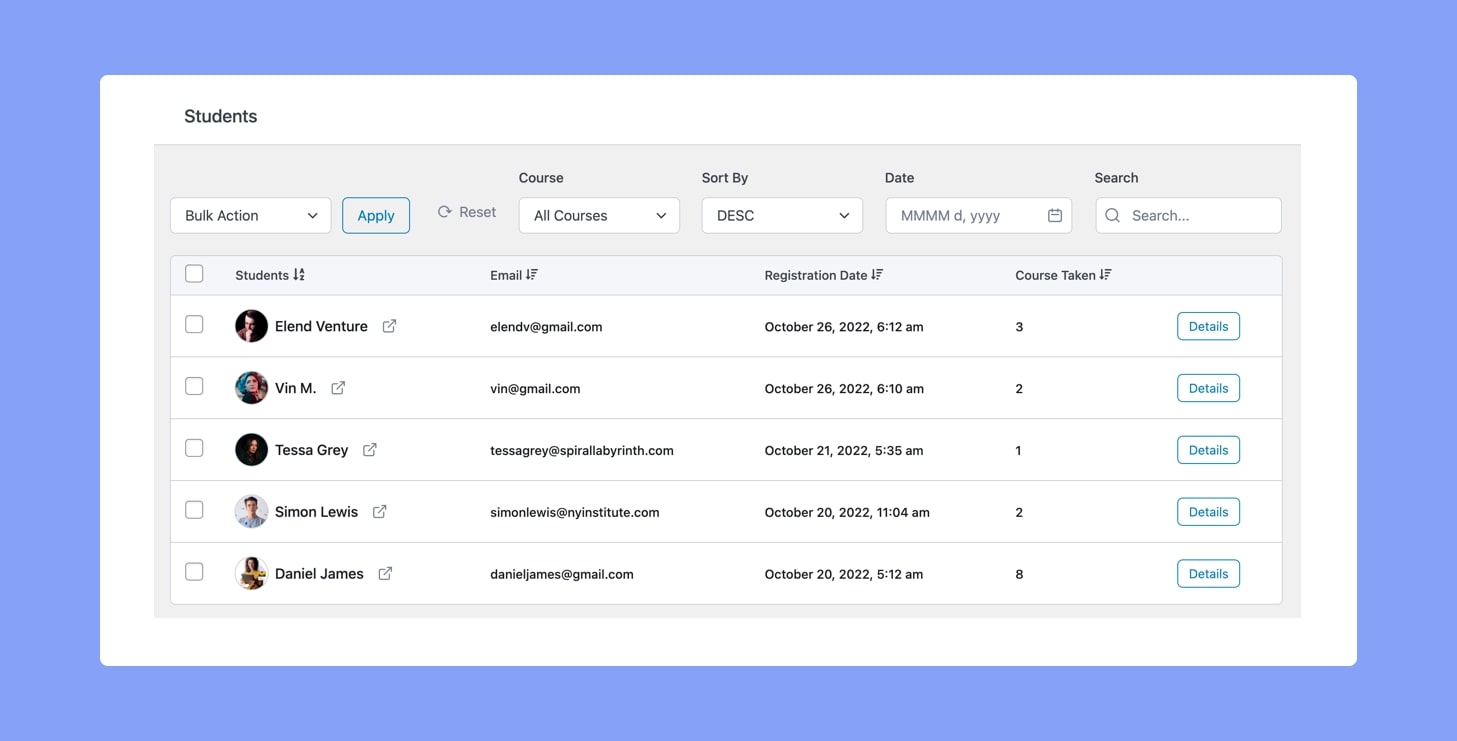
Bulk Action
To perform an action on multiple student records in one go you can use the Bulk Action feature located towards the top-left.
To do this, simply select the rows you want by ticking off the relevant check boxes on the left, and then from the Bulk Action dropdown list choose the action you want and click Apply.
Filter & Sort
You can also Filter the Student List by Course and Date. You’ll find these at the top of the table. In addition to those, you can also use the Search field to search for someone specific.
You’ll find Sorting options at the top and you can sort in ascending or descending order. Additionally, you can click once on the sort icon beside any of the columns to sort the list according to it. (Also, clicking twice will sort in the opposite order from the first click!)
Details
Lastly, is the Details button that follows after the last column for each row. Clicking on this will take you to the Reports page for that specific student.
There, you’ll be able to see detailed analytics, the courses they have enrolled in, and more. For more information on Reports check out this documentation.
