This section of the settings allows you to set the general configuration of your Tutor LMS plugin. Some of these are very basic but essential to the smooth operation of your eLearning site.
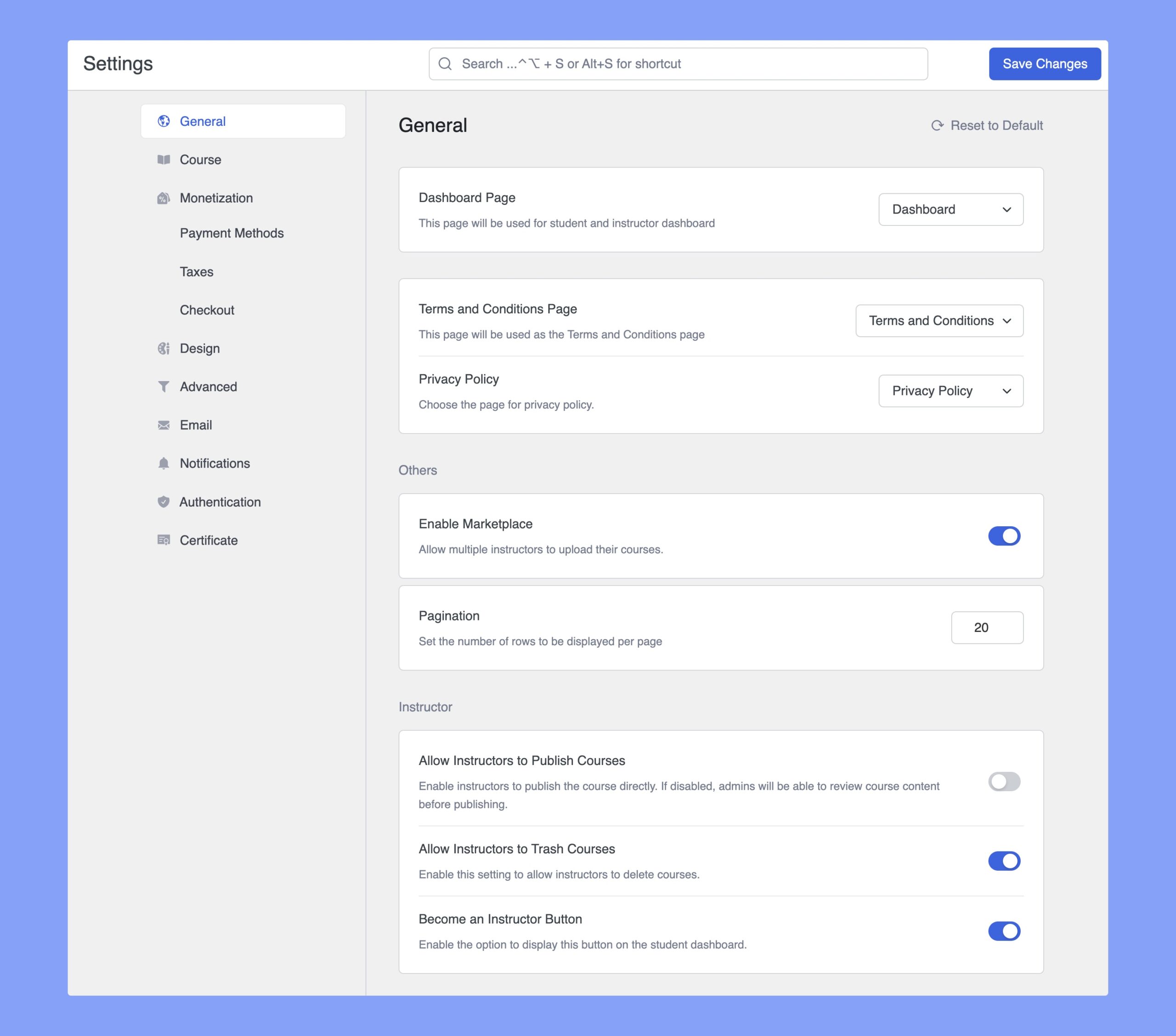
Dashboard Page: The Dashboard Page will be used for the student and instructor dashboard that they will be able to access from the frontend. It contains everything they will need to manage their account and its capabilities. The Dashboard Page should be selected automatically but if it’s not, you can do so using this dropdown.
Terms and Conditions Page: Select the page you want to set as your Terms & Conditions from this dropdown.
Privacy Policy: Choose the Privacy Policy page for your website.
Reset to Default: The Reset to Default button located on the top-right allows you to reset every single change you applied to the Settings. This is really useful if you want to go back to the default settings as you can achieve this with one click.
Others
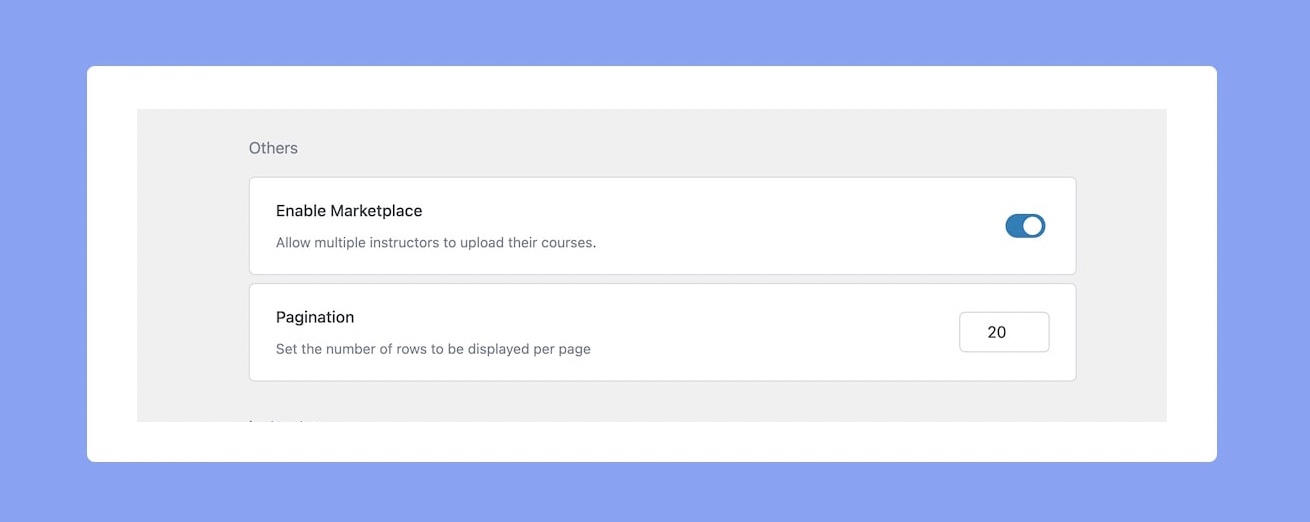
Enable Marketplace: Allow multiple instructors to upload & sell their courses.
Pagination: Set the number of items you would like displayed per page on the Backend Tutor LMS Menu Pages like Courses, Students, Instructors, etc.
Instructor

Become An Instructor Button: Enable this option to display the ‘Become An Instructor’ button on the Student Dashboard.
Allow Instructors to Publish Courses: Enable this toggle to allow Instructors to publish the course directly. But if disabled, admins are able to review the course content before publishing.
Allow Instructors to Trash Courses: Enable this option to allow instructors to move courses to the trash. Disabling it will prevent instructors from trashing courses.
Allow Instructors to Change Course Authors: Enable this option to allow instructors to change course authors on their own, without requiring admin approval.
