The Tutor LMS Gradebook add-on allows you to introduce a Grade Point System for grading all coursework. This is a highly useful feature that offers a ton of options to let you configure the grading system according to your preferences.
To have the Custom Grade Point functionality added to your platform, you need to first activate the Gradebook add-on.
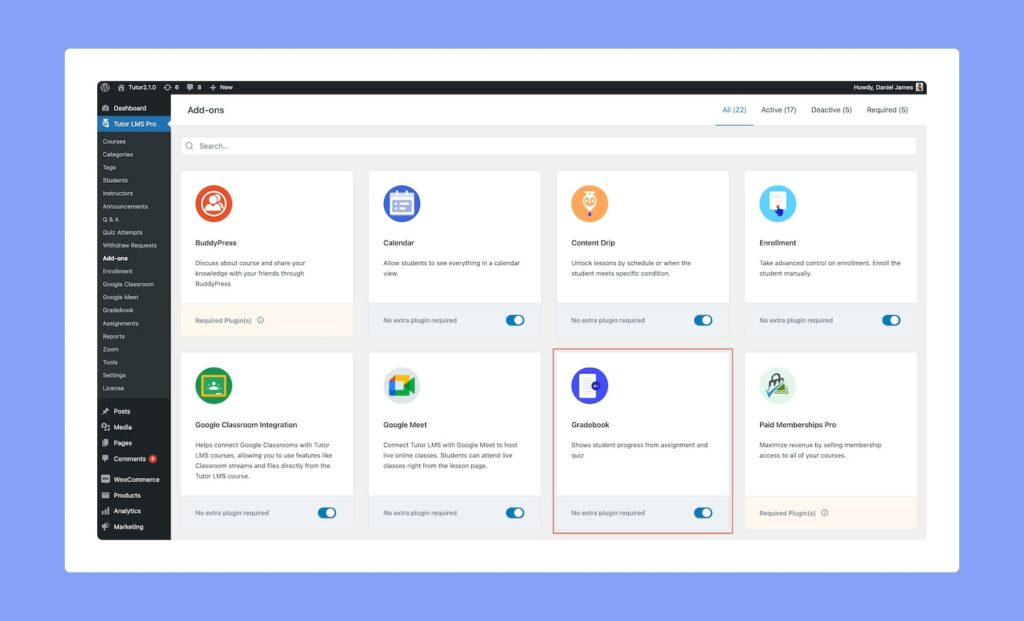
To do this, navigate to WP Admin > Tutor LMS Pro > Add-ons and enable Gradebook.
Setting up Gradebook
Once you have activated the add-on, a new section called Gradebook will appear in Tutor LMS Settings which you’ll find by going to WP Admin > Tutor LMS > Settings > Gradebook.
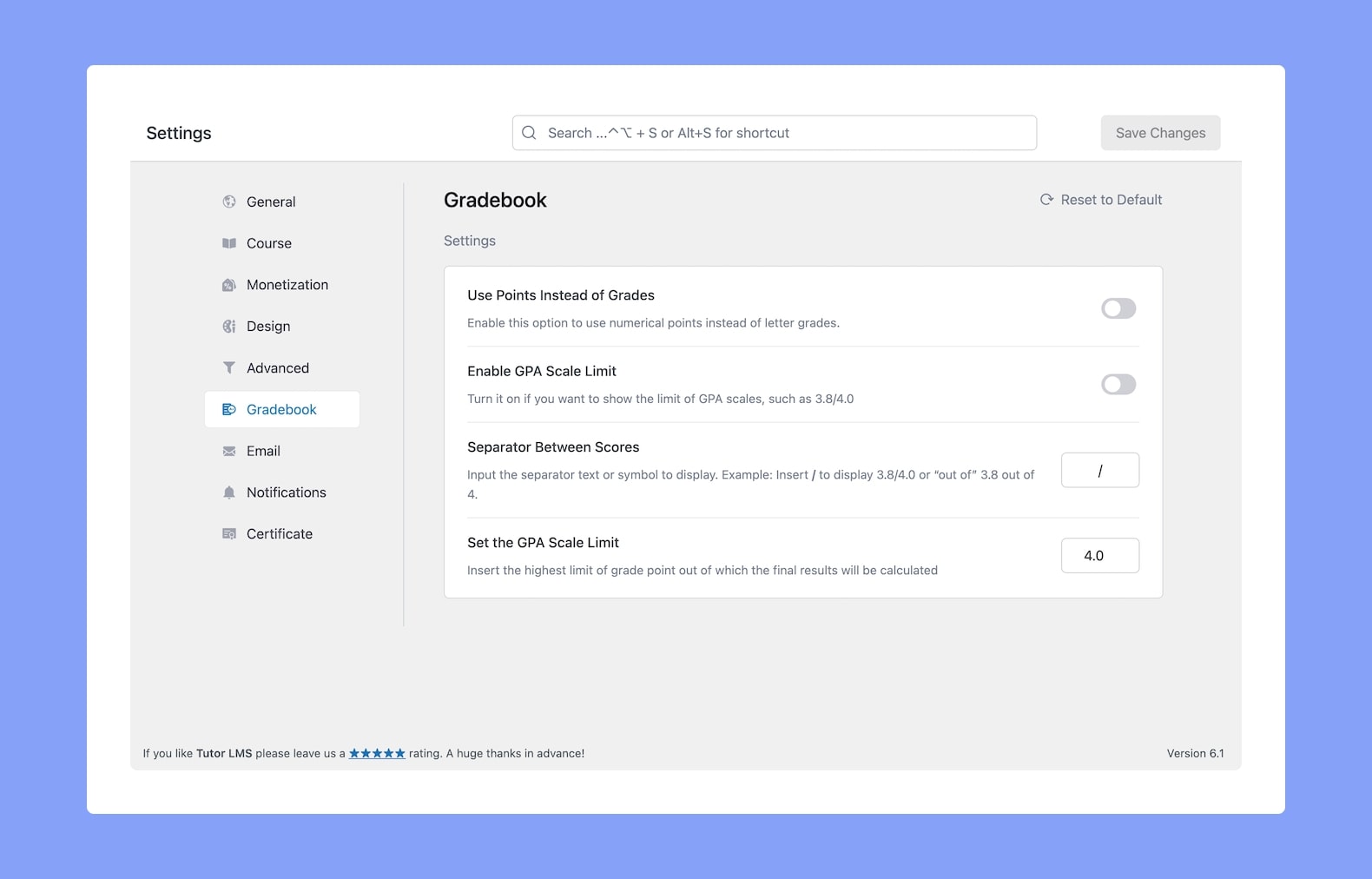
This is where you will be able to customize this feature to suit your preferences and needs. Let us explore the options available.
Use Points Instead of Grades: Enable this option to use numerical points instead of letter grades. If you grade coursework as “Excellent”, “Good”, etc or “A”, “B” and so on without defining a point for each, then you don’t need to enable this feature. However, if you want to grade using points, enabling this option is the way to go.
For example, if someone scores between 94-100 percent, 4 points can be assigned and you can label it A or A+. For 90 – 93 percent, 3.7 points can be assigned and the corresponding grade will be B+. In this way, using Gradebook, you can base your scoring/grading on points.
Enable GPA Scale Limit: If this feature is enabled, the total scale would be shown next to the points scored by any individual. For instance, if someone scores 6 on a scale of 10 while this feature is enabled, it will display the score as “6/10”.
Separator Between Scores: This will be used as the symbol to separate the Points Scored from the Scale Limit. You can use symbols like “/” or words like “out of” for this purpose.
Set the GPA Scale Limit: Insert the highest limit of your grade point system. This will be the number displayed as the GPA Scale Limit if you enable it.
Configuring Grades
As an administrator (or an instructor) you can access the students’ grades from your Tutor LMS Dashboard by navigating to WP Admin > Tutor LMS > Gradebook > Overview.
But before you can do that, you need to first configure your Grading System. You can do this by going to WP Admin > Tutor LMS > Gradebook > Grade Settings.
Here, initially, you should see an alert with the message “No Grading System has been defined to manage student grades.” appear at the very top along with the button Import Sample Grade Data. After importing the sample grade data, it will look like this:
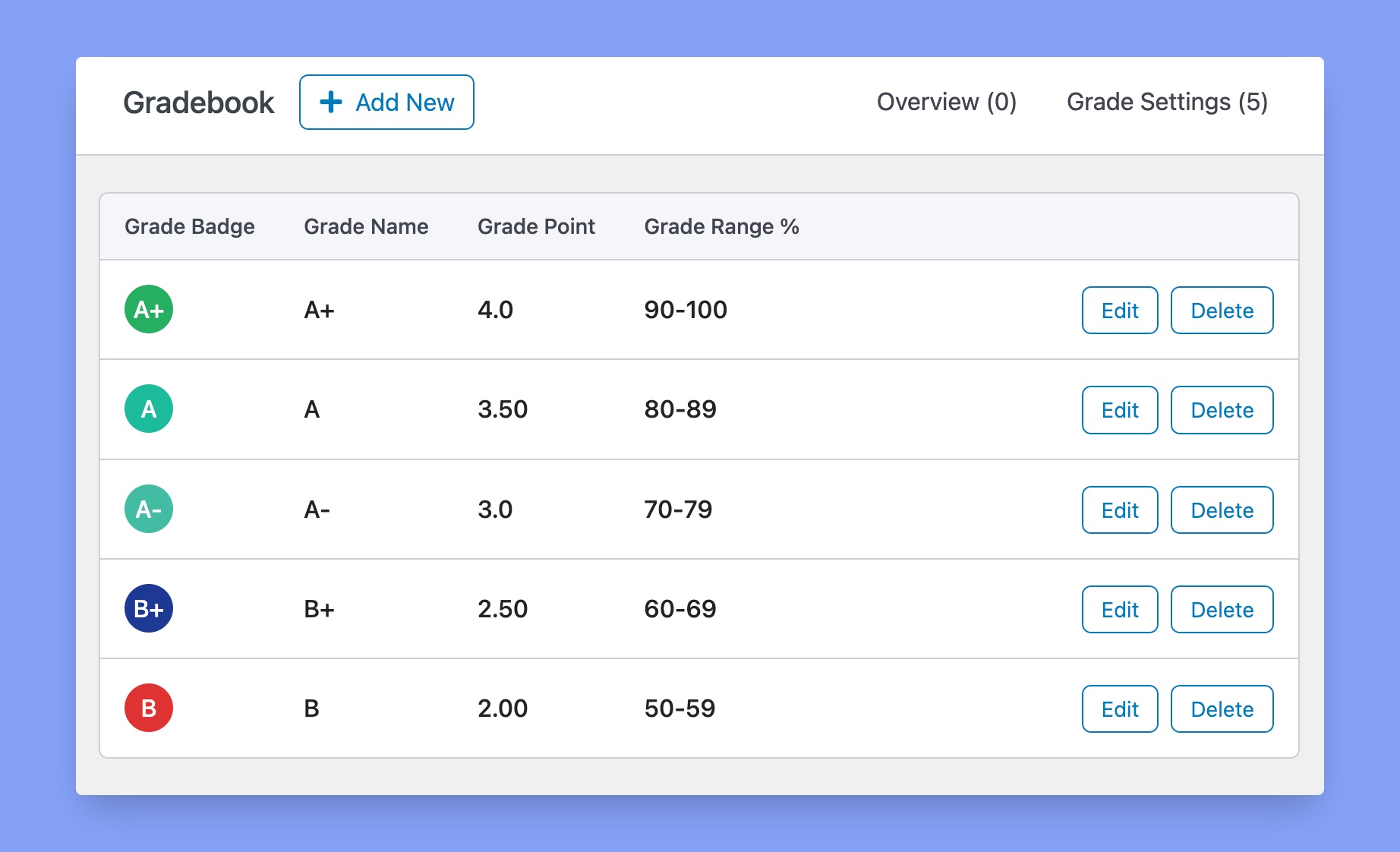
Now, there are two ways to configure your Grading System. Let’s discuss each method in detail.
1. Creating a New Grade
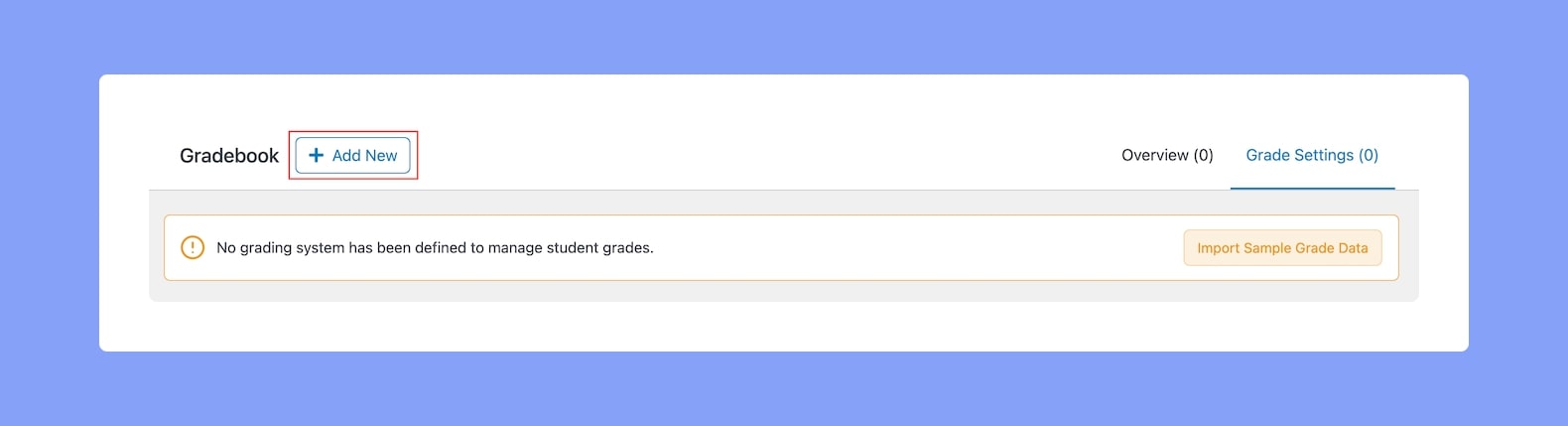
The first method is to start from scratch by creating a new Grade. To do this, click on the + Add New button that’s on the top left corner. This button is available in the Grade Settings tab.
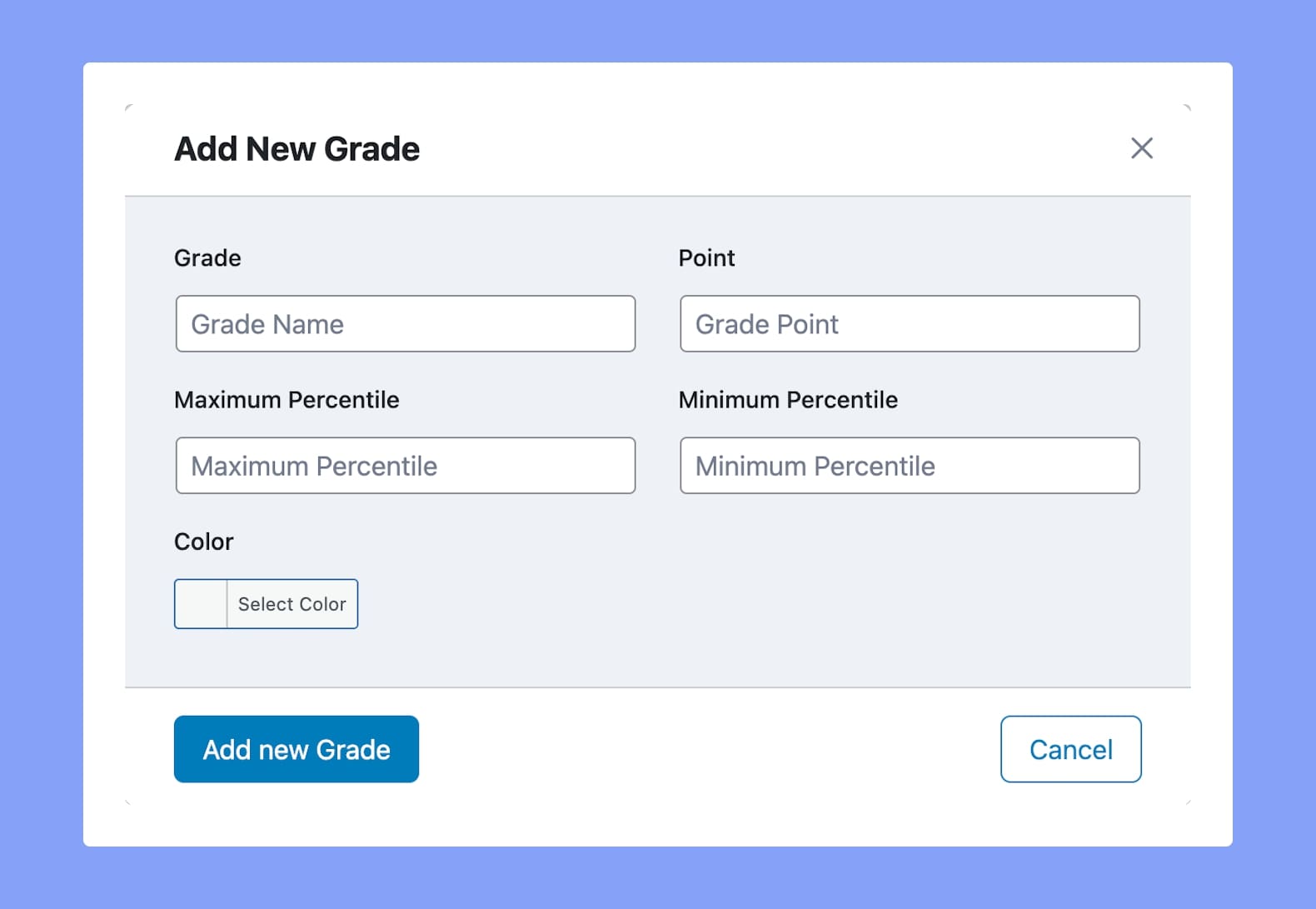
This will open up a new window called Add New Grade where you’ll need to fill in the following information:
Grade Name: Define the Name for the grade in this field. It can be one letter (A, B, C, etc) or a word (“Excellent”, “Platinum”, etc.).
Grade Point: If you are using the GPA system to calculate the student grades, you need to define the point for this specific grade.
Minimum Grade Percentile: You need to define the percentage range for this grade so enter the lower value in this field. For instance, if the range is 94 – 100, put 94 here in this field.
Maximum Grade Percentile: To define the percentage range for this grade, put the higher value in this field. Like, if the range is 94 – 100, put 100 here in this field.
Grade Colour: Select a color to represent this grade that is unique to this specific one. Not only does this improve the Gradebook design but it also makes it easier to identify the grade.
Finally, hit Add New Grade when you’re done and you should notice this new Grade added to your Grading System. Repeat the same process to add more grades to complete your Grading System. Once they’re added, you can always of course Edit any Grade and even Delete them from here.
2. Using Sample Grade
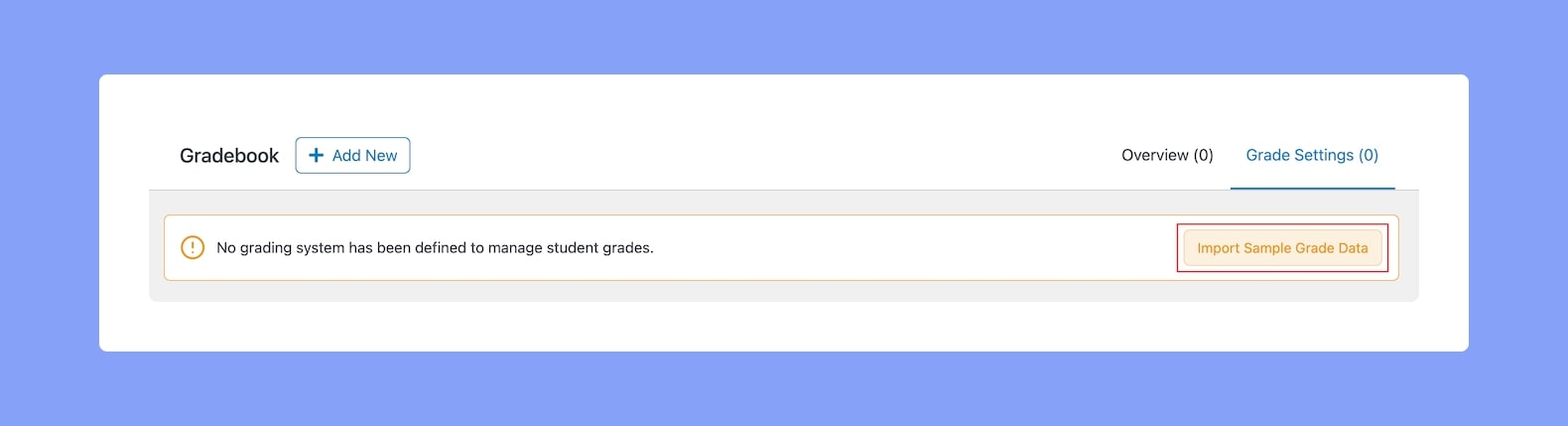
The second method is much simpler. First-time Gradebook users should notice an alert message at the top and all you need to do is click on the Import Sample Grade Data button that’s beside it. This will load a premade Grading System into your site which you can readily use.
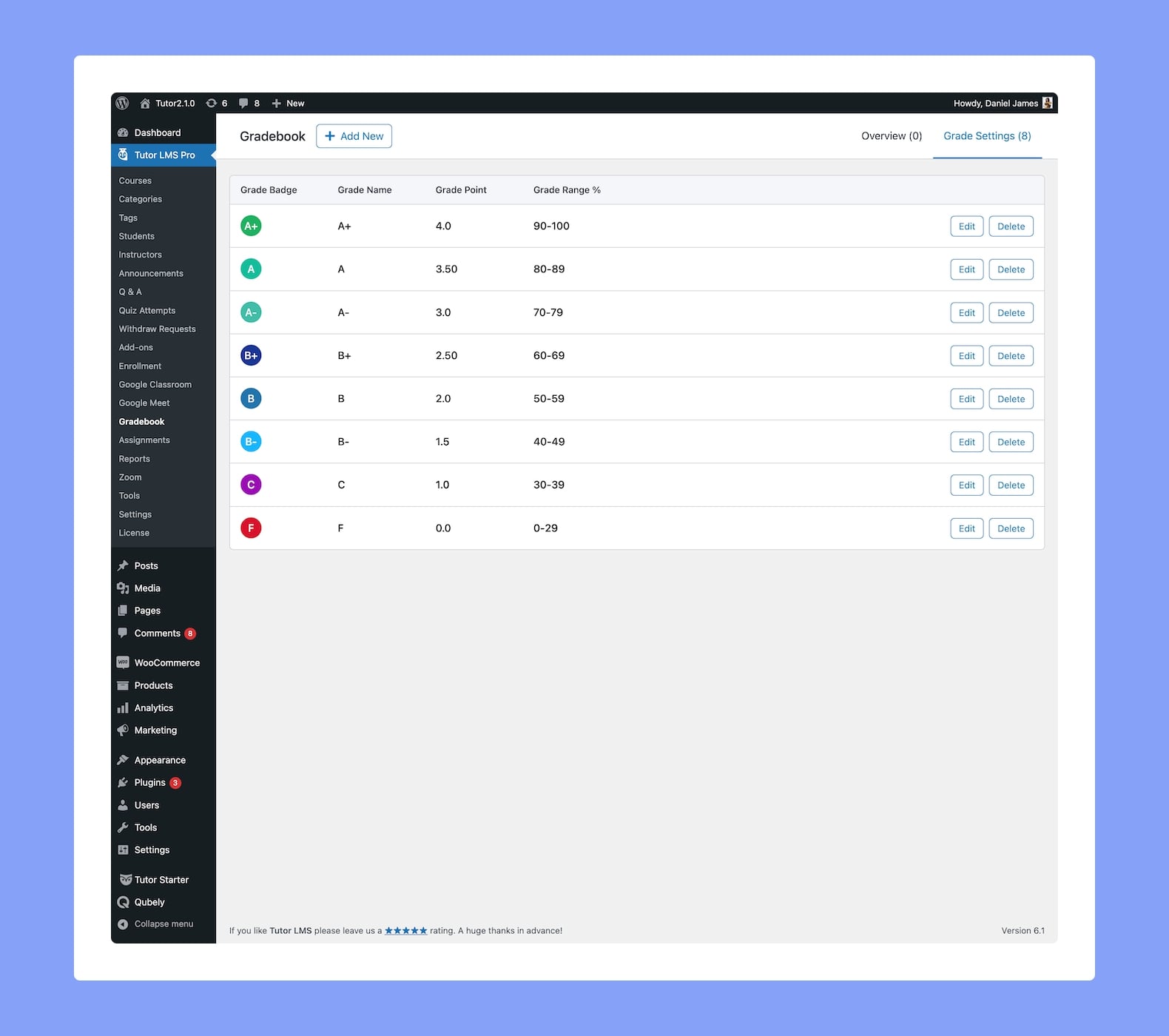
Super easy right? Now, while you can use this Grading System as is, you can also use it as a starting point for your Custom Grade Scale. Simply customize each grade how you like using the Edit button to do this.
The fields in the Update Grade window are the same as the ones in Add New Grade window which have already been explained in the previous section. Here, simply make the changes where necessary, click on the Update Grade, and voila, a new custom grade!
Generating a Grade Book
To generate the Gradebook, Students need to go to the relevant course homepage and click on the Generate Gradebook button.
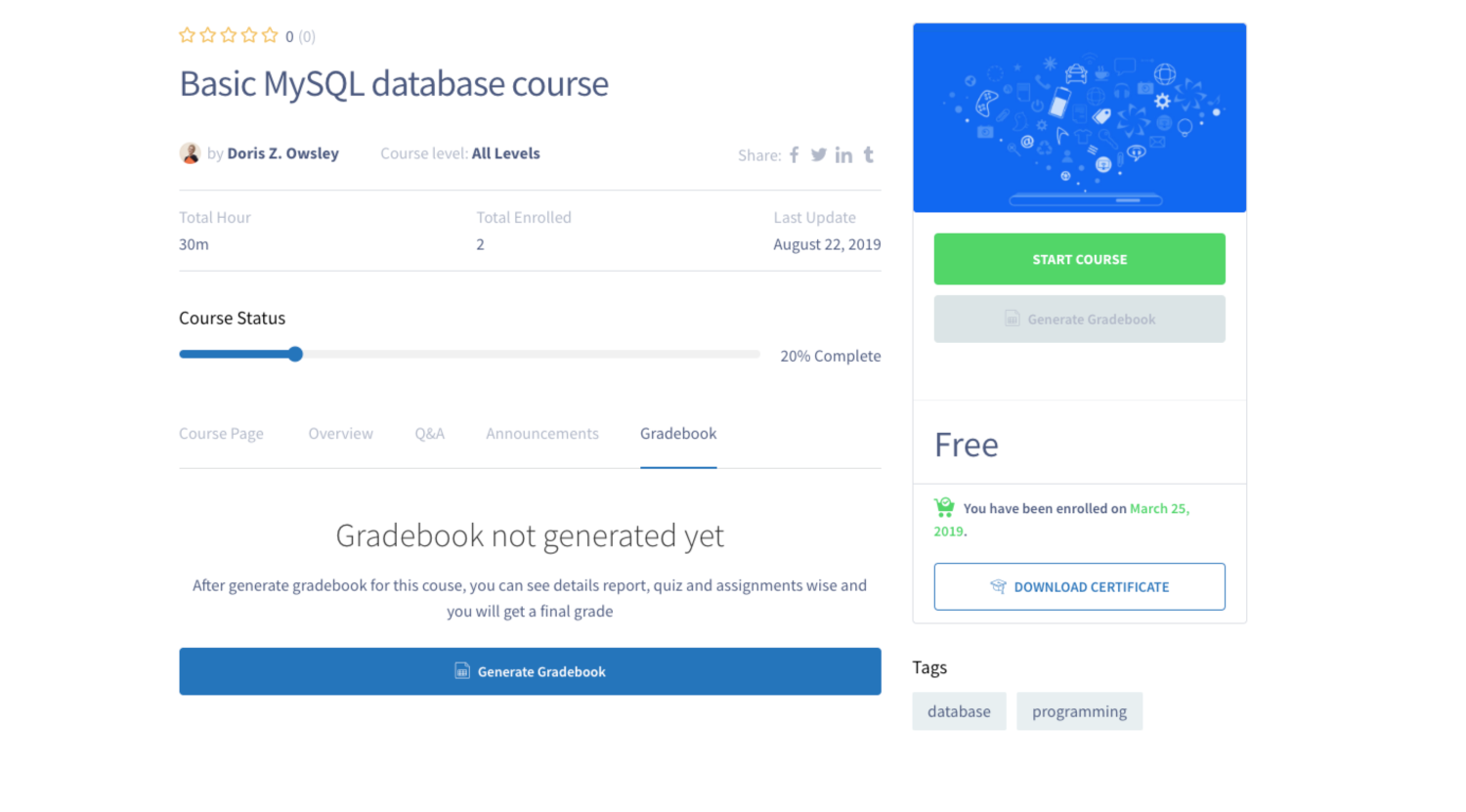
Formula Used For Grading
For calculating the grading point or the average percentile we have used the simple mean formula. This means adding up the values in the data set (which includes all quizzes and assignments) and then dividing by the count of values that are added. Below is an example of how Tutor LMS calculates the grading:
| No. | Course work | Grade Name | Score | Points Earned |
| 1 | Assignment 1 | A+ | 94 | 4.0 |
| 2 | Assignment 2 | B- | 43 | 1.5 |
| 3 | Quiz 1 | B | 56 | 2.0 |
| 4 | Quiz 2 | A | 82 | 3.5 |
| 5 | Quiz 3 | B- | 45 | 1.5 |
| _____________ | _____________ | |||
| Total Score: | 320 | 12.5 | ||
| Calculated Grade | B+ | (320/5) = 64% | (12.5/5) = 2.5 |
As per the defined configuration, the result on the Gradebook will be B+, 64%, or 2.5.
