Restrict Content Pro is one of the most popular membership plugins in WordPress. This integration introduces a large number of features to Tutor LMS. While we have added integration, remember that Restrict Content Pro is a paid plugin. Tutor LMS Pro does not include the Restrict Content Pro, you will have to purchase it separately.
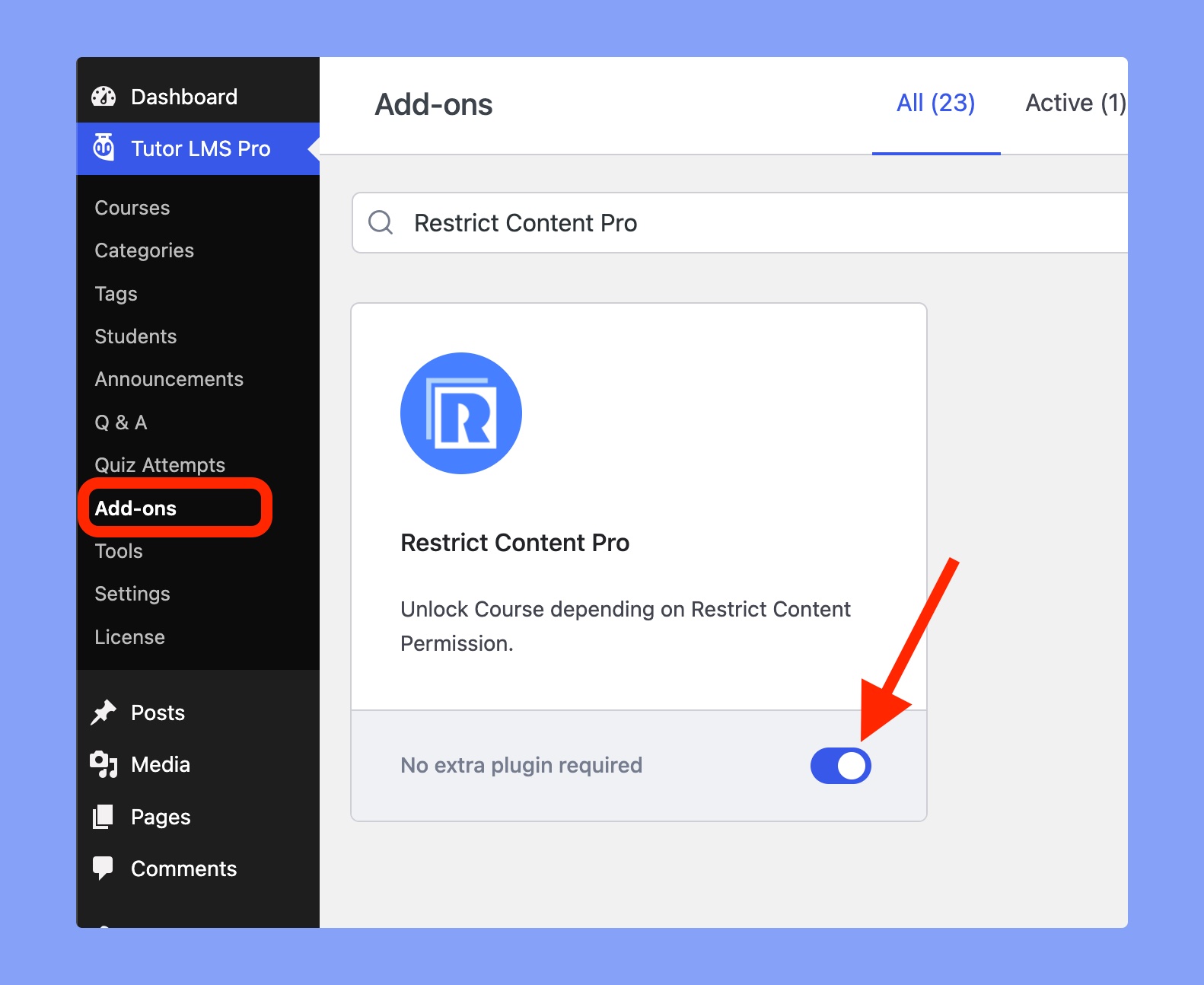
Only the admin will have access to sales data from Restrict Content Pro Dashboard. There will be no sales data inside Tutor LMS.
System Requirements
- Installed and activated Tutor LMS free and Pro plugin.
- Installed and activated Restrict Content Pro plugin.
- Activated the Restrict Content Pro addon from Tutor LMS Pro > Addons.
- Enable Restrict Content Pro from Tutor LMS Pro > Settings > Monetization.
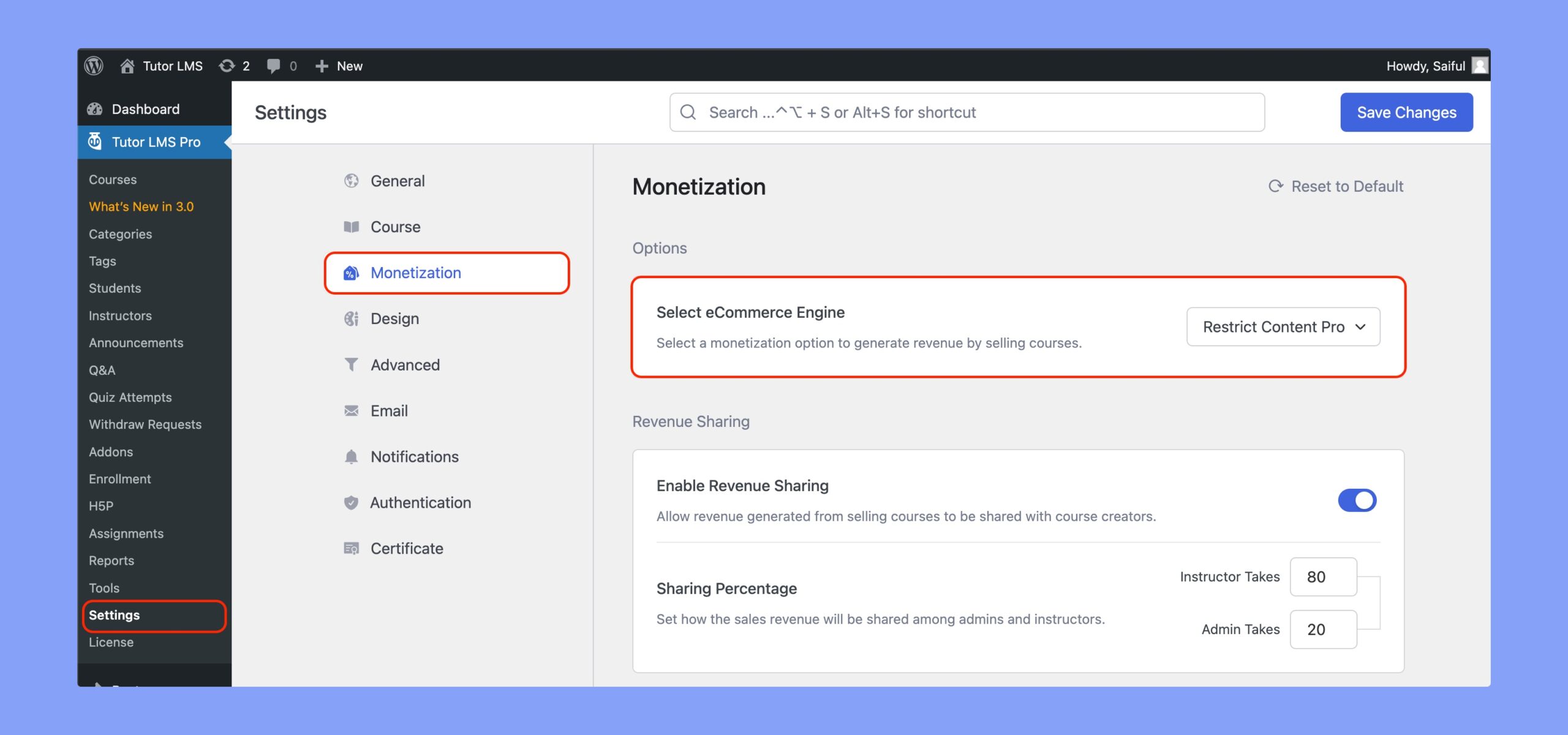
Creating Membership Levels
You can go ahead to create new Membership Levels to gain control of your users’ access level.
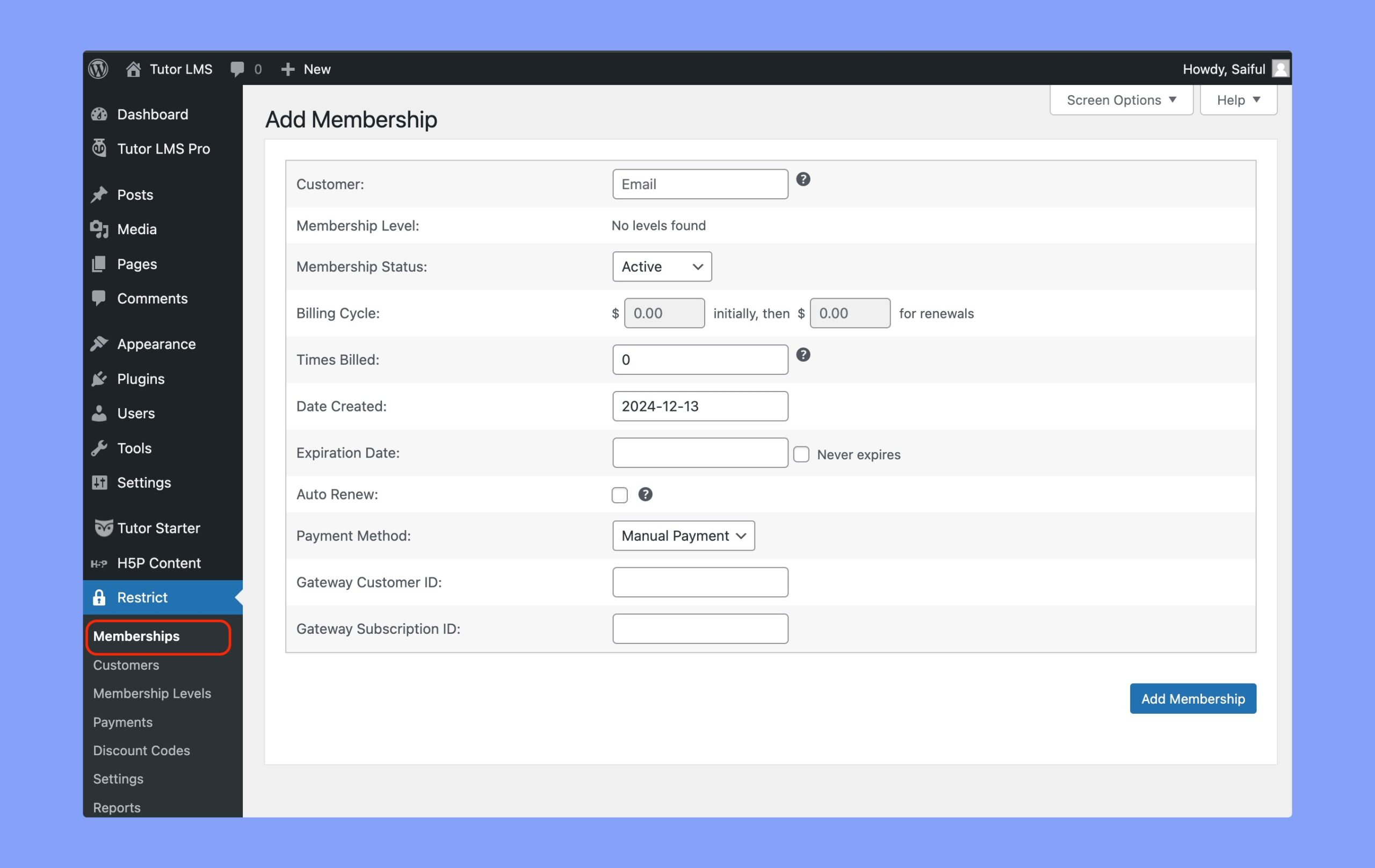
Controlling Course Access
If you are planning to control access on a per-course basis, there are two major ways to do so.
Using Membership Levels
If you’ve added new Membership Levels to RCP on your Tutor LMS site, the levels will appear on your course page. Here you can see the Membership Levels, for demonstration purposes: “Bronze”, “Silver”, and “Gold” have been created.
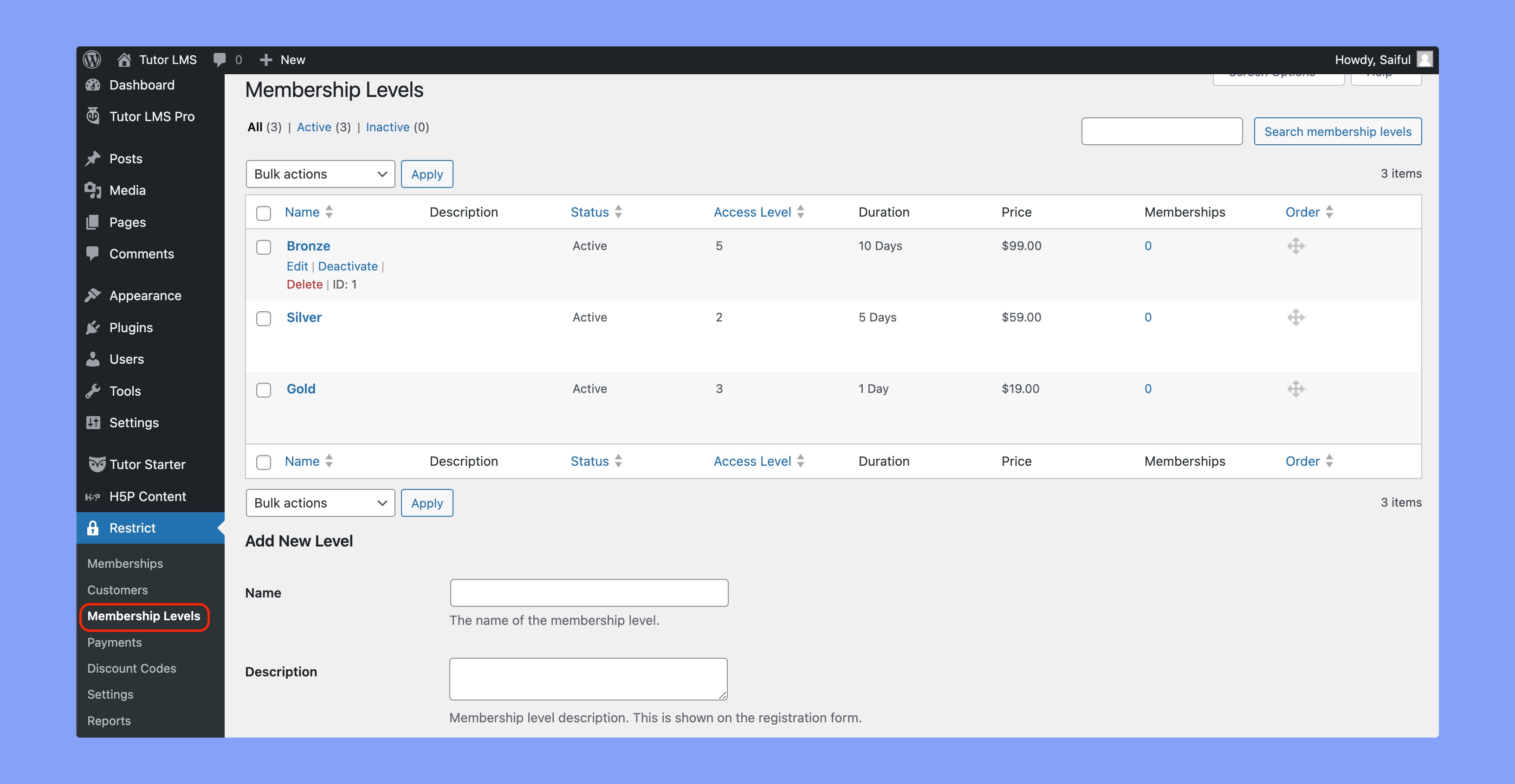
Let’s say you created a Gold level course with premium content. Now if a new user tries to enroll in this course, he or she will be asked to buy this Gold Plan in order to access this course. Of course, he will also get a ton more content since the Gold Plan gives him access to practically everything.
Using Access Levels
You can also maintain access to your Tutor LMS site using Access Levels. It ranges from 0 to 10 so you can theoretically have 10 levels of access. In this scenario, we set the access level to “5 or higher”. Thus only users of access levels 5 to 10 can enroll in this course. In order to enroll in such courses, the user will be asked to buy a relevant plan with a high enough access level.
Controlling Category Access
You can further control access by using a category based access mode. If you want to create, for example, an entire package containing all Web Development courses, you can go into the categories section of Tutor LMS, edit the category, and add access to a specific membership level. Henceforth the user will be able to simply buy the ‘Web Dev Pack’ Membership level to access the entire Web Development category.
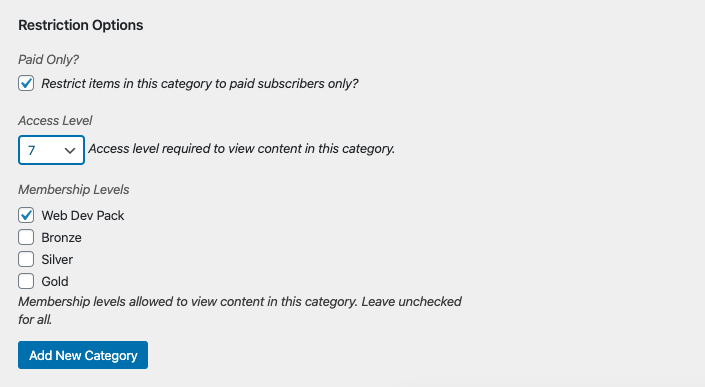
For instance, a dummy account with a low access level is created. When anyone tries to enroll in a course that has a higher access level, he/she will be prompted a upgradation notice. The Restrict Content Pro plugin will restrict enrollment and ask to buy an upgraded plan.
Restrict Content Pro also has a ton of addons that can expand the scope of your LMS further. For example, you can now create group licenses using the Group Accounts add-on for Restrict Content Pro. This is especially useful if a buyer needed to purchase a course for more than one user. They can now get a group plan using Restrict Content Pro, and the course will now be available to the selected members of the group.
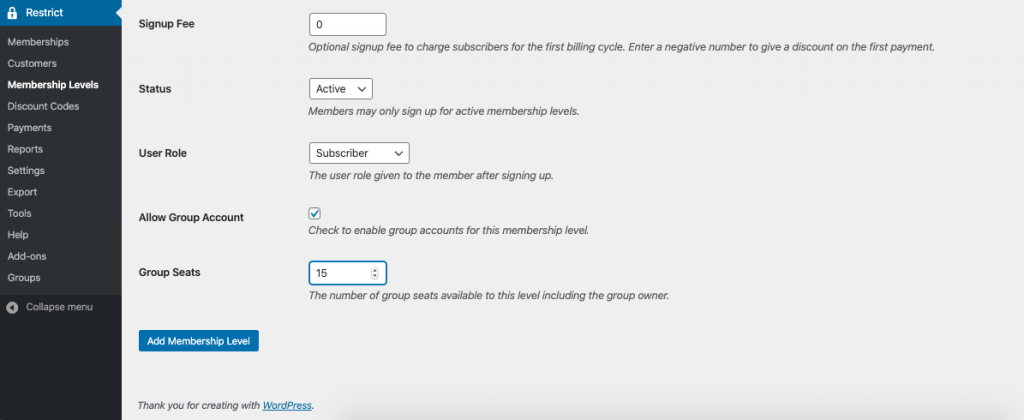
FAQ
Students not enrolled automatically
Membership plugins allow access to content. It does not enroll users automatically. Because you might create membership plan for an entire site or a category. Enrolling a user to 10 courses at once would be illogical. The user has to purchase the membership and enroll to the course he/she likes to start with first.
