Show the price of a course using the Course Price add-on to let your users be clear about how much they have to pay to purchase it.
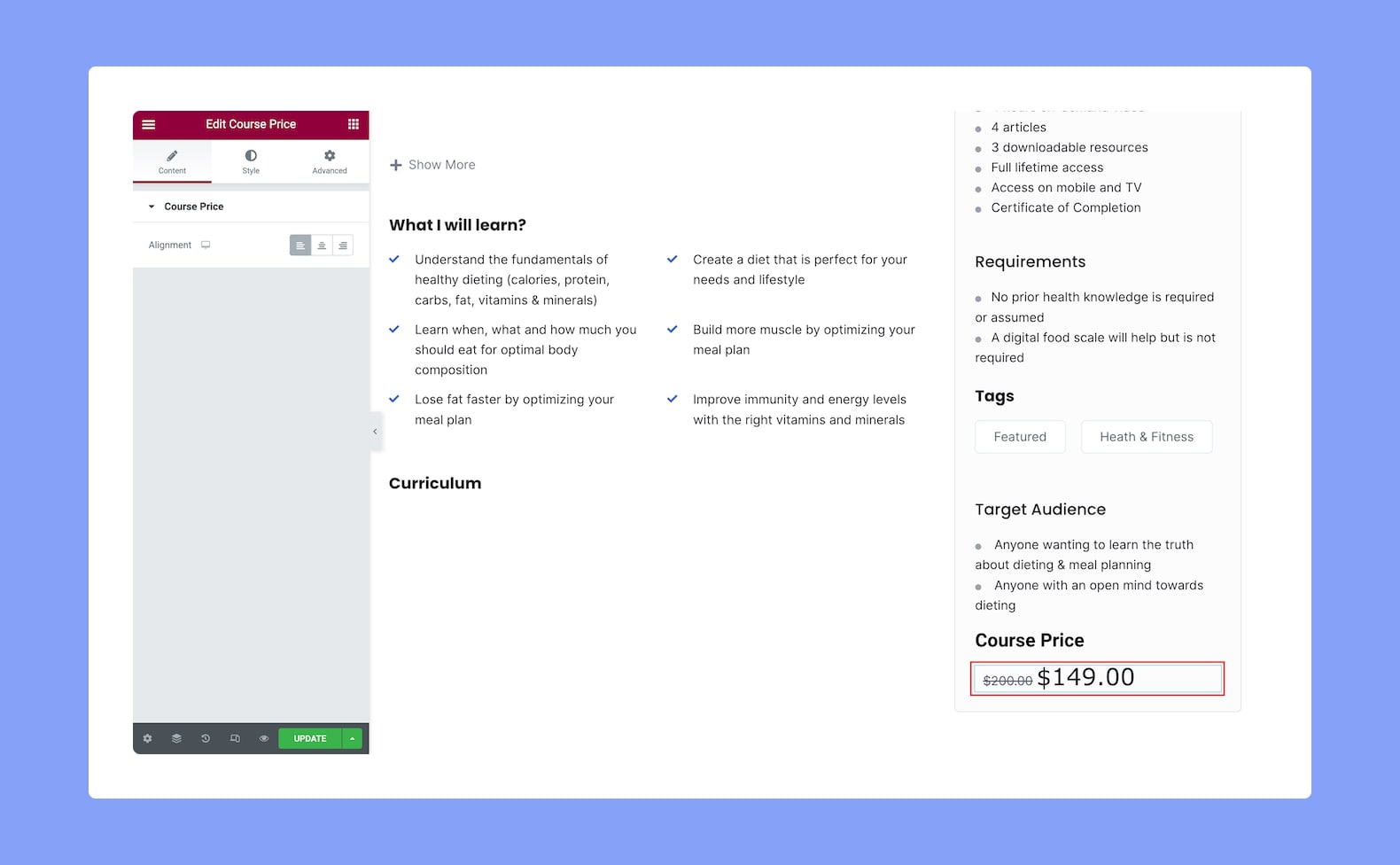
Once it’s added, you’ll find the following settings in the configuration panel:
Content
- Alignment: Set whether this add-on’s alignment will be to the left, center, or right. Since this is a responsive feature, you can set this differently for different types of devices.
Style
Use the Style Settings from here to customize the Course Price add-on. Here you’ll find two tabs, Normal and Strike. From the Normal tab, you can format the Course Price Value. From the Strike tab, you can format the original price if the course is on sale.
Normal:
- Color: Choose the color of the pricing text from a wide range of colors in the color palette.
- Typography: Adjust the pricing text’s typography from here.
Strike:
The following options are applicable when the course is discounted and applies to the old (striked) price.
- Color: Choose the color of the original pricing text from a wide range of colors in the color palette.
- Typography: Adjust the original pricing text’s typography from here.
