You can use the “Bundle Categories” widget to display the categories of your course bundle. Please note that you cannot manually include categories in your bundle. Tutor LMS will retrieve the categories from the courses included in the bundle course.
Content Settings
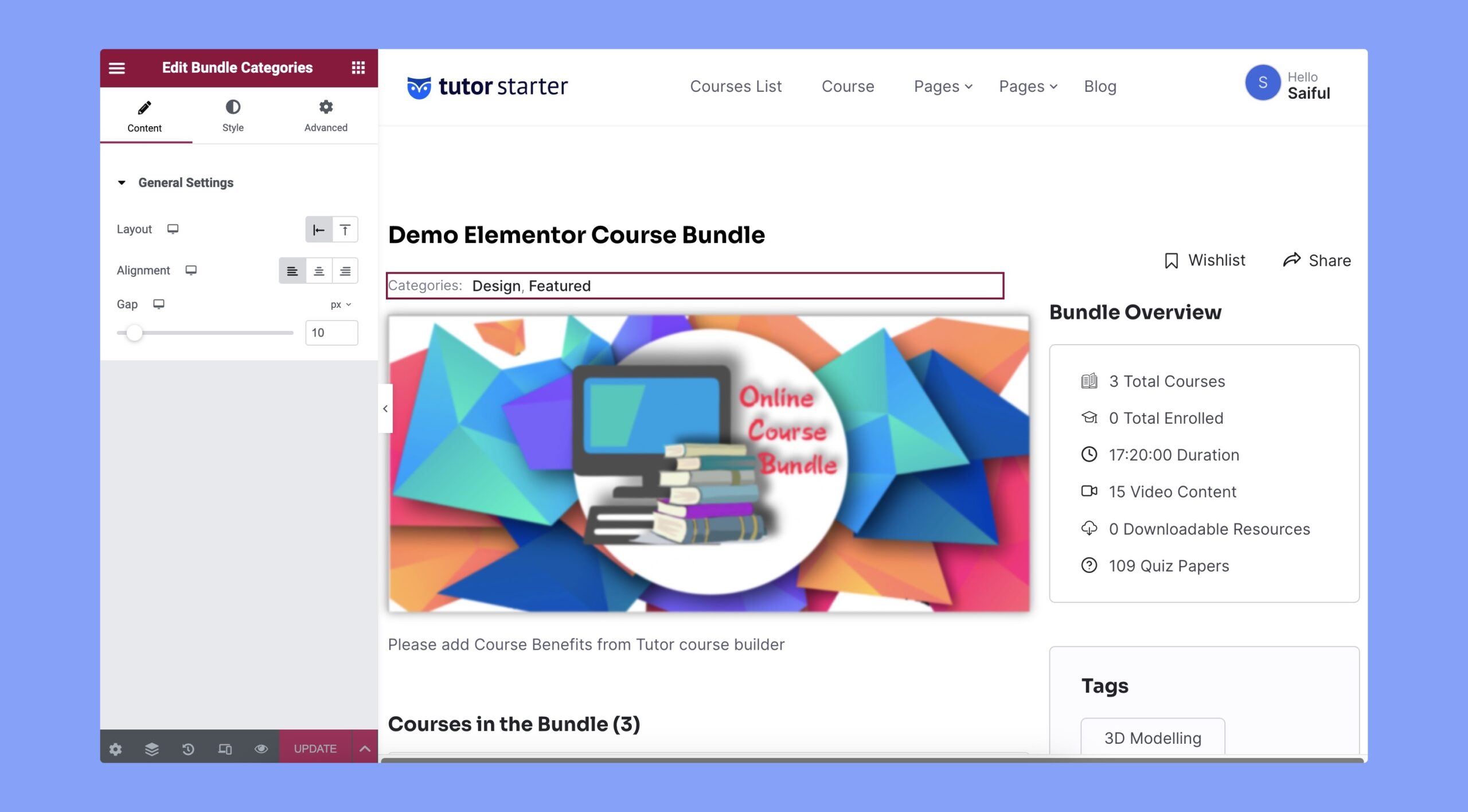
To customize the appearance of your bundle categories, head to the “Content and Style” tab. Here, you’ll find the following available customization options:
- Layout: Choose between left and up options to determine the orientation of the bundle categories.
- Alignment: Select from left, center, or right options to set the horizontal positioning of the bundle categories.
- Gap: Control the spacing between the categories to adjust the distance between them.
Style Settings
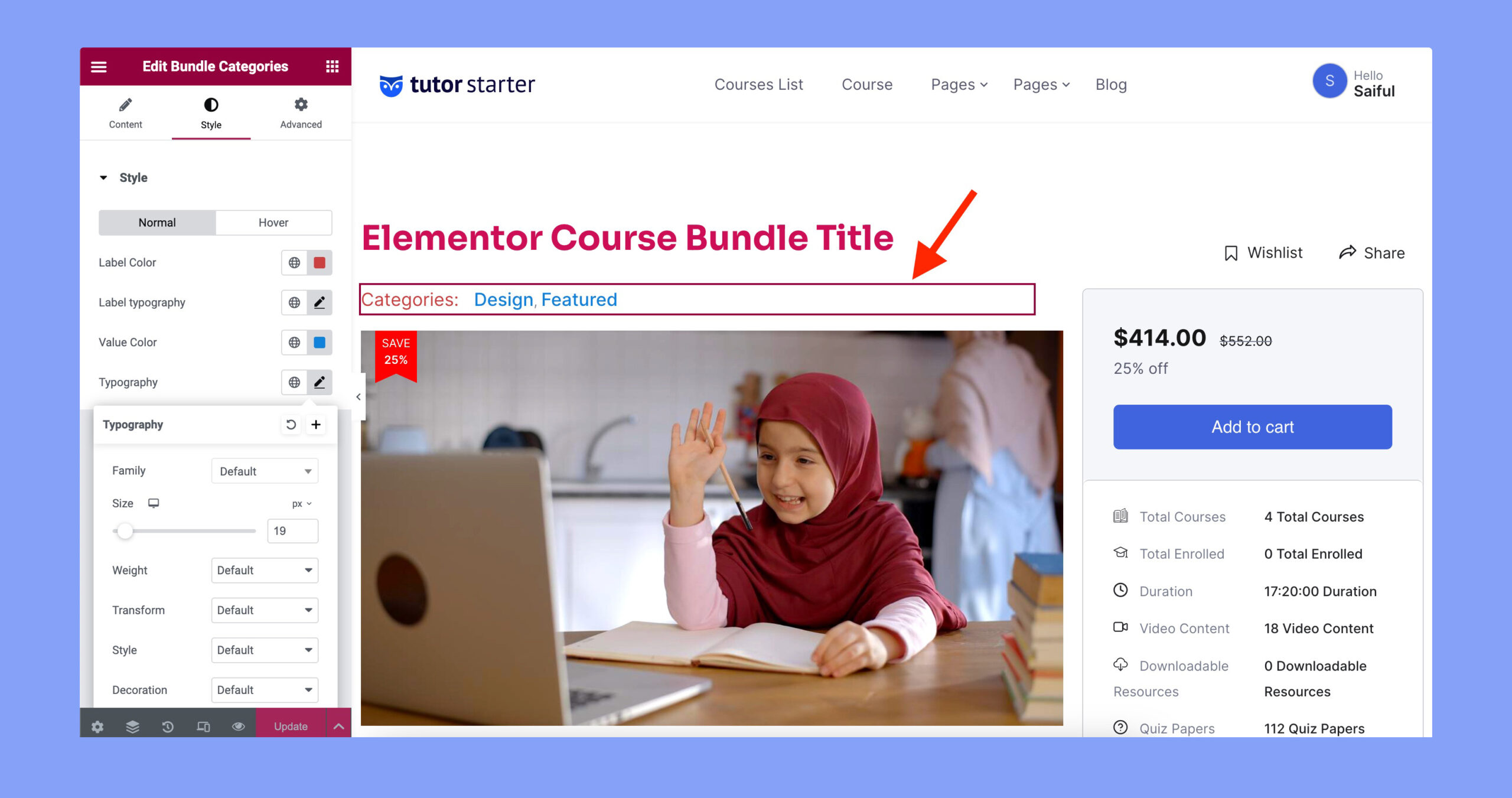
The Style tab offers various customization options to design, colorize, and update the typography of the categories.
Here, the available options are:
- Normal or Hover: Customize styles for normal and hover states to create interactive effects.
- Label Color: Customize the color of the text label, which specifically applies to the ‘Categories’ text.
- Label Typography: Tailor font family, size, style, etc of the label. So, whatever you are changing here, will affect only the ‘Categories’ text.
- Value Color: Set the font color of your categories.
- Typography: Set the typography for the category’s name. It contains several options. These are:
- Family: Choose the font family.
- Size: Adjust the font size of the categories.
- Weight: Select font-weight from 100 to 900.
- Transform: Apply text transformations like uppercase, lowercase, capitalize, or normal.
- Style: Set the font style as normal, italic, or oblique.
- Decoration: Apply text decorations such as underline, overline, or line through.
- Line Height: Adjust the height of the lines.
- Letter Spacing: Control the space between letters.
- Word Spacing: Adjust the space between words.
