If you open the plugin folder of Tutor LMS (the folder you downloaded from WordPress.org), you will see there is a folder named templates. This is the folder that contains all the pages for Tutor LMS. The exact location for the folder is wp-content/plugins/tutor/templates
How to Override The Plugin Files of Tutor LMS
- Copy the templates folder inside your child theme.
- Rename it to tutor.
- So the final folder for you will be
wp-content/themes/yourthemename-child/tutor
From here you can edit anything you want. For example, let’s say we want to change the text Course Level. So, I will search for the text “course level” inside the tutor folder that I just copied into my theme.
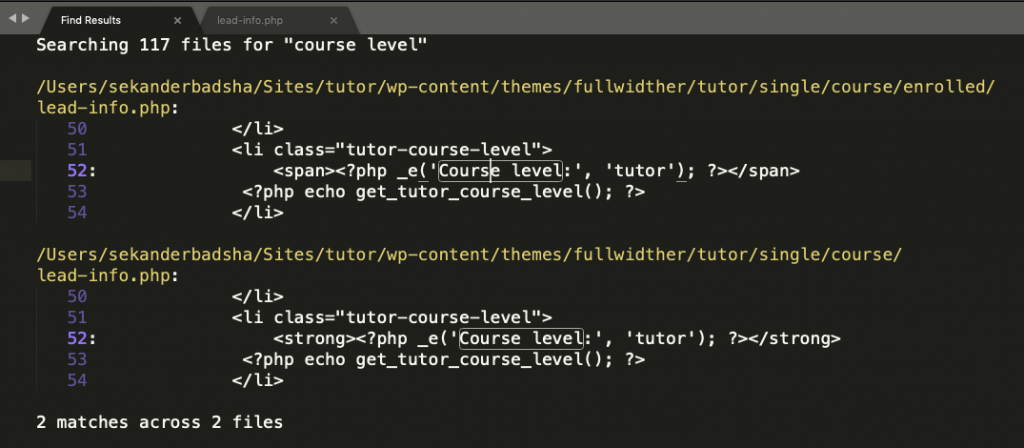
I have found the file name and the line number the text is located- that is /tutor/single/course/enrolled/lead-info.php
After editing and saving the file, I can see the change in my browser. Here is a video showing how to do it-
