The Content Bank in Tutor LMS Pro is a centralized hub where you can store and manage reusable learning materials, such as quiz questions, lessons, and assignments. It helps you:
- Create once, reuse anytime – Add content to multiple courses without recreating it.
- Speed up course creation – Quickly pull in ready-made materials as you build.
- Scale with ease – Manage growing content needs more efficiently over time.
Getting Started
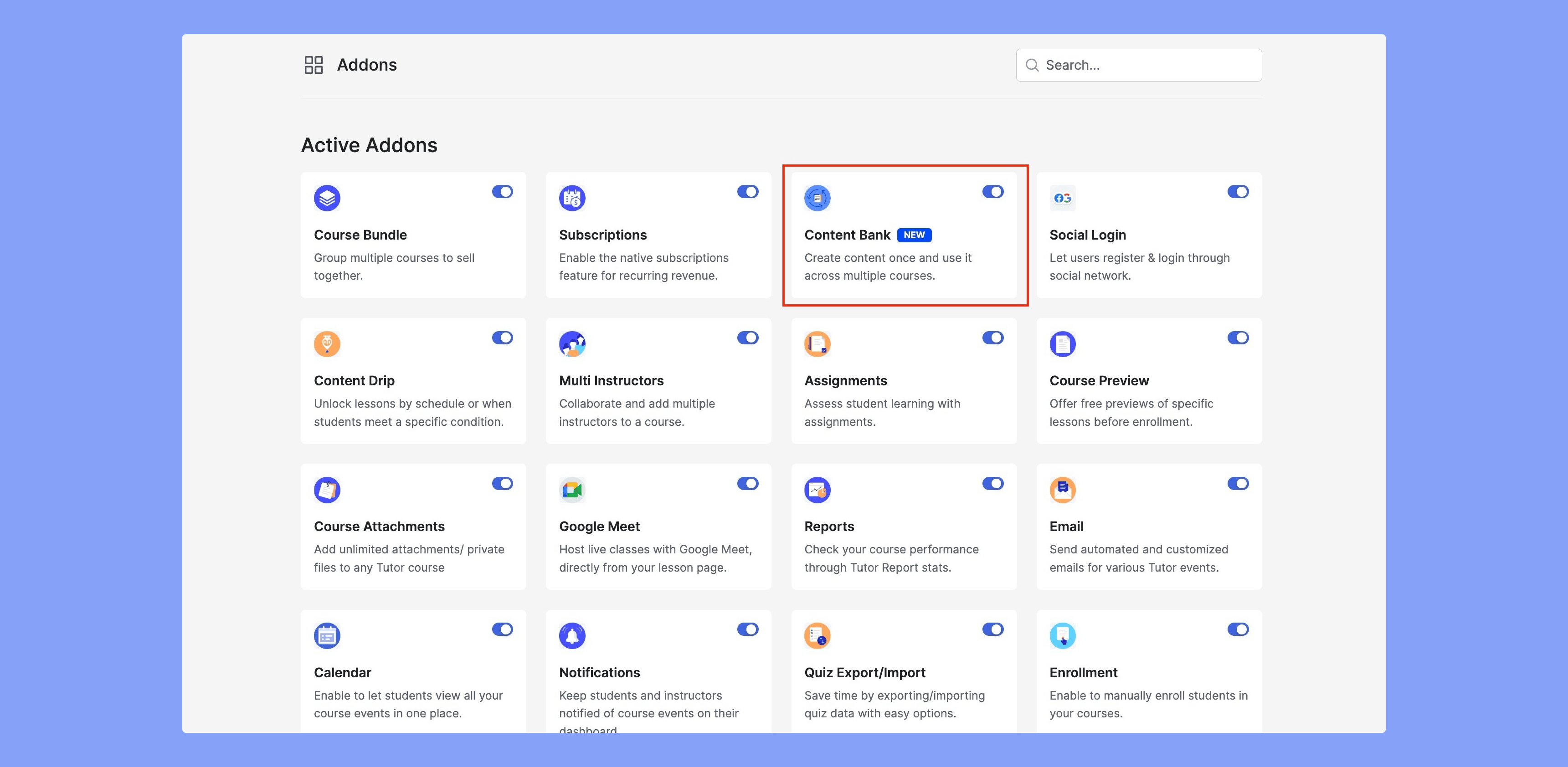
You need to enable the Content Bank addon to start using the Content Bank:
- Navigate to Tutor LMS Pro > Addons from your WordPress dashboard.
- Find the Content Bank addon and enable it.
Accessing the Content Bank
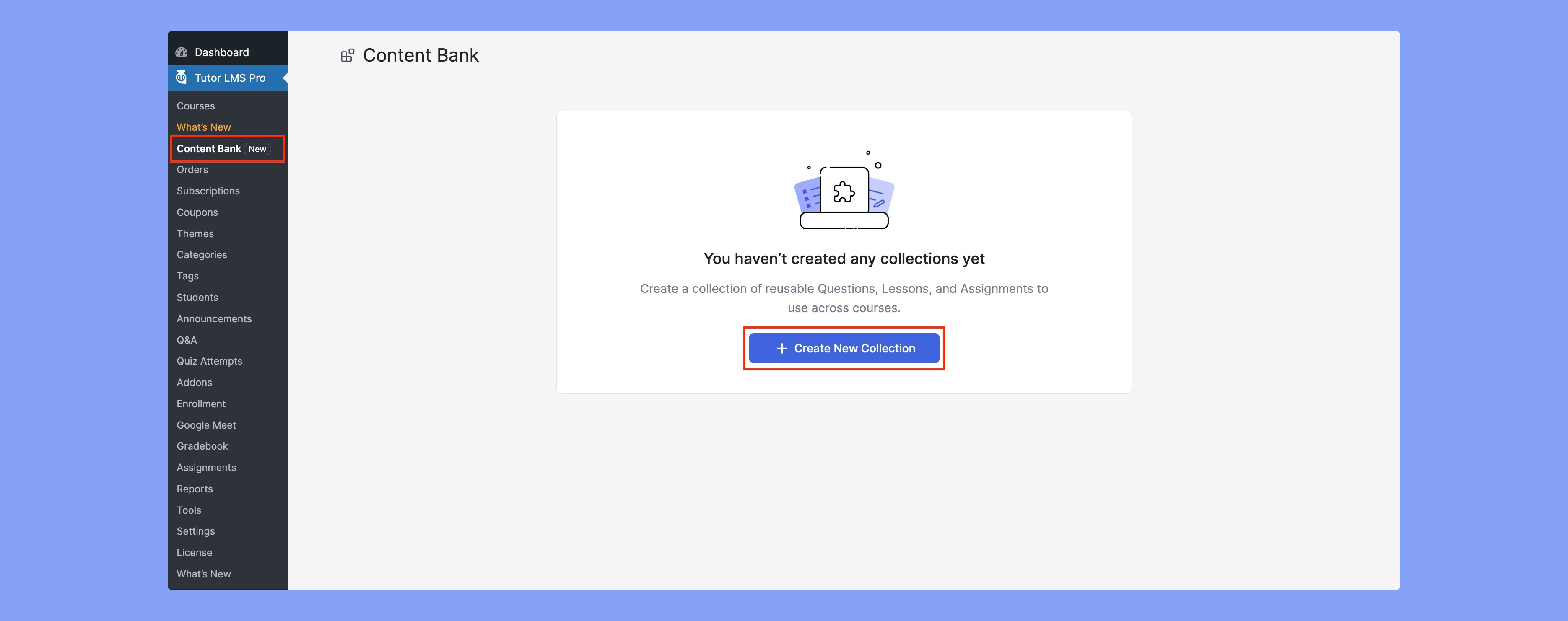
Once enabled, you’ll find a new Content Bank menu under Tutor LMS Pro in your WordPress dashboard.
Creating a Collection
A Collection is a container for related content. For example, you might have a “Beginner Python” collection that contains lessons, questions, and assignments specific to that topic.
To create a collection:
- Go to Tutor LMS Pro > Content Bank.
- Click Add New Collection.
- Provide a name for the collection.
- Start adding your reusable content.
Adding Reusable Content
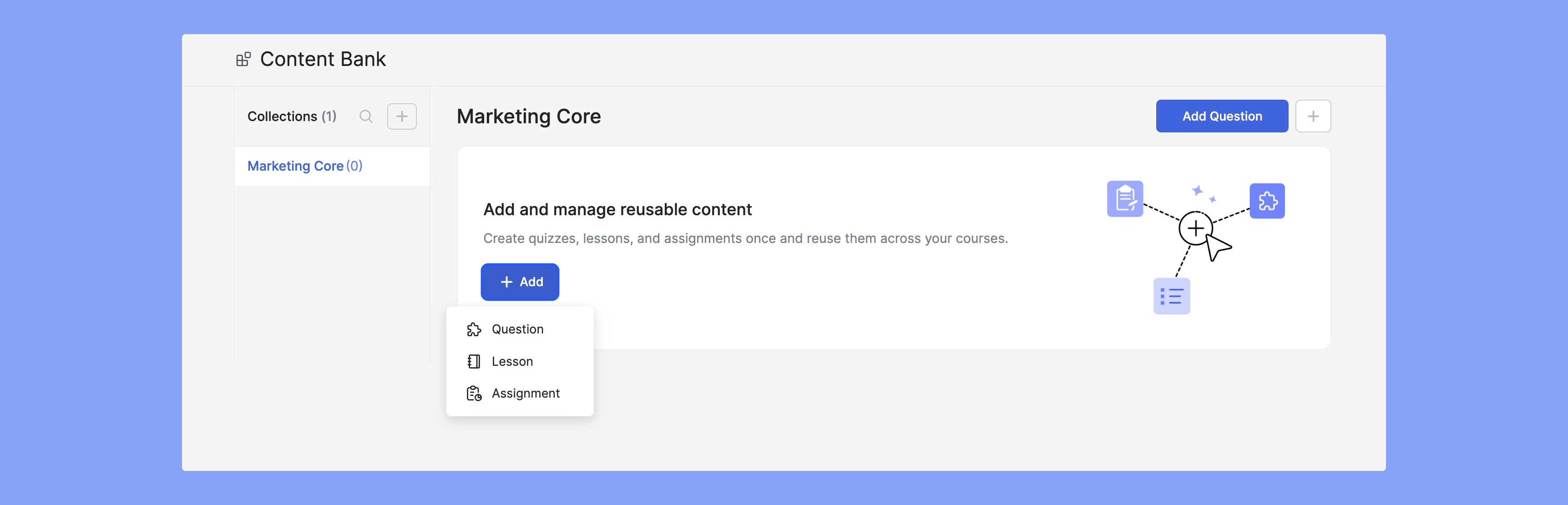
Within a collection, you can add:
- Lessons – Ideal for storing reusable text, video, or multimedia lessons.
- Assignments – Predefined tasks that can be reused across courses.
- Quiz Questions – Store MCQs, true/false, fill-in-the-blank, and other question types.
Import from Courses
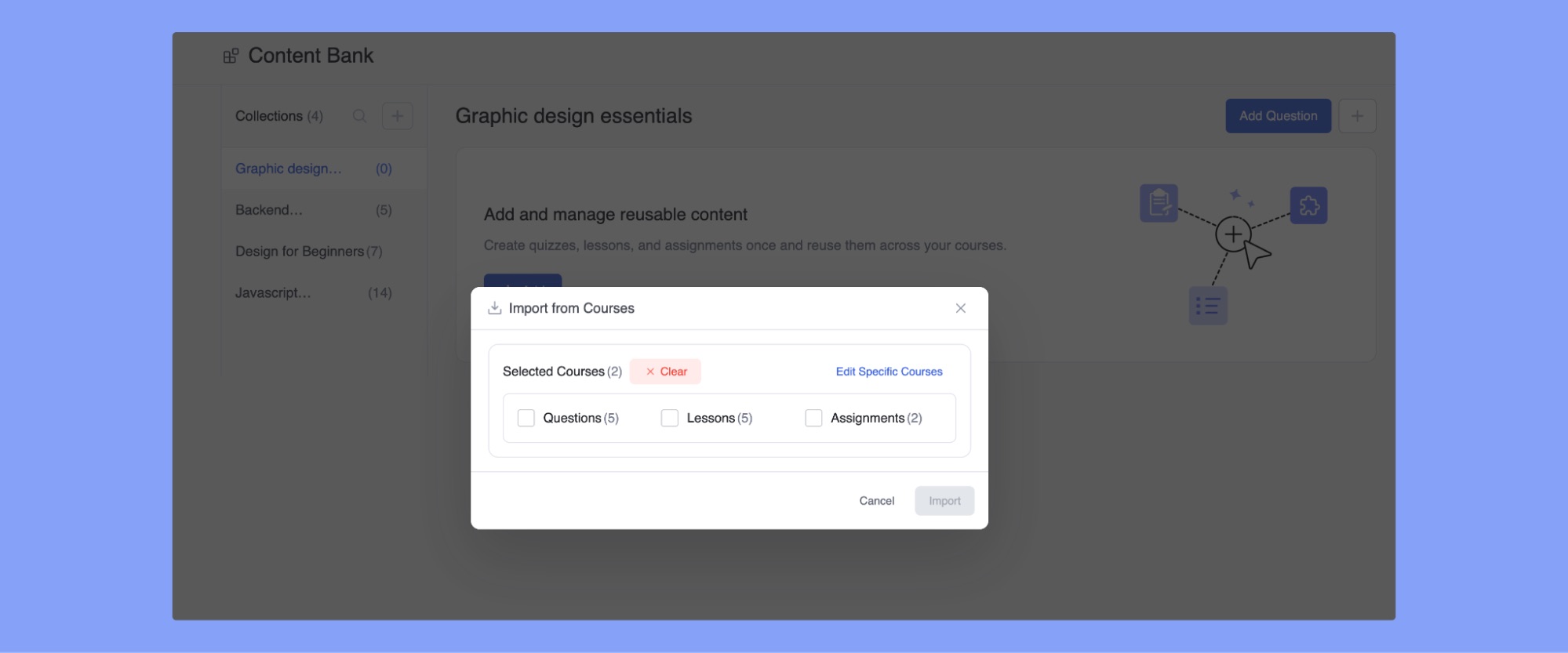
You can also import content from existing courses. While in a collection, click on the + icon and you will see the option “Import from courses”.
After that, you have 2 options:
- Import all questions, lessons and assignments from all courses.
- Select specific courses and import the selected content.
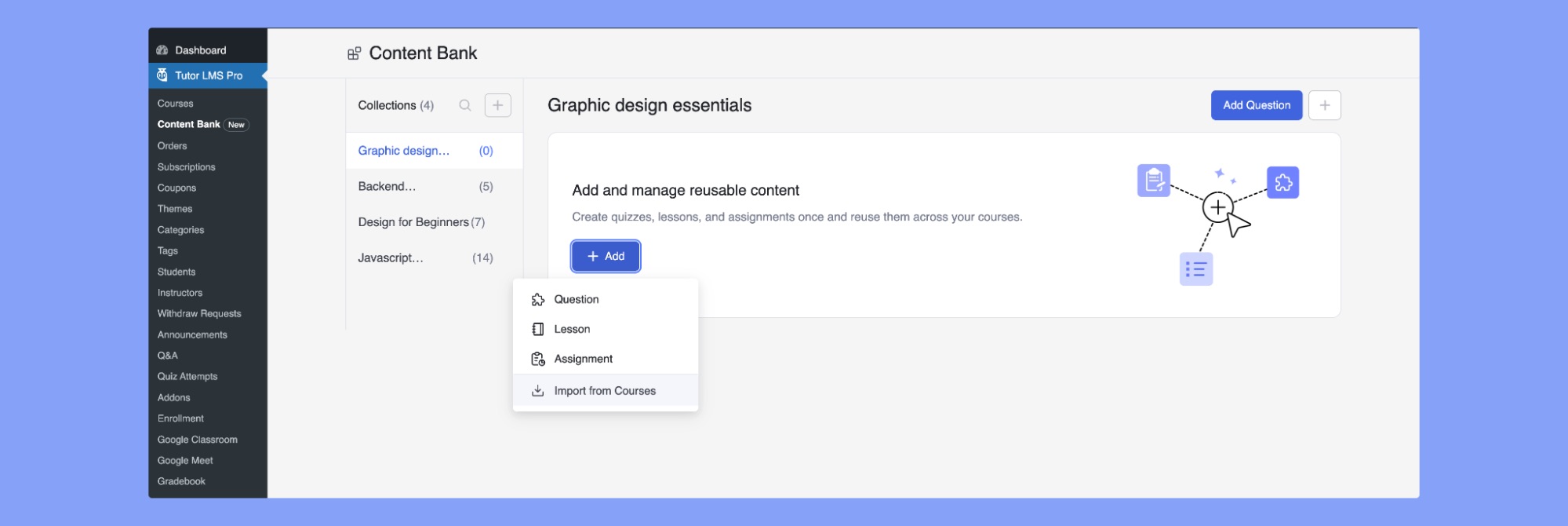
This will populate the collection with the specified content. This makes even existing course content reusable through the content bank.
Importing and Exporting Collections
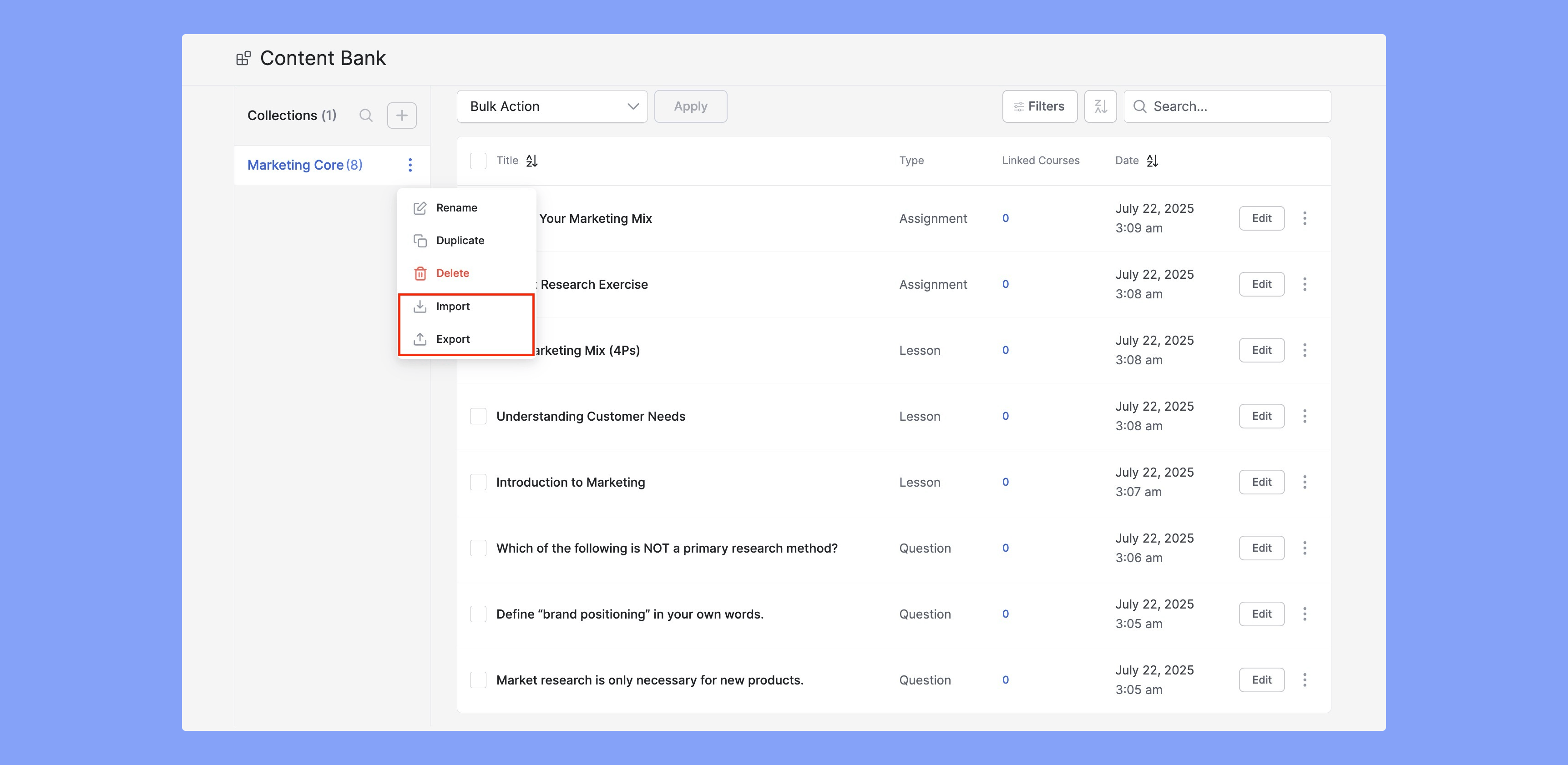
The Content Bank allows easy transfer of content between sites or for backup purposes:
- Export a collection to download it as a .json file.
- Import collections using previously exported files.
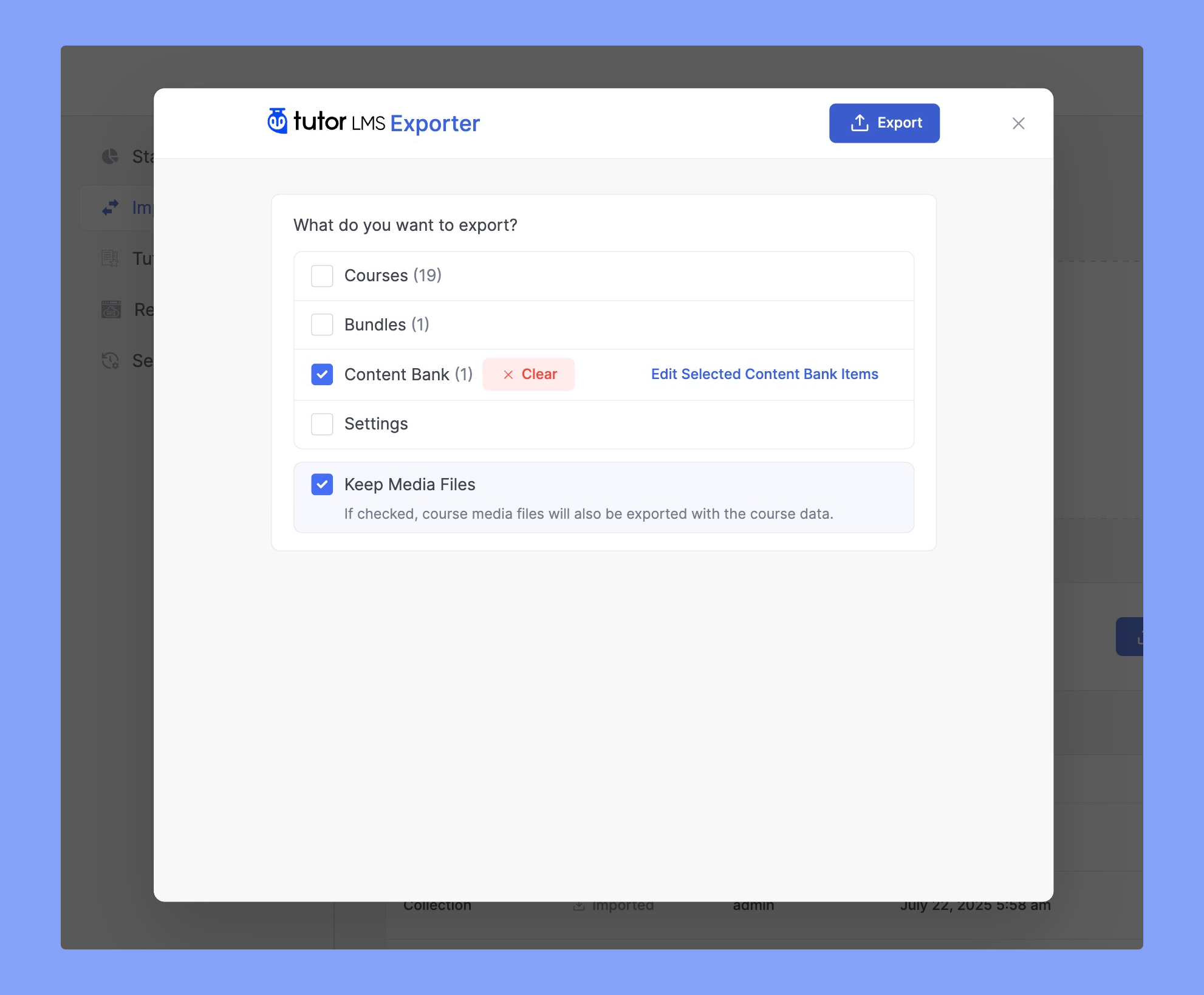
This is particularly useful for educational institutions or agencies managing multiple LMS sites.
Using Content Bank in Course Builder
You can pull content directly from the Content Bank while building your courses.
Adding Lessons and Assignments
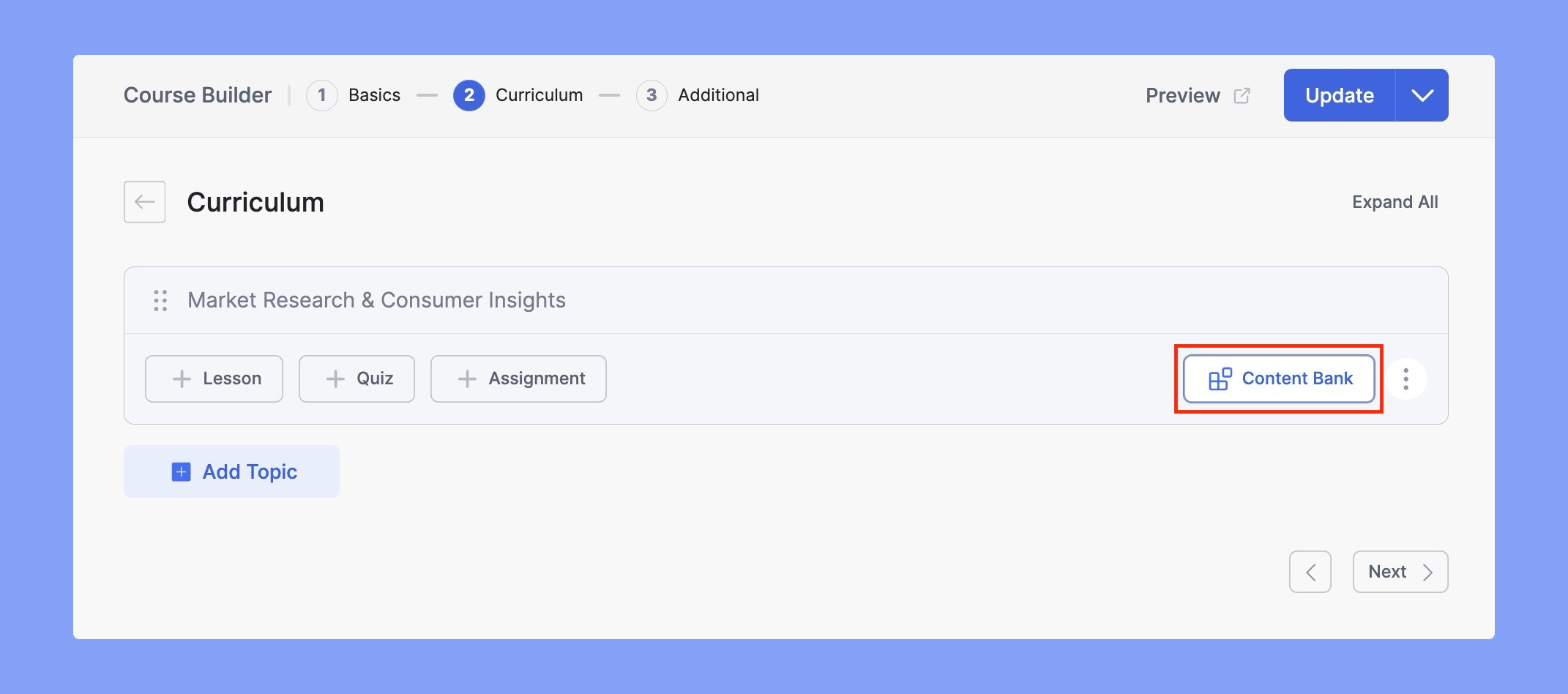
- Navigate to Tutor LMS > Courses and open a course.
- Go to the Curriculum section.
- Under any topic, click the Content Bank button.
- Choose and insert lessons or assignments from your saved collections.
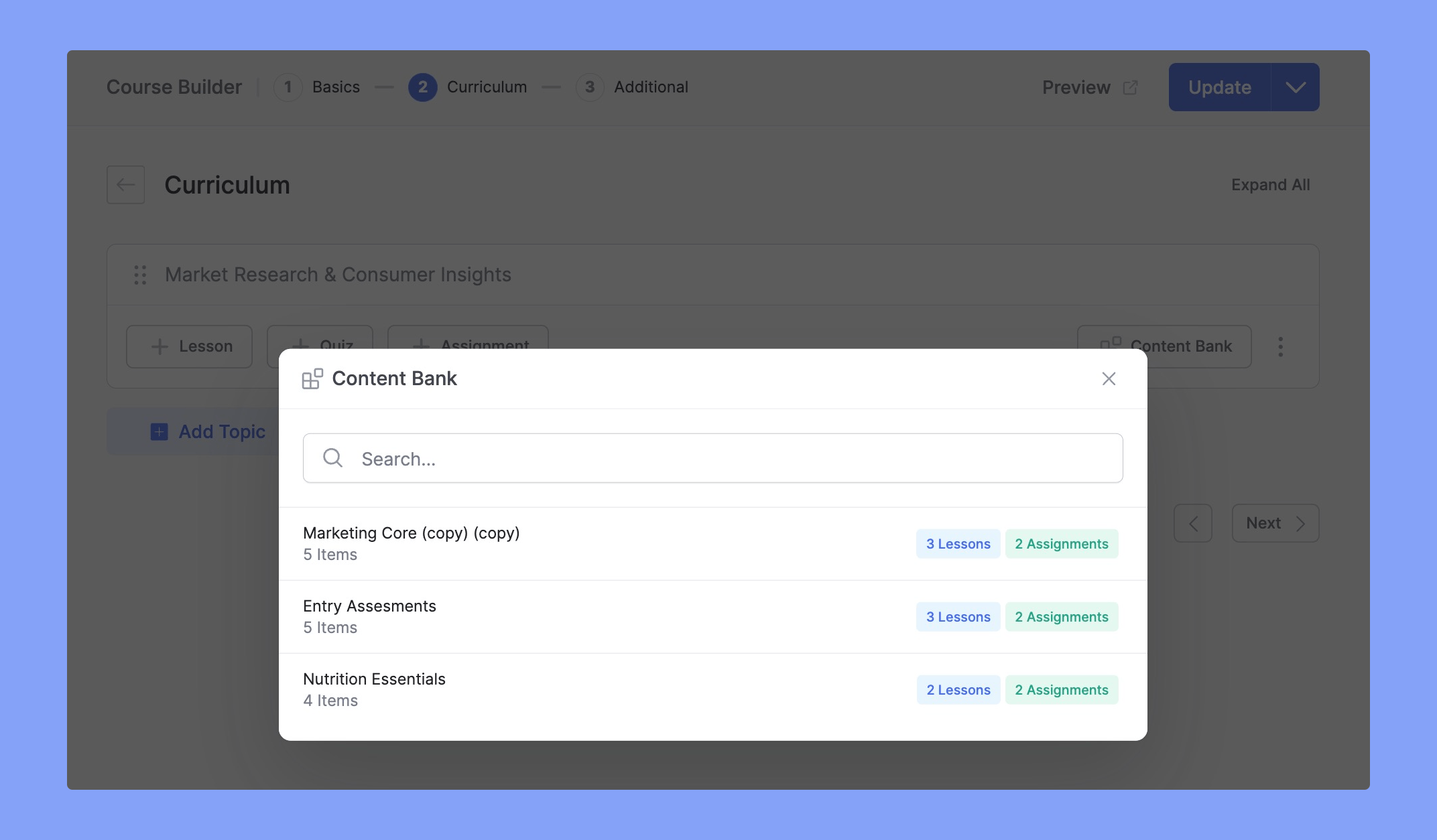
Adding Quiz Questions
- In the Curriculum section, click on an existing quiz or create a new one.
- Click Add Question.
- You’ll see the option to Add from Content Bank.
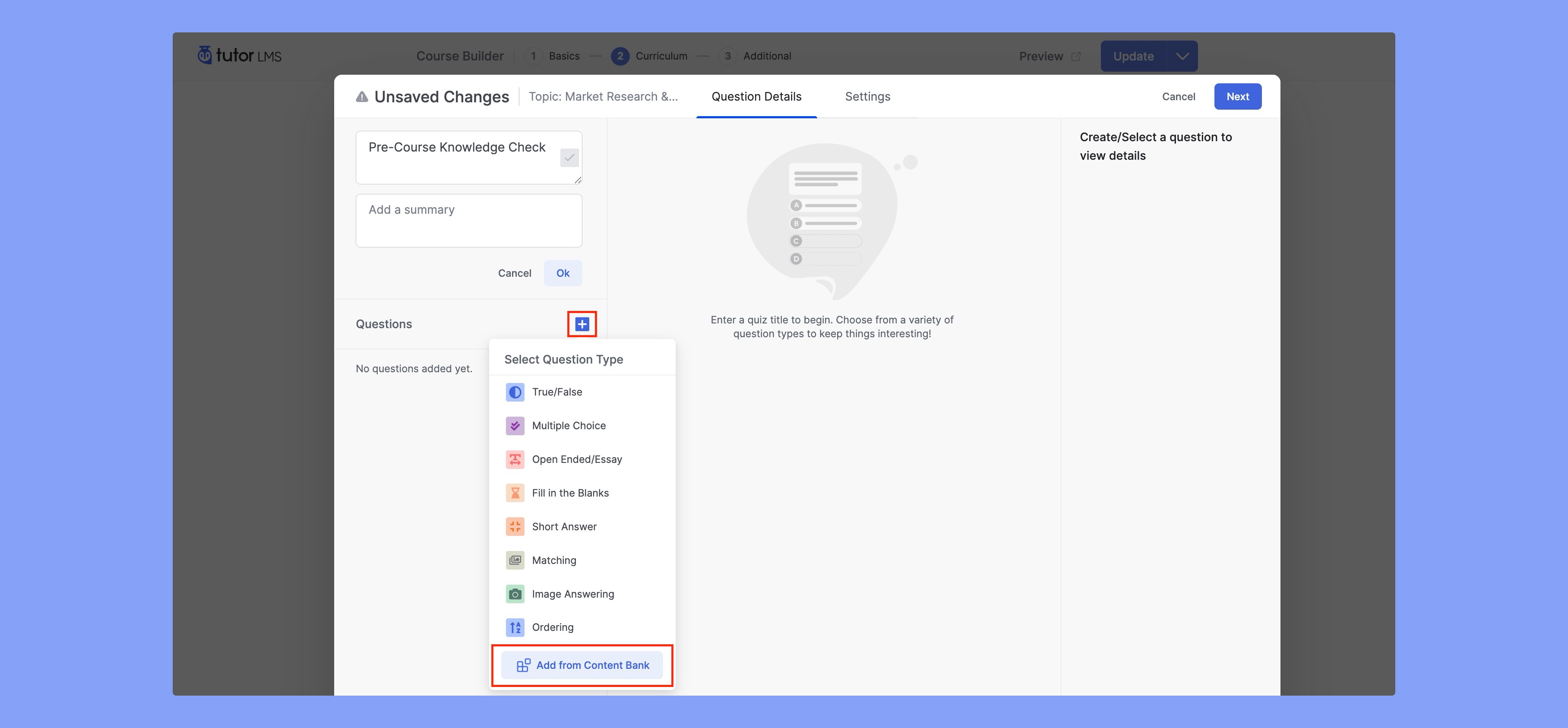
Browse your saved collections, select the questions you want to reuse, and click Add. Once you’ve added your desired questions, click Save to update the quiz.
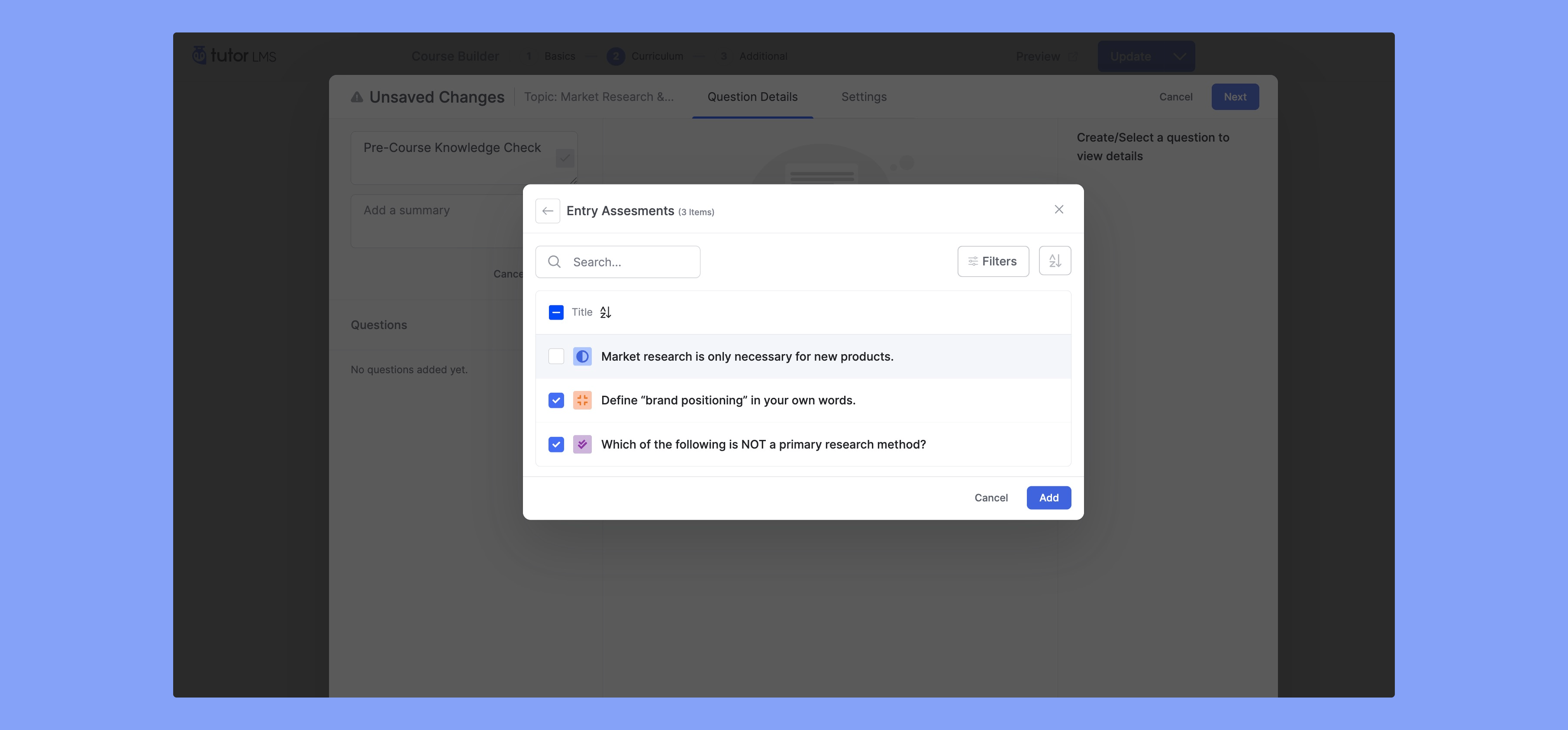
Tracking Content Usage Across Courses
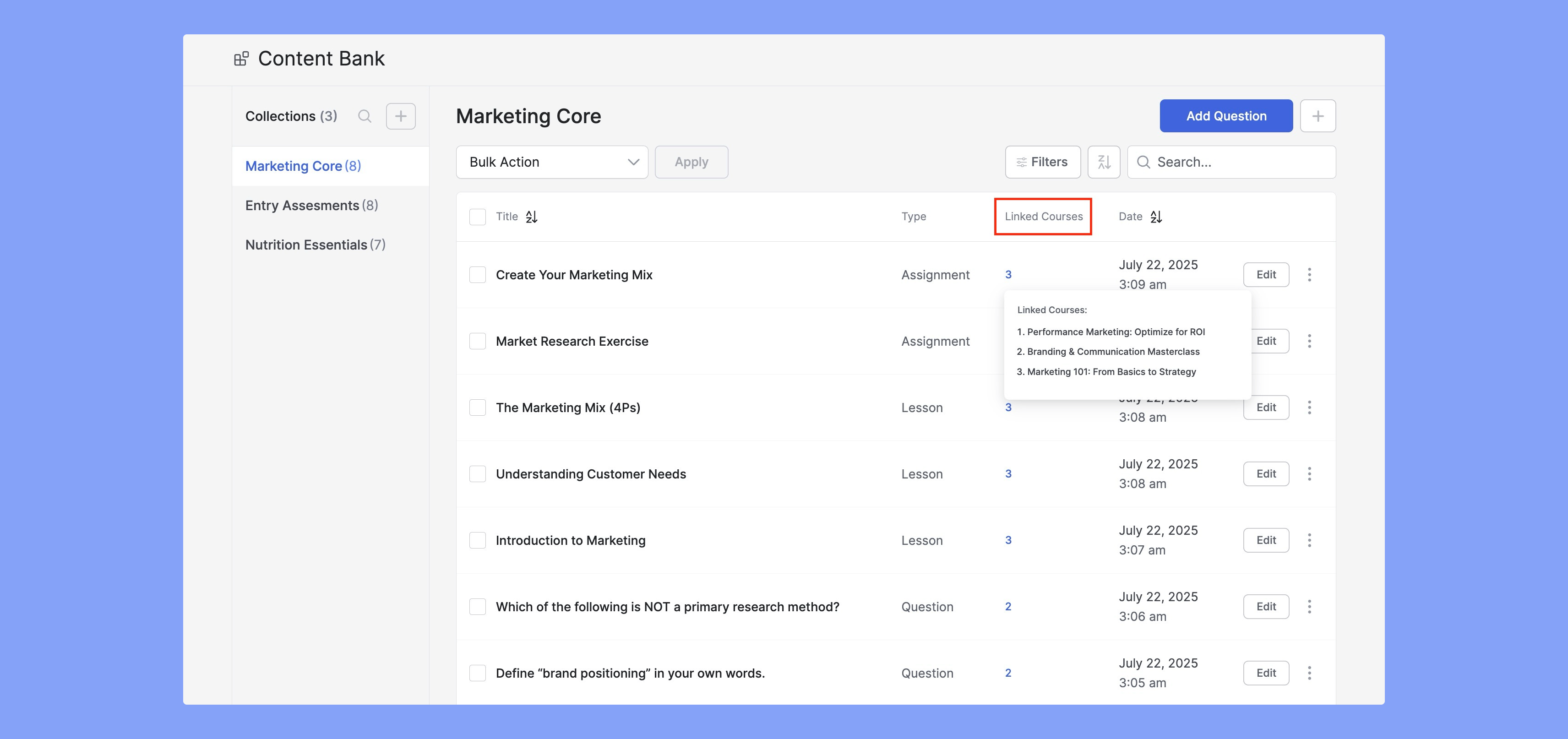
After adding content items such as Lessons, Assignments, or Questions from the Content Bank into your courses, you can easily track where each content piece is being used.
This helps you manage your reusable content efficiently and understand its reach across your courses.
Next to each content item, you will see a number indicating how many courses currently use this item. Click on the usage number and a list will appear showing the names of all courses where this content item has been added.
