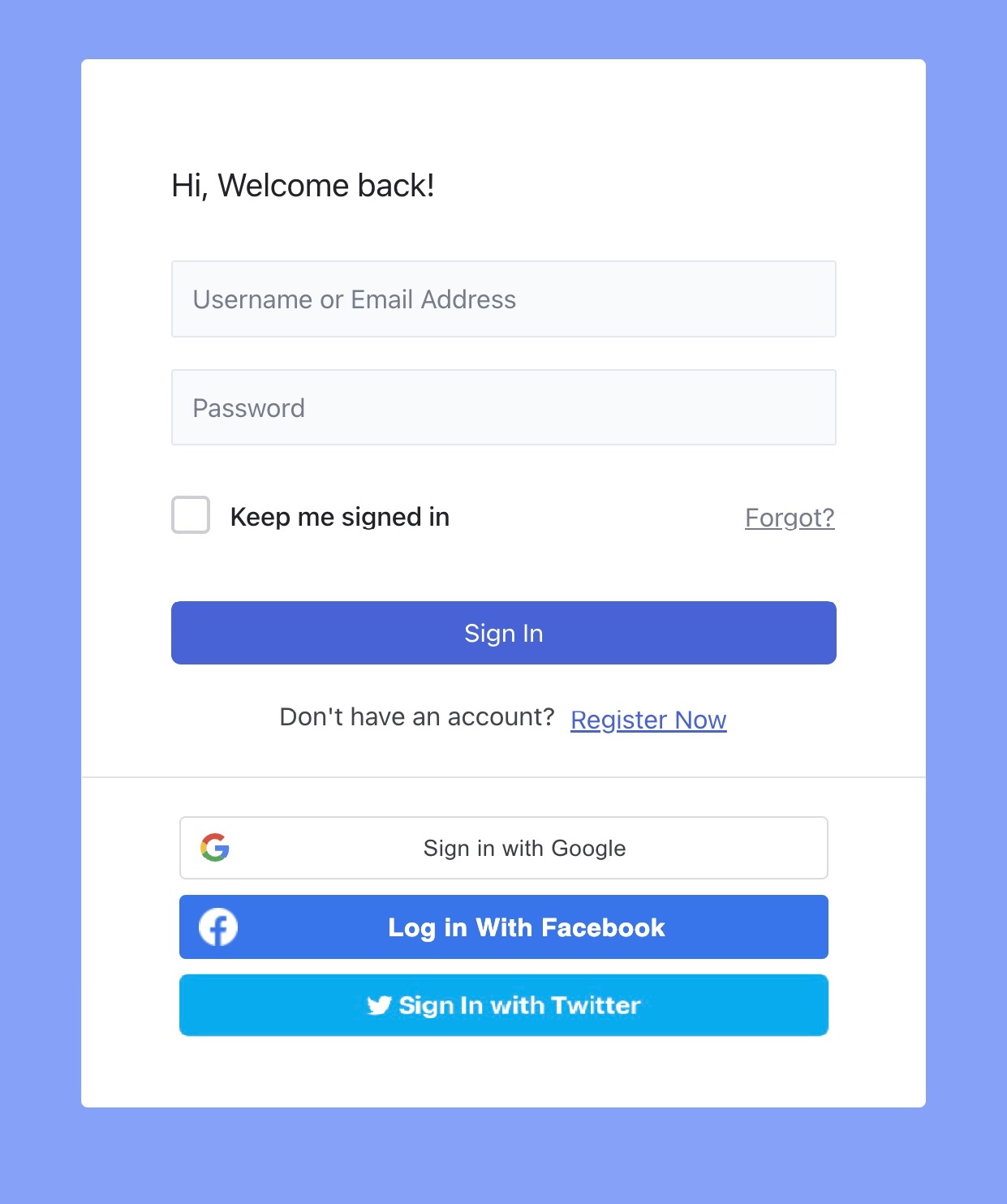Social Login is a single sign-on feature for the end users. It allows the users to use existing login information from a social media platform to log into your website. Follow the steps below if you want to add social login functionality for the instructors and students:
Enable the Social Login Addon
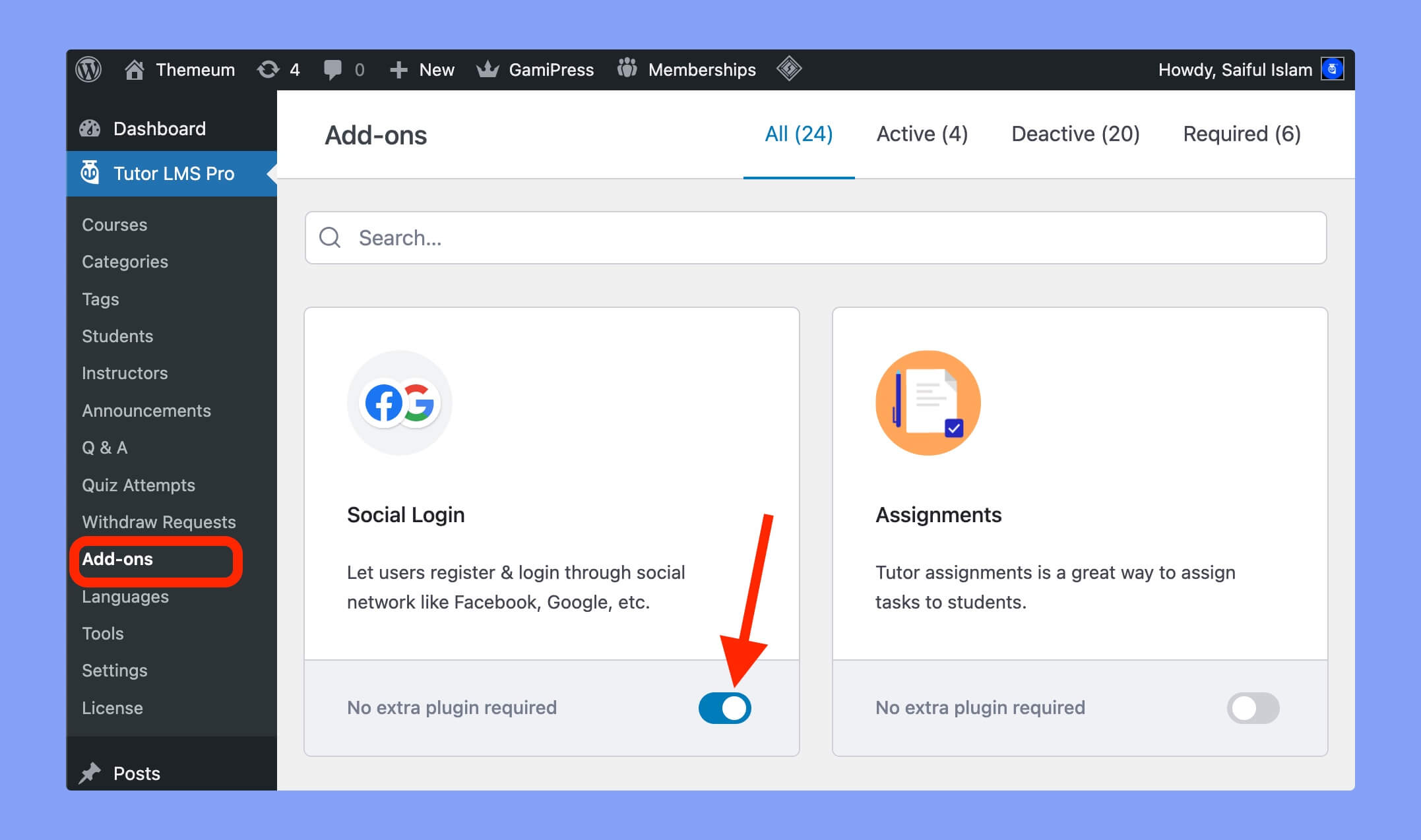
Go to Tutor LMS Pro > Add-ons and look for the Social Login addon. Then click the toggle button to enable this addon.
Integrate Social Login
You can integrate both Facebook, Google and X (formerly Twitter) login functionality by enabling the Social Login addon. Navigate to Tutor LMS Pro > Settings > Authentication tab and scroll down to the Social Login section. Enable the login methods you want to offer to the users.
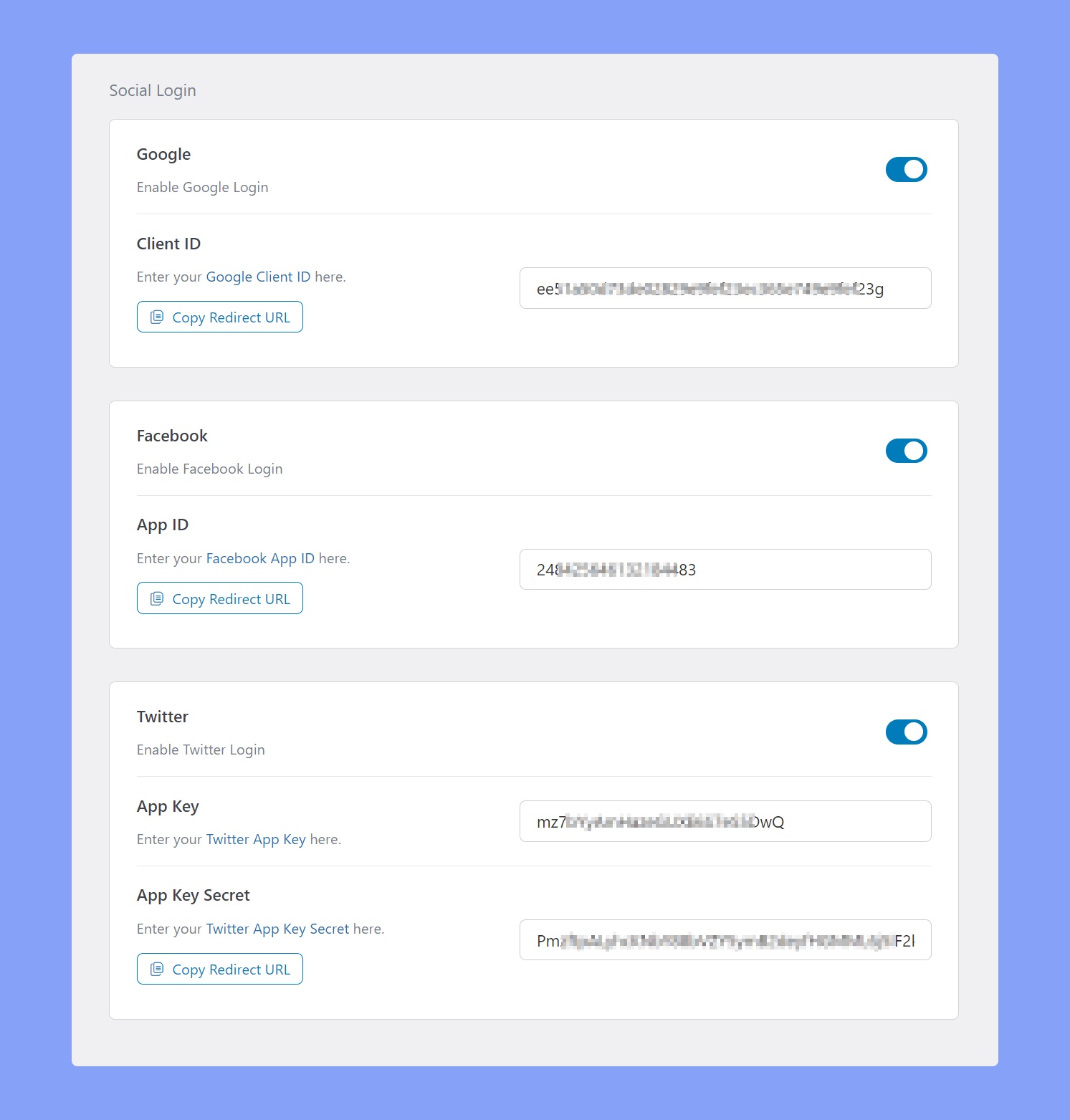
After enabling the platforms, you have to provide Google Client ID to enable Google login, the Facebook app ID to enable logging into the user’s account via Facebook. Then enter the client ID or app ID on the input field and click on the Save Changes button on the top right corner.
If you need help with generating these ID’s please follow our Google Client ID generation documentation to get the client ID, Facebook app ID generation documentation to generate the Facebook app ID, and Twitter API Key generation documentation to for Twitter API Key and API Secret Key.
If you’ve setup everything properly, you’ll get the Google, Facebook, and Twitter login options on the login pages. Here’s the preview of the Tutor LMS login page with social login options: