The Content Drip addon allows instructors to release course materials gradually, based on a schedule or learner progress. It ensures steady engagement and structured learning for the students.
To use the Content Drip feature, you have to activate the addon from WP Admin > Tutor LMS Pro > Addons. There, find out the Content Drip addon and enable it using the toggle button.
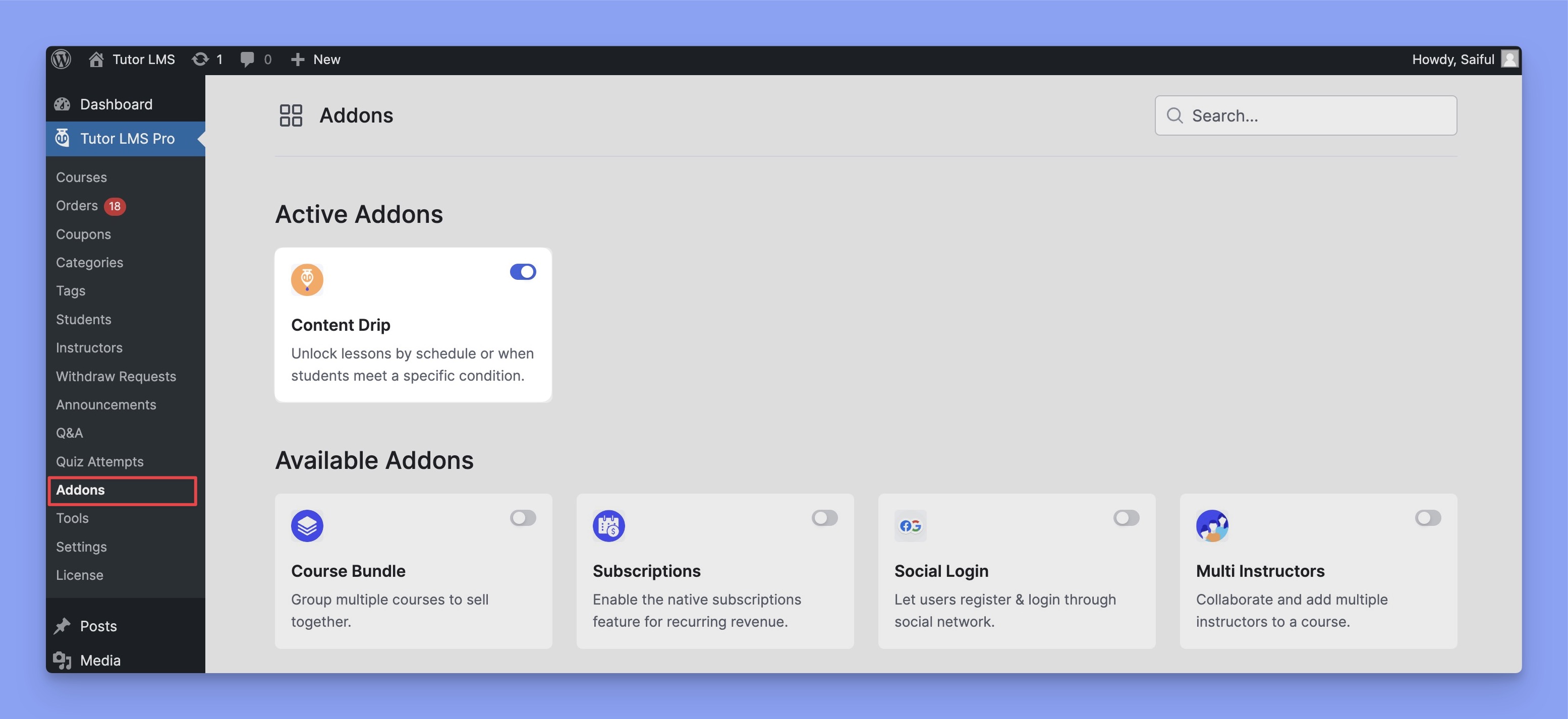
After successfully activating the addon, you will see a new tab called Content Drip under the Basics tab on the Course Builder.
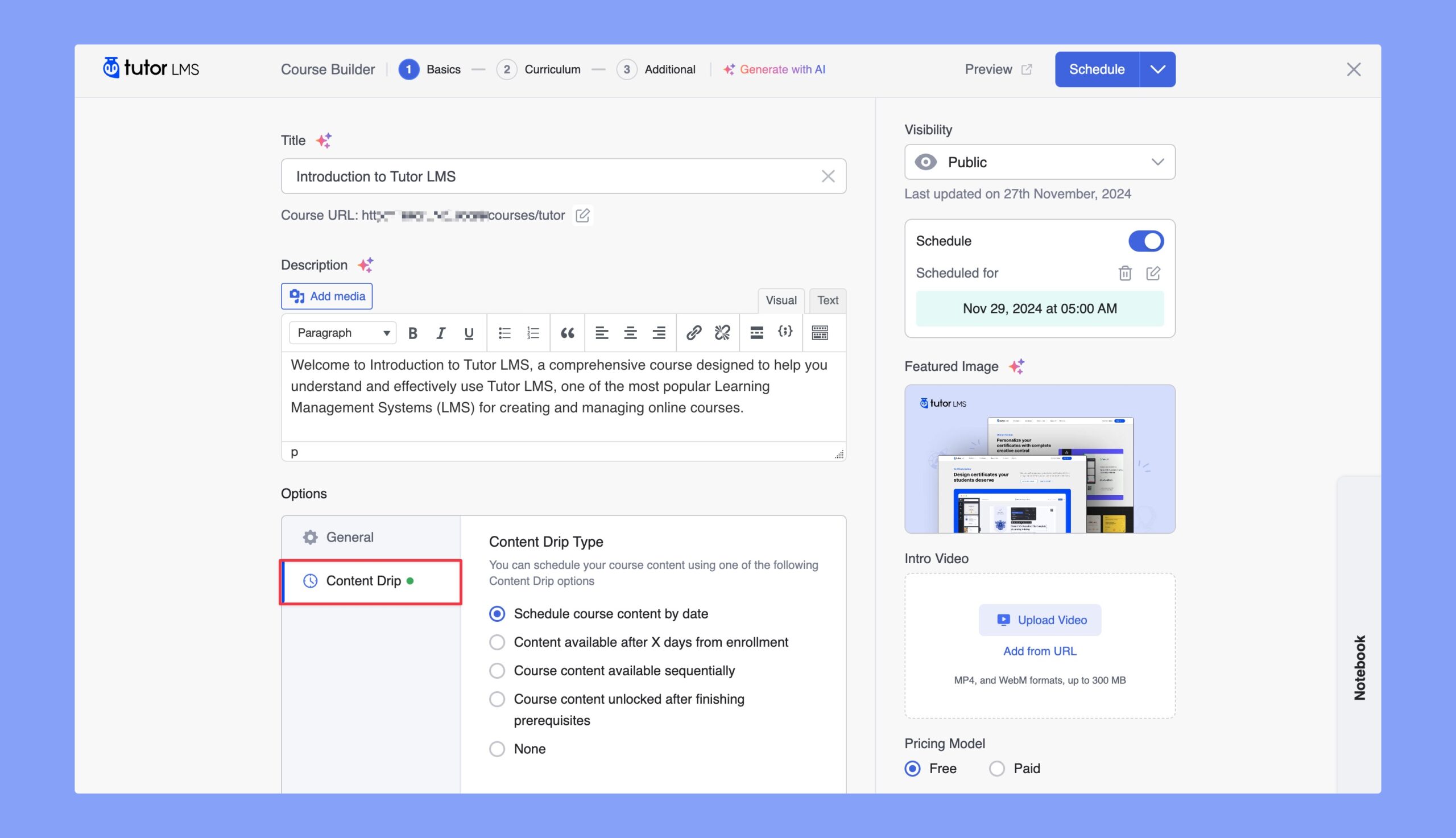
Here, you’ll have to select your preferred Content Drip type. Let us go over what these are:
1. Schedule Course Contents by Date
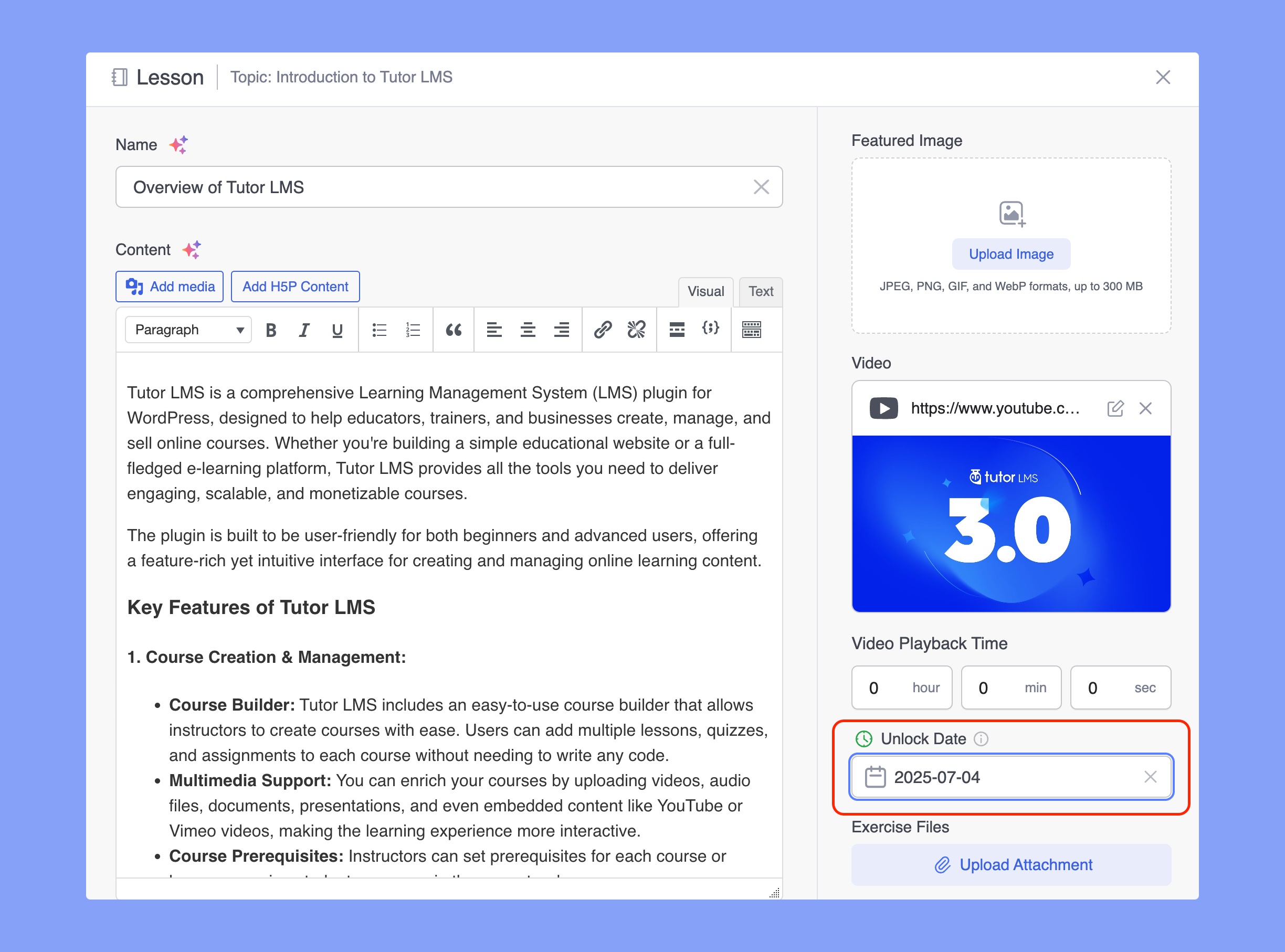
This option lets you set a date for every single lesson, quiz, and assignment. If you do not set a date for a lesson then it will appear instantly after the student enrolls.
2. Content Available After X Days From Enrollment
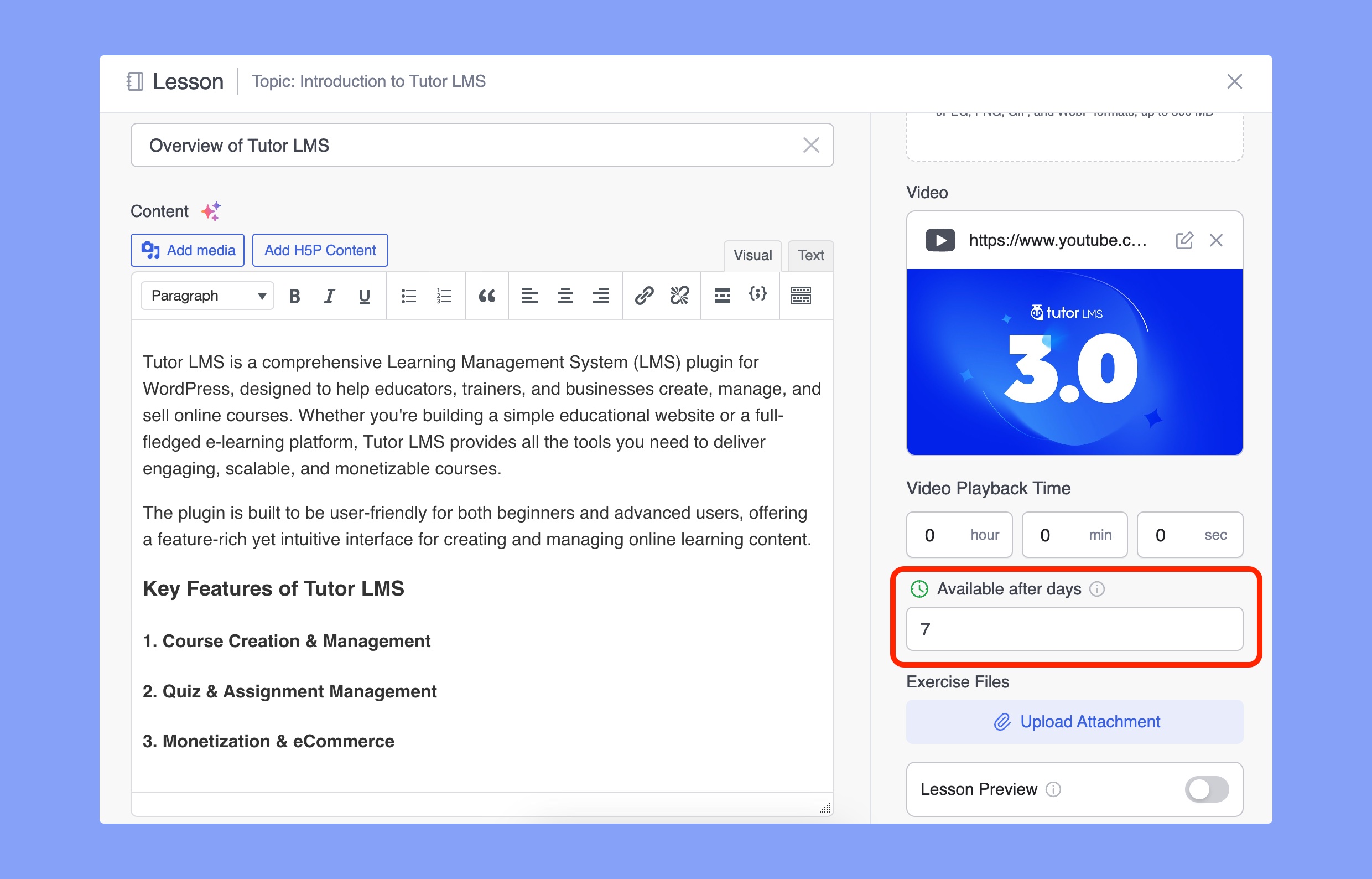
Enabling this option will add a number field to all content forms where you can set how many days it will take to unlock it. The starting date is the student’s enrollment date and will be counted from then onwards.
3. Course Content Available Sequentially
This is the most simple setting. After enabling this option, you will not see any option inside lessons, quizzes, or assignments. Because when one lesson is completed, the next one appears. That means this option checks for the completed status for the lesson, attempt status for the quiz, and submit status for assignments.
4. Course Content Unlocked After Finishing Prerequisites
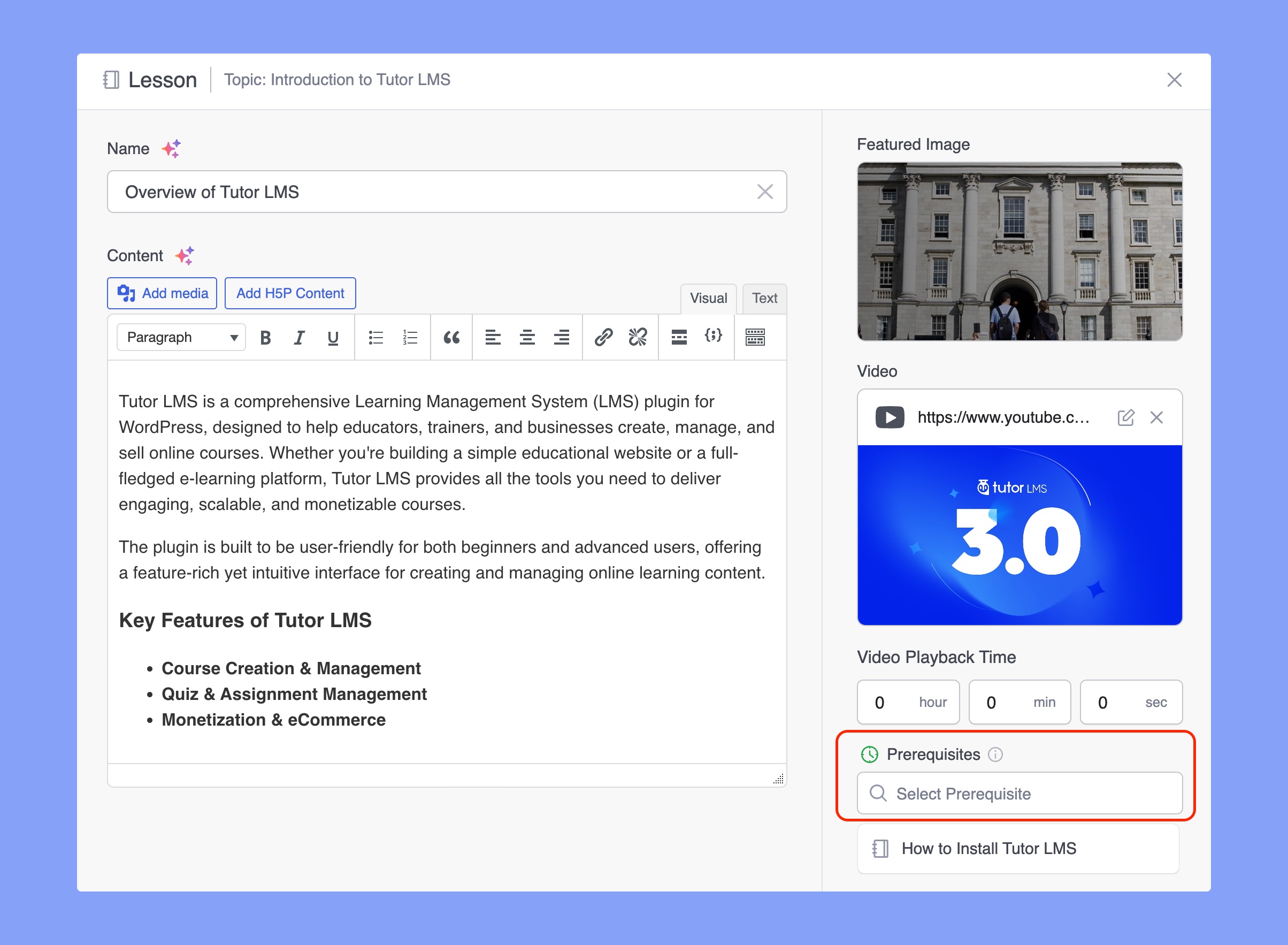
After enabling this option, you will be able to see the list of the pre-existing lessons and other content and select the ones required. Without completing those, the lesson will not be published for the student. You can set lessons, quizzes, and assignments as a prerequisite.
If a student attempts a quiz, he/she will be allowed to move on to the new lesson or the following quiz or assignment. Passing the quiz is not required.
If a student submits an assignment, he/she would be allowed to move to the next step. Getting the assignment reviewed or graded is not required.
