The Quiz Settings section in Tutor LMS allows you to customize various aspects of a quiz to suit your course requirements.
Basic Settings
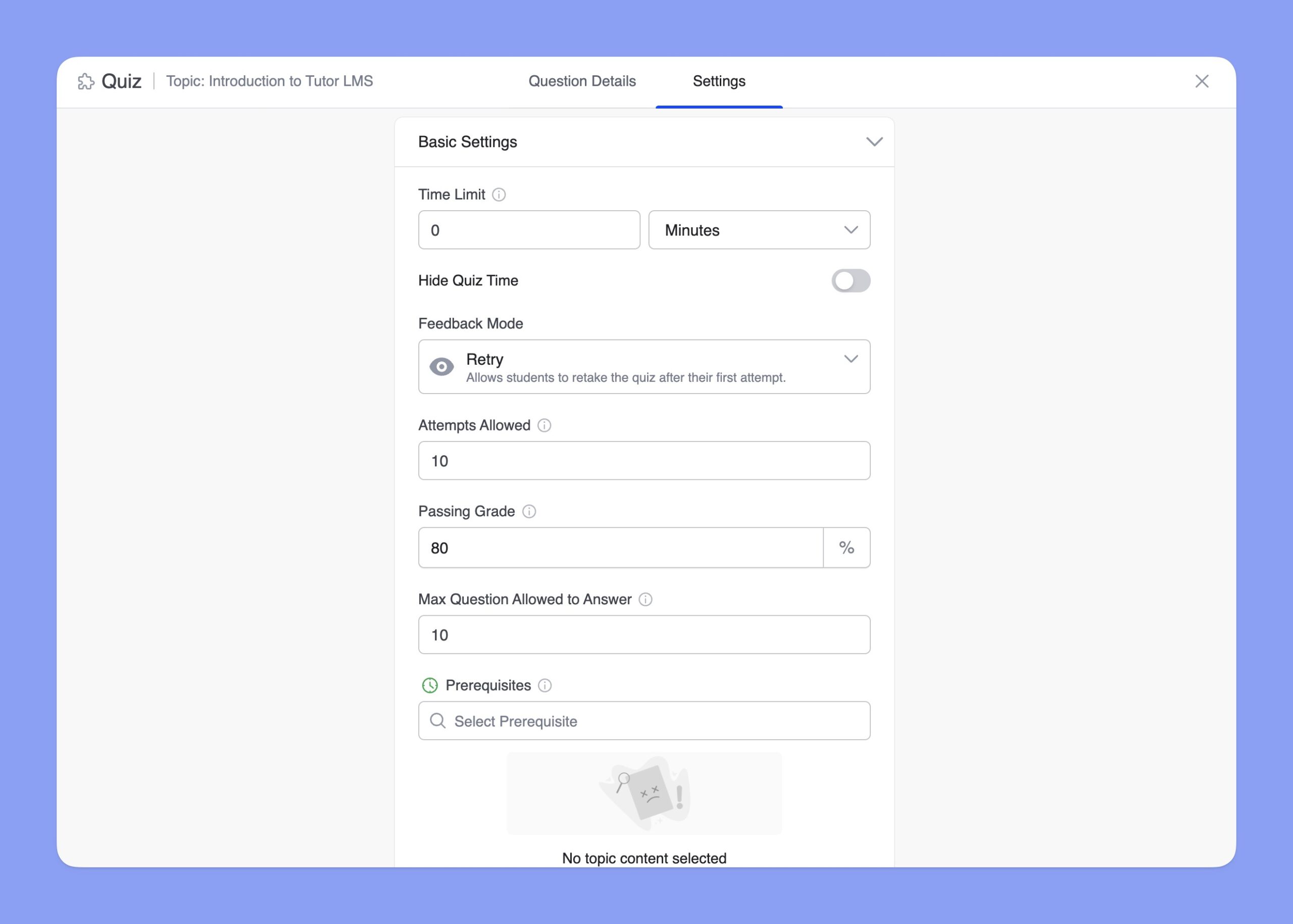
Here’s a detailed explanation of each option:
Time Limit: Set a time limit in seconds, minutes, hours, days, and weeks. Use 0 for no time limit. For example, if you set the limit to 30 minutes, students must finish the quiz within 30 minutes.
Hide Quiz Time: Use this toggle to hide the timer from students during the quiz.
Feedback Mode: The Feedback mode lets you decide how you want to provide your students with feedback after they are done taking the quiz. There are three options to choose from:
- Default: Answers are displayed after the whole quiz is finished.
- Reveal Mode: Answers are shown after the attempt.
- Retry Mode: Reattempt the quiz any number of times. You can define the number of times students can repeat a quiz using the Attempts Allowed setting.
Attempts Allowed: Set the maximum number of quiz attempts (default is 10). Set the value 0 (zero) if you want to offer unlimited attempts.
Passing Grade: Define the minimum score required to pass the quiz. You can set the passing grade only in the percentage unit.
Max Questions Allowed: This feature allows you to randomize the questions in a quiz. The function becomes clearer with an example.
Let’s consider a quiz with 50 questions. If you set the “Max Questions Allowed” to 50, the student will need to answer all 50 questions to complete the quiz. However, if you set it to 10, the student will only be required to answer 10 random questions out of the 50, and each student will receive a unique set of questions. No two students will get the same selection.
Prerequisites: Add prerequisite lessons, quizzes, etc, that students need to complete before attempting the quiz.
Advanced Settings
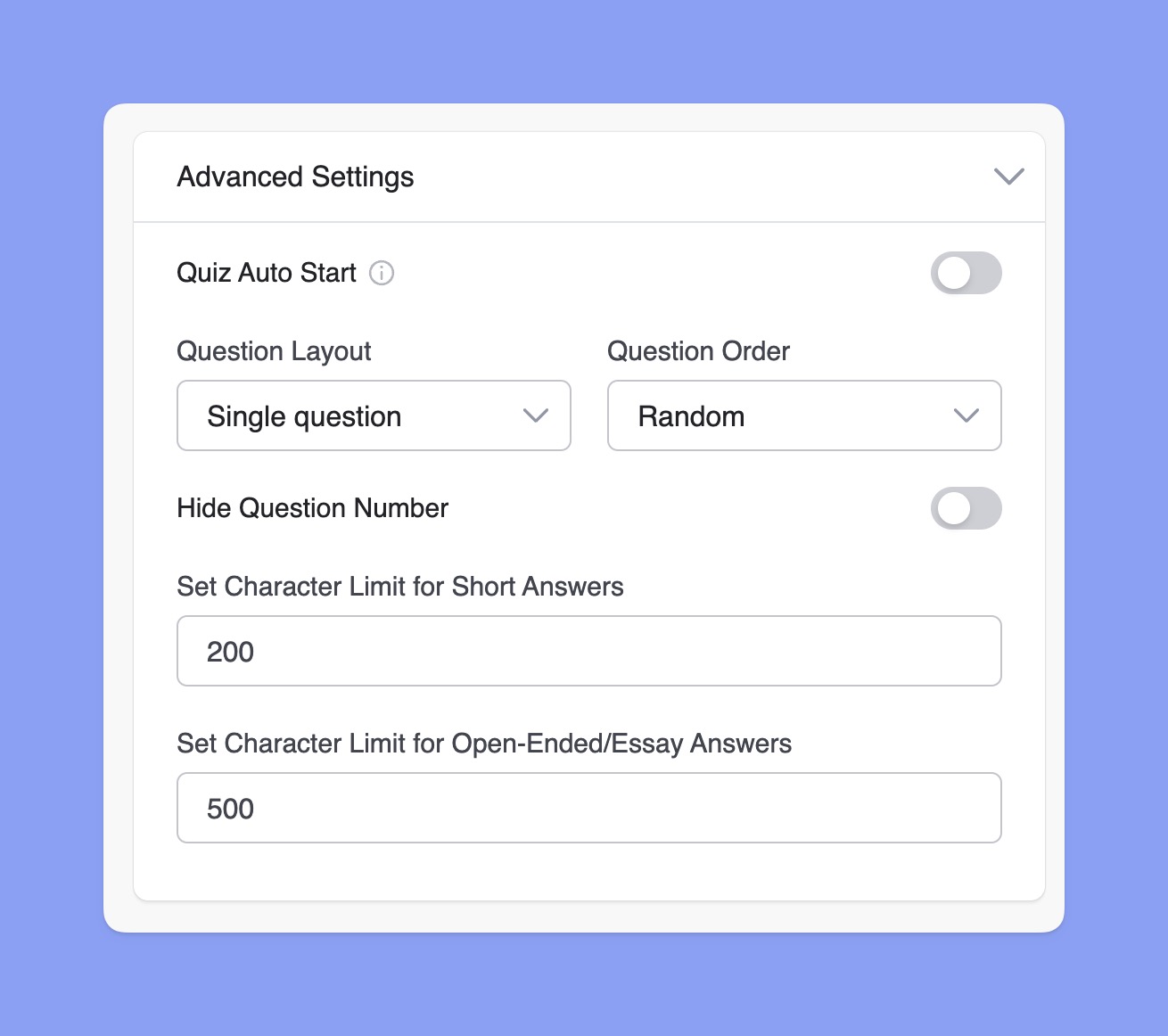
Here are the advanced settings of Tutor LMS Quiz Builder:
- Quiz Auto Start: Enable this to make the quiz start immediately after the page is loaded.
- Question Layout: Set the layout for the quiz page. Options include Single Question, Pagination, and Question below the other.
- Hide Question Number: Enable to hide the question number during the quiz.
- Set Character Limit for Short Answers: Set the character limit for short answers. The default value is 200 characters.
- Set Character Limit for Open-Ended/Essay Answers: Set the character limit for open-ended/essay question answers. The default value is 500 characters.
