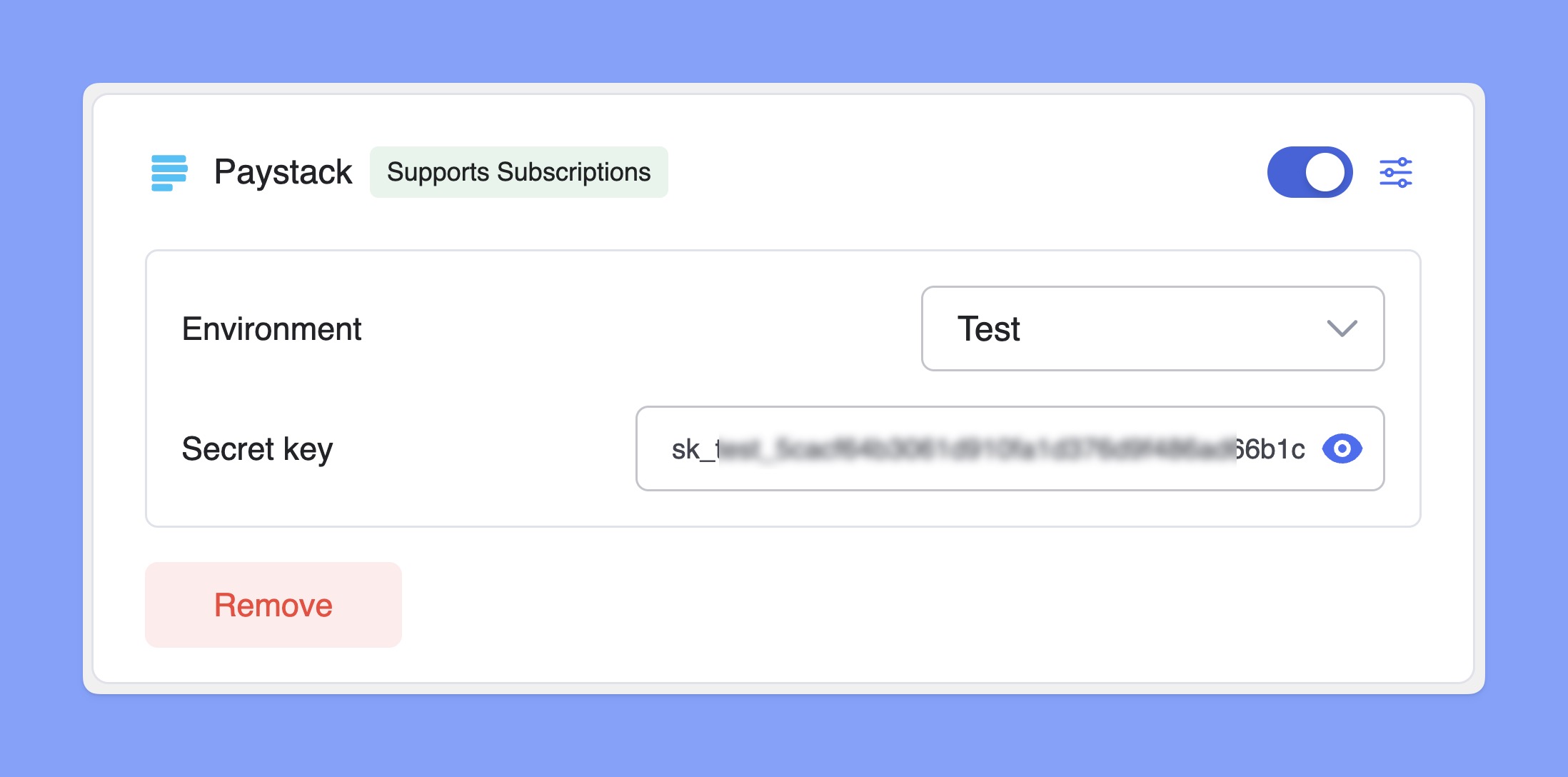Paystack is one of the most popular payment gateways in Africa. With Paystack, you can process payments through cards, bank transfers, USSD, and mobile money options.
Before starting, ensure that Paystack supports your region and currency.
Adding Paystack as a Payment Option
Access the Payment Methods:
- Log in to your Tutor LMS Dashboard.
- Navigate to Settings > Monetization > Payment Methods.
Add Paystack:
- Click the Add new gateway button.
- From the list of available payment methods, select Paystack and click the Install button.
- Once installed, Paystack will appear as one of your payment options.
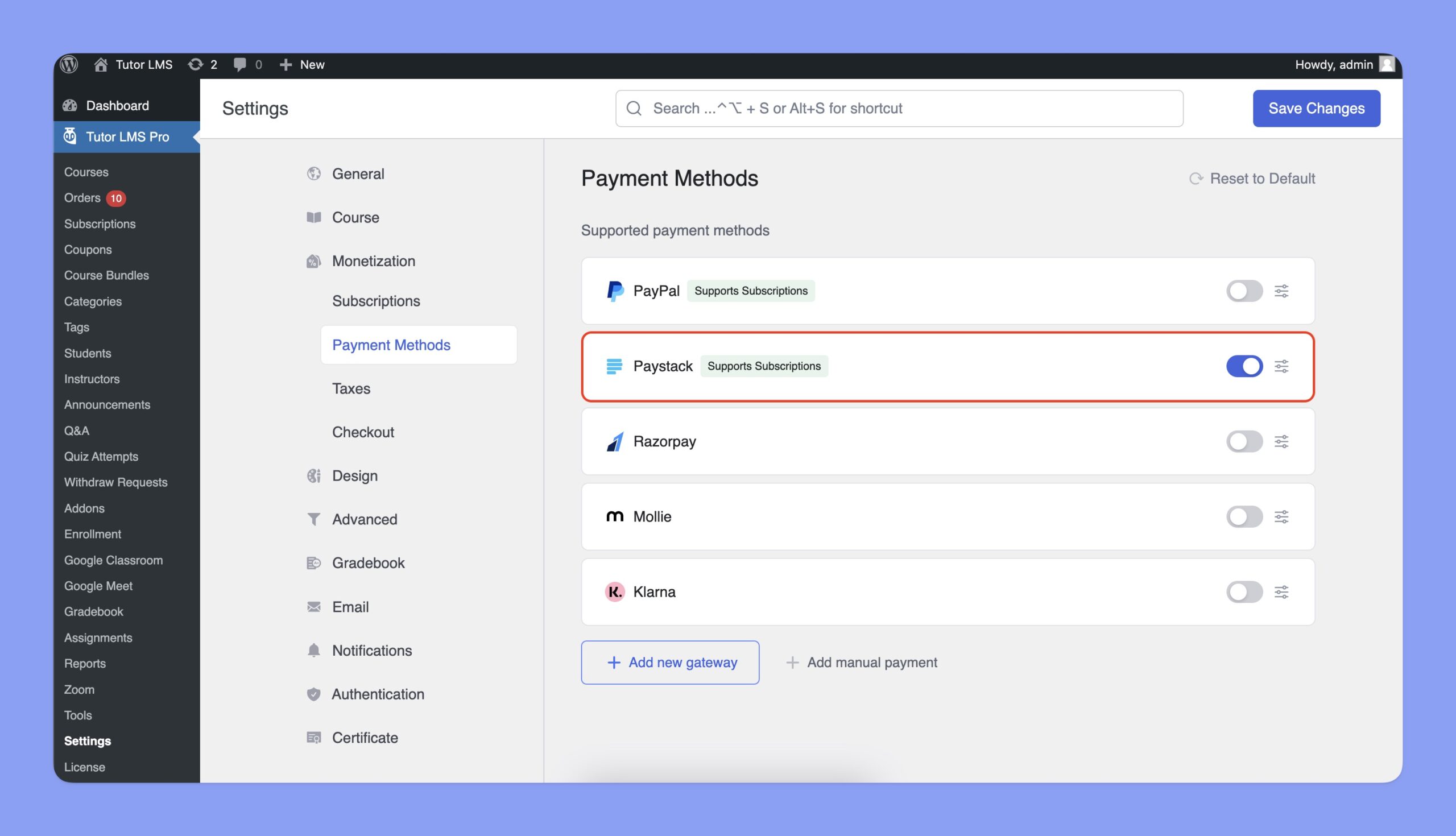
📝 Note: You’ll need an active Tutor LMS Pro subscription to use Paystack.
Configuring Paystack Integration
In the Payment Methods section, toggle the switch to enable Paystack for checkout. Then, click the Setup icon next to Paystack to expand the settings. Here, you can select the Environment and enter your Secret key.
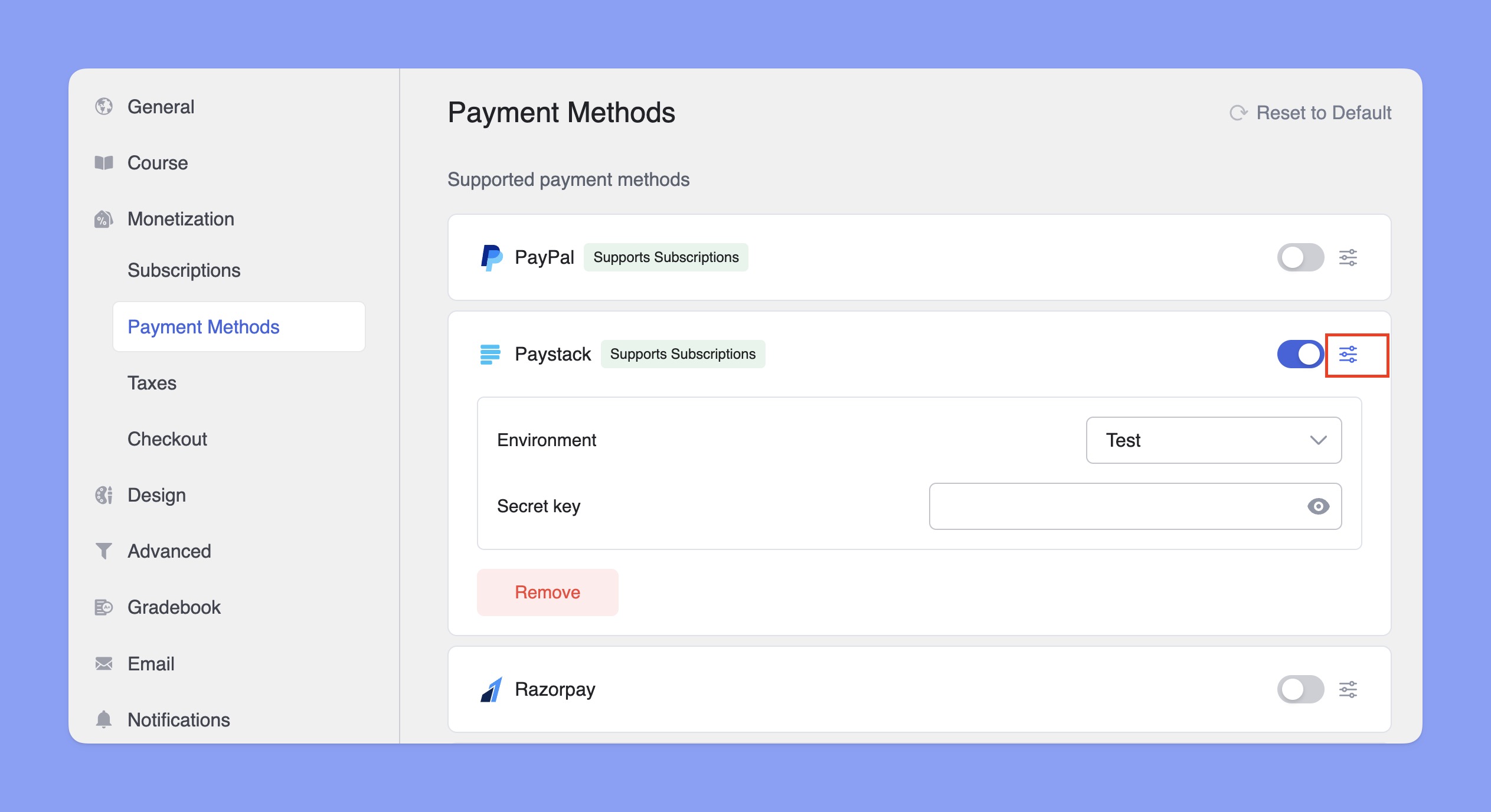
How to get Paystack’s Secret Key?
You’ll need Paystack’s Secret Key to integrate it with Tutor LMS. Here are the steps to get that:
- Login to your Paystack dashboard.
- Navigate to Settings > API Keys & Webhooks tab.
- Input the Webhook URL of your website. The Webhook URL will be:
https://yourwebsite.com/wp-json/tutor/v1/ecommerce-webhook?payment_method=paystack
Here, you have to replace yourwebsite.com with your domain name. - Click on the Save changes button.
- Finally, copy the Secret Key for integration purposes.
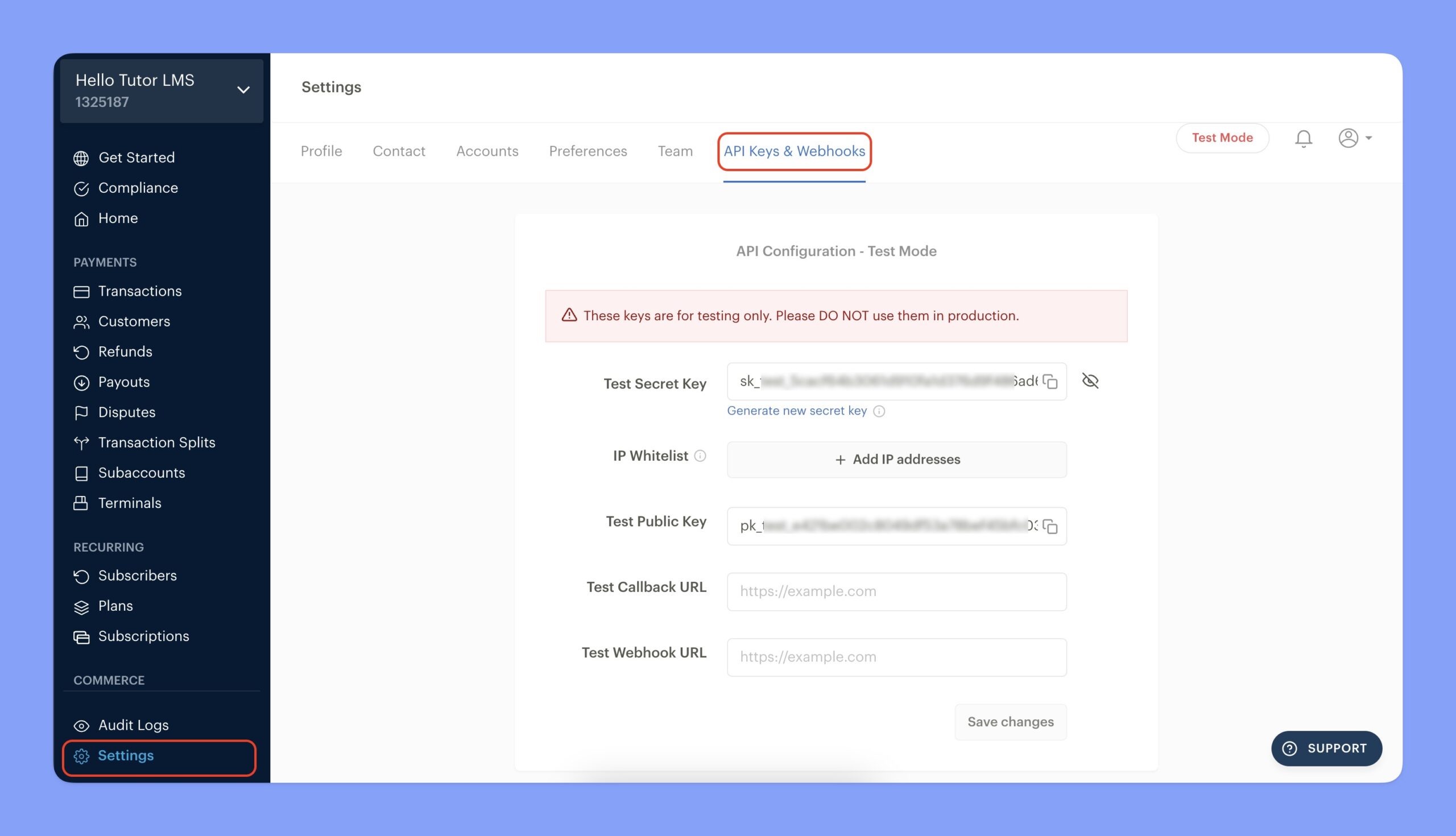
Configuring Paystack Settings in Tutor LMS
Now, navigate to the Paystack configuration section and follow the steps below:
- Choose between Test or Live Environment, depending on whether you want to process real transactions or run test payments.
- Paste the Paystack Secret key in the input field.
- Click Save Changes to finalize your Paystack integration.