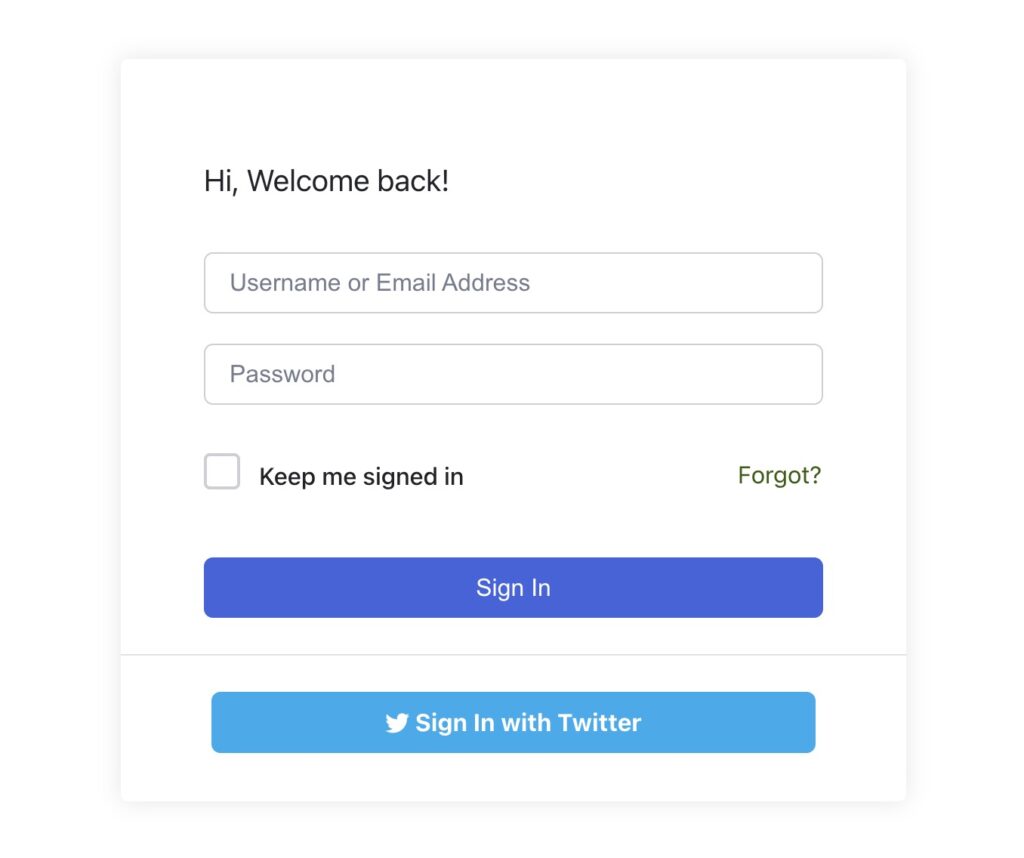To be able to use the Twitter Social login feature on your eLearning site, you need to go through the instructions below. Let’s get started.
Step 1: Create an App from Twitter Developer Portal
First, you need to go to the Twitter developer portal and create an app, from where you will get the API keys.
- Navigate to Twitter Developer Portal and log in/sign in to Twitter https://developer.twitter.com/en/portal/projects-and-apps
If you’re accessing this portal for the first time then you need to go through some verification from Twitter. Verify your account with a mobile number, if your account is already verified then just sign up for a free developer account.
- Once you’ve set up the account you can create the app. Navigate to Projects and Apps and under Overview apps click on Create App.
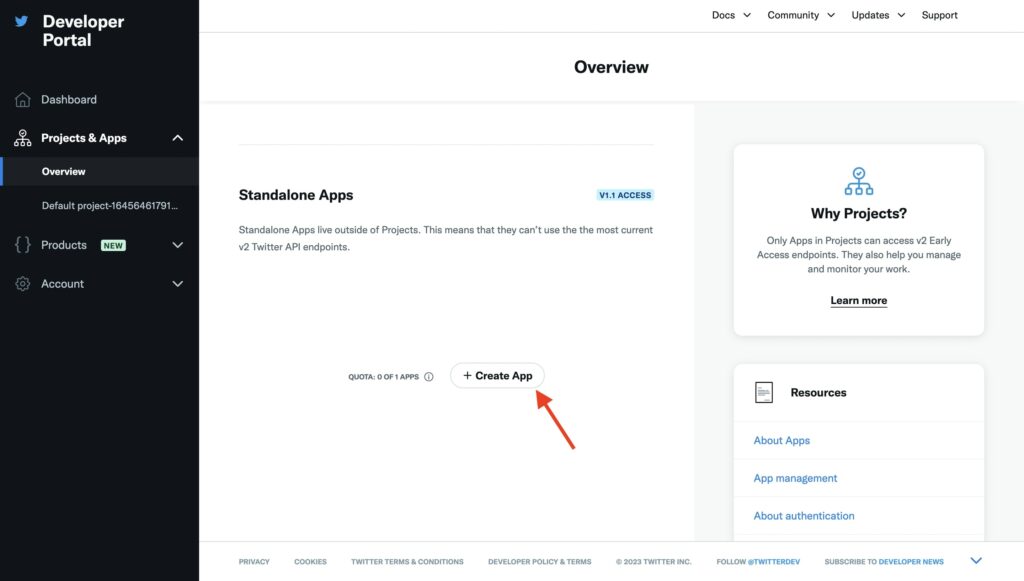
- Next name your app. Then click Next.
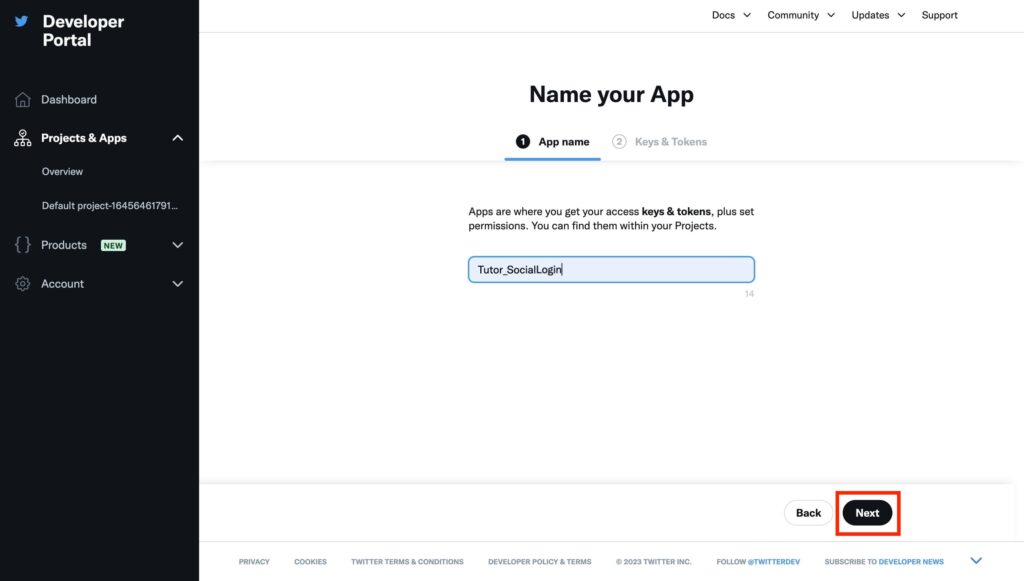
- From this tab, you will find the API Key and the API Secret Key.
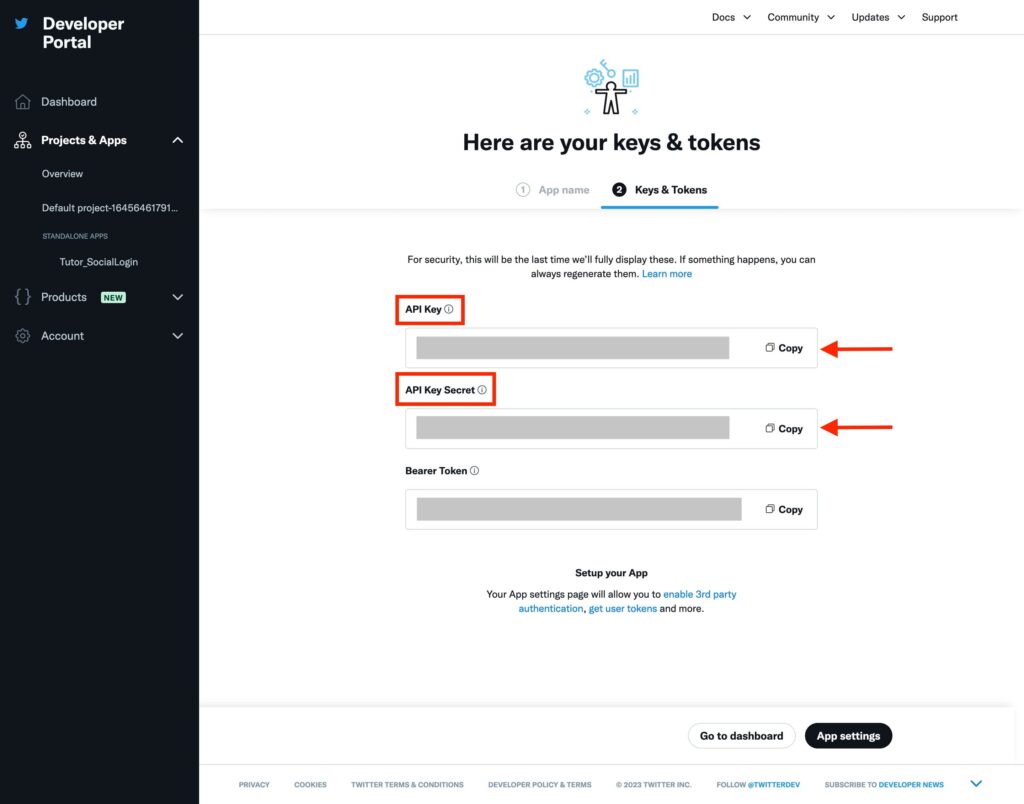
- Copy the first two marked keys: API Key and API Key Secret and head over to Tutor LMS.
Step 2: Setting up Tutor LMS side of things
- Once you have the two API keys navigate to Tutor LMS Pro > Settings > Authentication, scroll over to Social Logins, and under the Twitter option paste the API key and API secret key respectively.
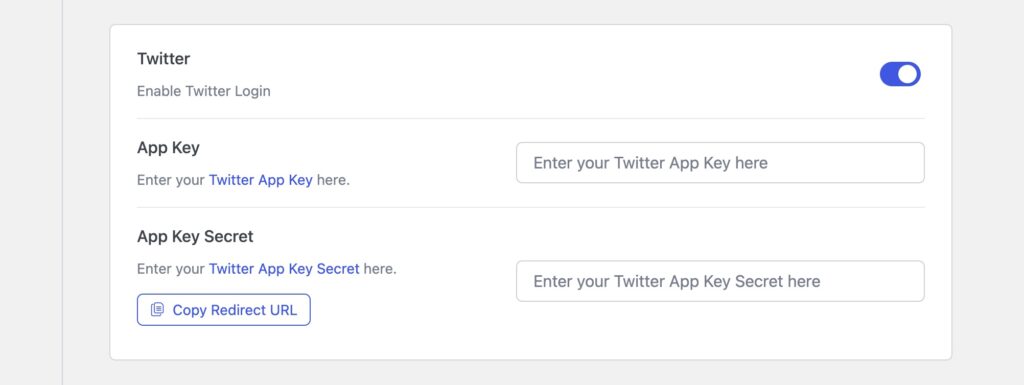
- Next, click on copy redirect URI and go back to the Twitter Developer page.
Step 3: Finishing up the App settings
- On the developer page from Projects & Apps under Standalone Apps click on Set up to configure the authentication settings.
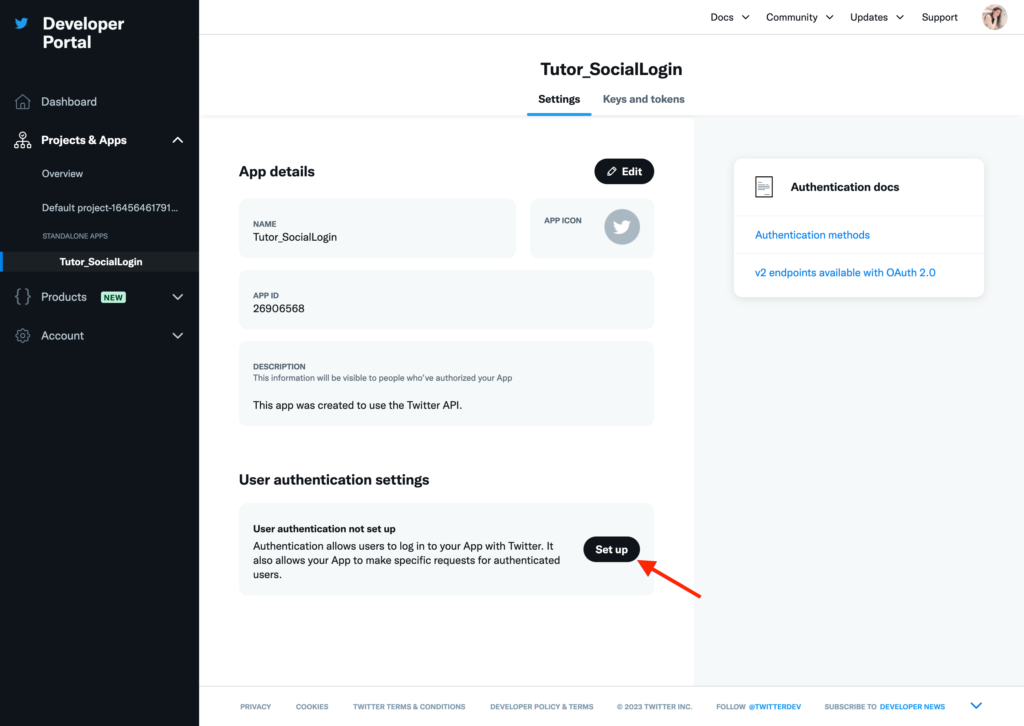
- In the User authentication settings set the App Permissions to Read and toggle on Request email from users.
- Set the Type of App to Web App
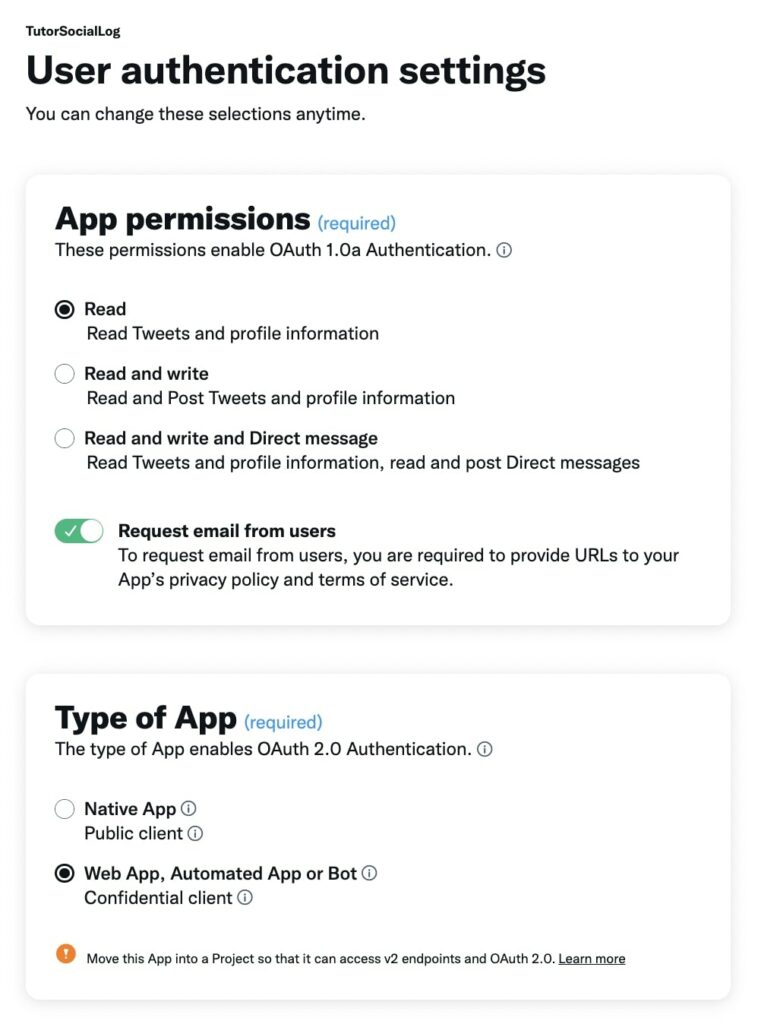
- Scroll down and configure the App info
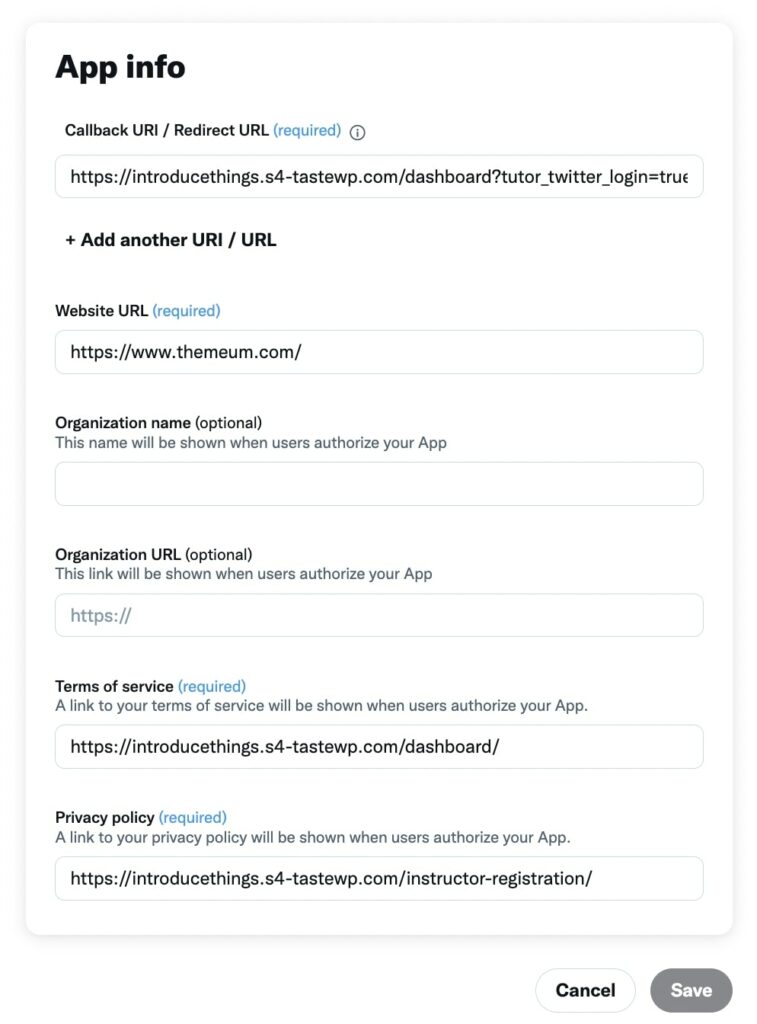
- In the Redirect URL text box paste the redirect URI that you copied from Tutor LMS.
- Input your Website URL followed by links to your Terms of Service and Privacy policy. Once you input all the links you will be able to hit save and that’s it you’re done.
Step 4: Seeing the Final Result
Now that you’re done with the setup go to the frontend of Tutor LMS and attempt a login. You will now see the new Sign in with Twitter button when logging in.