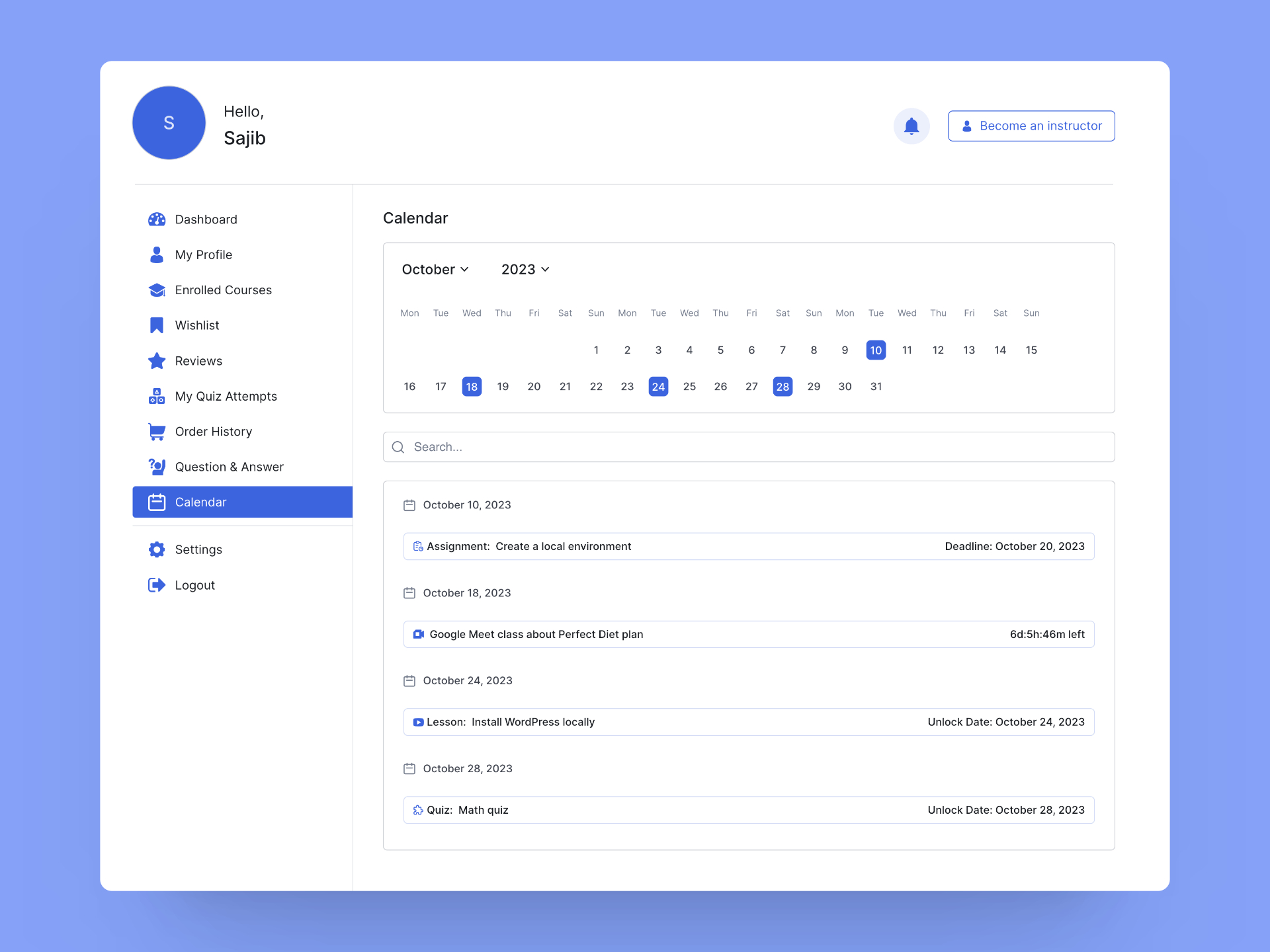
To get started with the Tutor LMS Calendar feature, you first need to enable the Calendar add-on. Navigate to WP Admin > Tutor LMS > Add-ons to do this.

After you have enabled this add-on, you will see a new calendar section on the frontend dashboard of your Tutor LMS site.
By default, you will see the scheduled assignments, quizzes, lessons, Google Meet, and Zoom meetings for that month.
You will be able to interact with the calendar by moving through the month and year. You’ll also be able to click on any date from the date picker and it will show the assignments for that specific date.
Below is a list of other features you’ll find on the frontend Calendar panel.
- Calendar: The calendar will help you move through specific months, days, and even years.
- Search Bar: You can use the search bar to search for a specific assignment.
- Assignment List: See all the assignments for your specific chosen date or month in a list view.
- Quiz: Students will find future quizzes in this section or pick a date from the calendar to find quizzes from a specific date.
- Lesson: See All of the future lessons there or click on the calendar date to get the lessons on a specific date.
- Google Meet: Explore future Google Meet meetings there or choose a date to find a specific meeting.
- Zoom Meeting: See all the upcoming Zoom meetings or click on a calendar date to access meetings for that specific day.
