To get all the benefits of the premium plugin in your future endeavors, you need to activate the license of the Qubely plugin. Please note that license activation is required to
- Get future updates of the Themeum pro plugin
- Stay up to date with the latest release
- Get the latest bug fixes
- Stay secure with the latest security patches
- Compatibility with the latest WordPress update
After you have installed the Qubely Pro plugin navigate to the license activation page.
Go to the following page (Qubely → License Page) to find the license activation page. There you will need to input your license key to activate the pro version of Qubely.
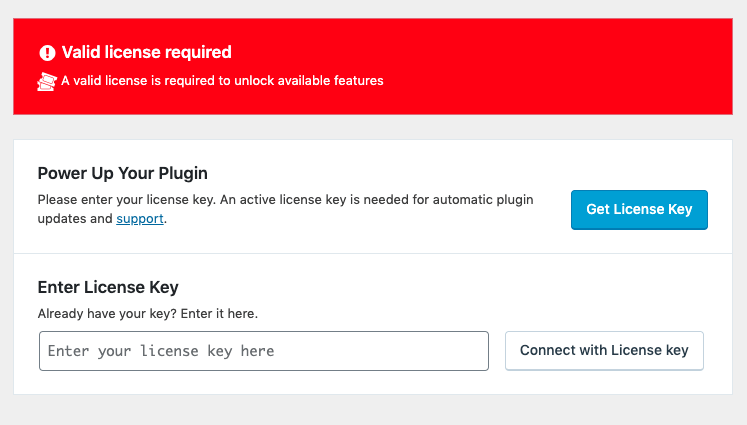
You will also find your license key for the plugin from your “Licenses” page.
All your purchased plans will be listed in this licenses page.
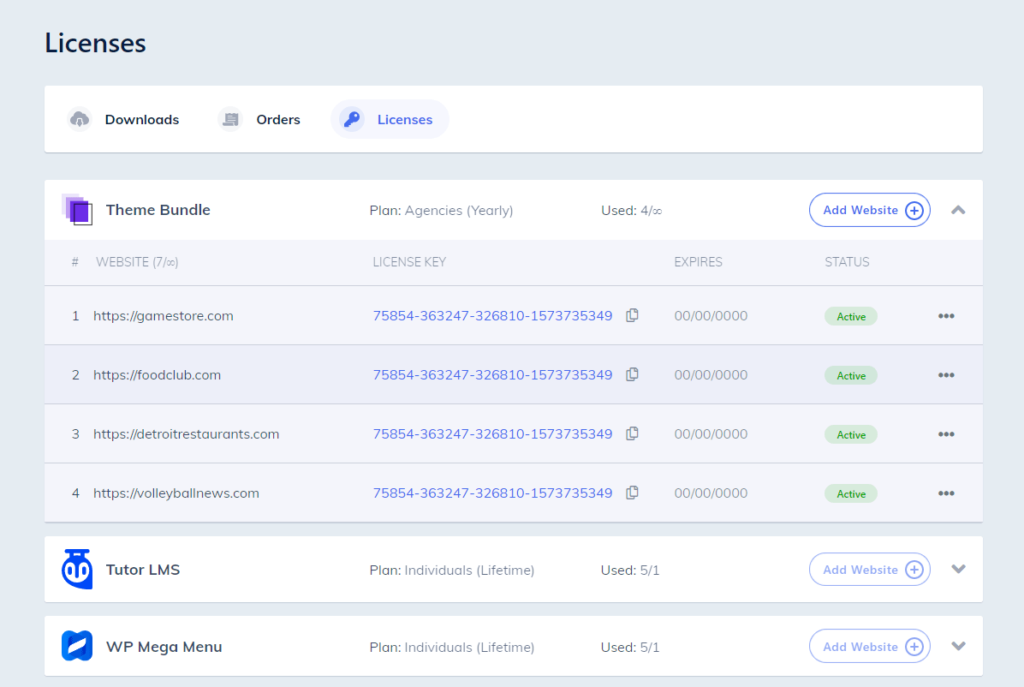
Add Website:
This button allows you to add a new website to your plan, and then generate a license key for that website.
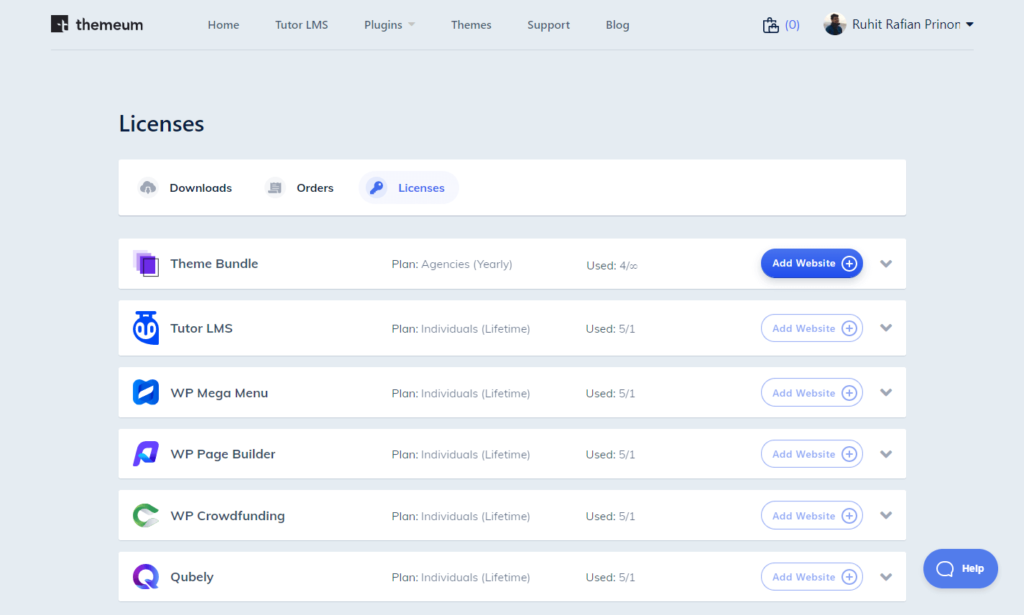
To add a new website to your list, simply click “Add Website” and then input your website URL. Click on Ok to save your entry, and it will be added to your list of websites. From the list, you can then copy your newly generated license key by clicking the copy icon.
After you have copied your License Key, head to your website’s WP Admin panel, and then navigate to Qubely → License Page and then paste the key in the appropriate input field. Finally, click on the “Connect with License Key” to activate your pro plugin.
Congratulations! Now you can avail all the premium features the pro plugin has to offer.
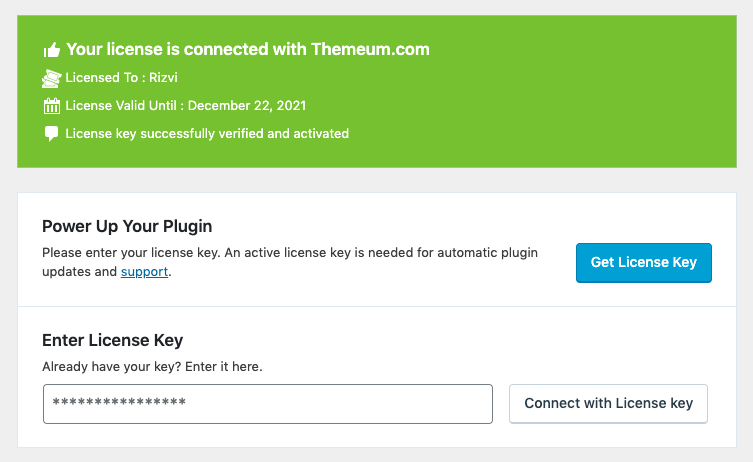
There are also other options you can access from the dropdown on each license key on the list. these options help you manage each license key and their corresponding domains.
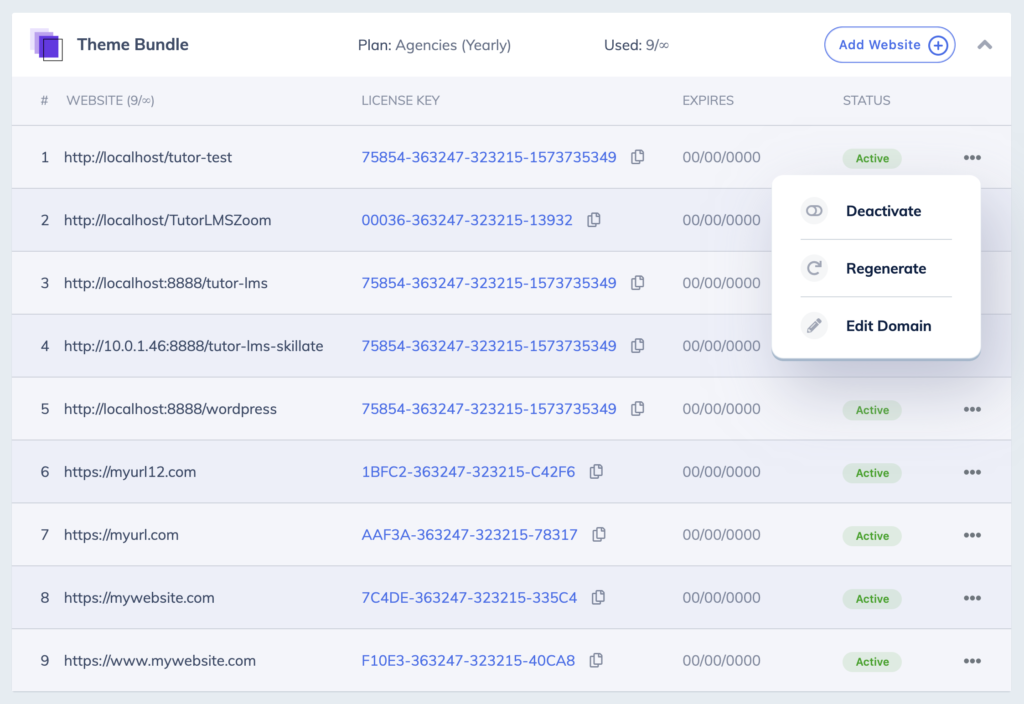
Deactivate: This button will deactivate the connection between our licensing system and the plugin installed on your website.
Regenerate: This button regenerates the license code for this website. Use this when you feel like your license key was compromised or if you need a new one.
Edit Domain: Use this to edit the URL of your website connected with this license key. If you are migrating to a new domain, or want to use the premium plugin on a different domain.
Downloads
Your premium plugin downloads can be found here. You can also download previous versions of each plugin from this page if you need to perform a rollback.
Changelogs for all versions of the plugins can also be viewed here.
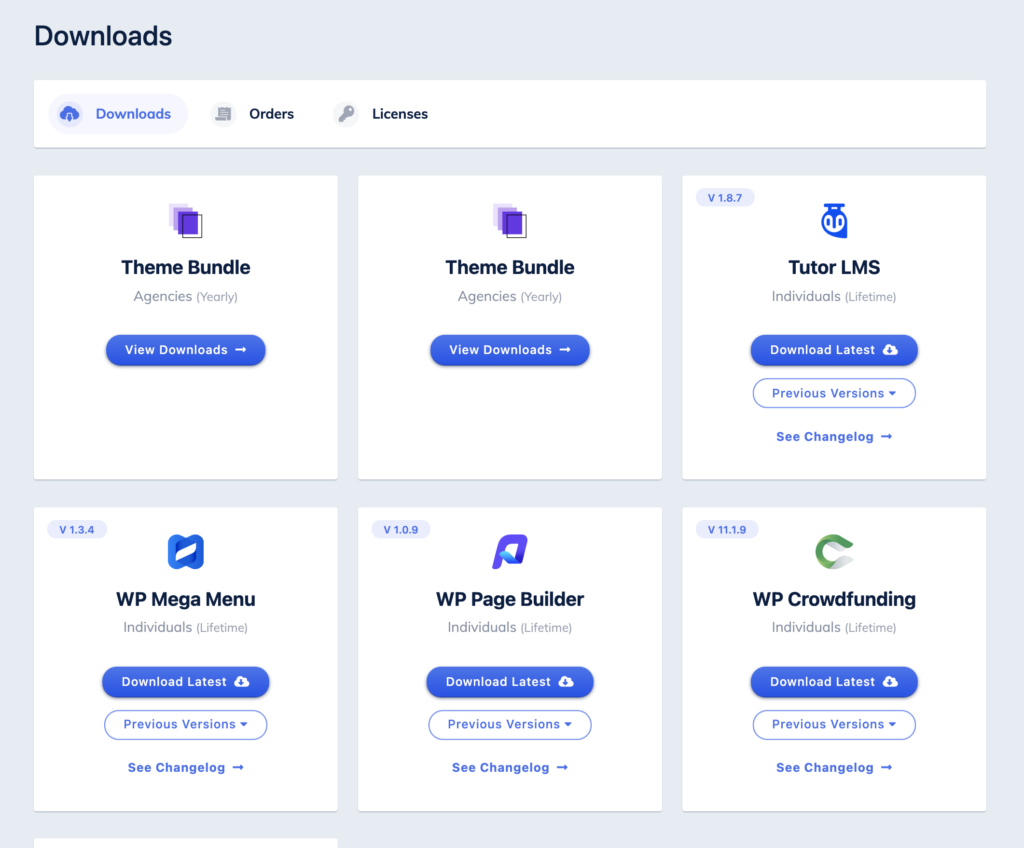
Orders
The order page contains all your previous orders from the Themeum store.
FAQ
- I can’t activate my key! What do I do?
Ans: There are many errors that can arise while activating your products. If you can’t activate your key, go to themeum.com/my-account and share a screenshot of the order with the Themeum support team or mail us at [email protected]. You will need to share the license key if the issue is related to the key not working and if you want to activate the product on your site.
- What happens after the license expires?
Ans: After your license expires you will stop receiving future updates after your license expiration date. You will still be able to use the plugin as you were before without any disruption to your site. You will only stop receiving automatic future updates containing security loophole fixes, new features, and improvements to the product.
