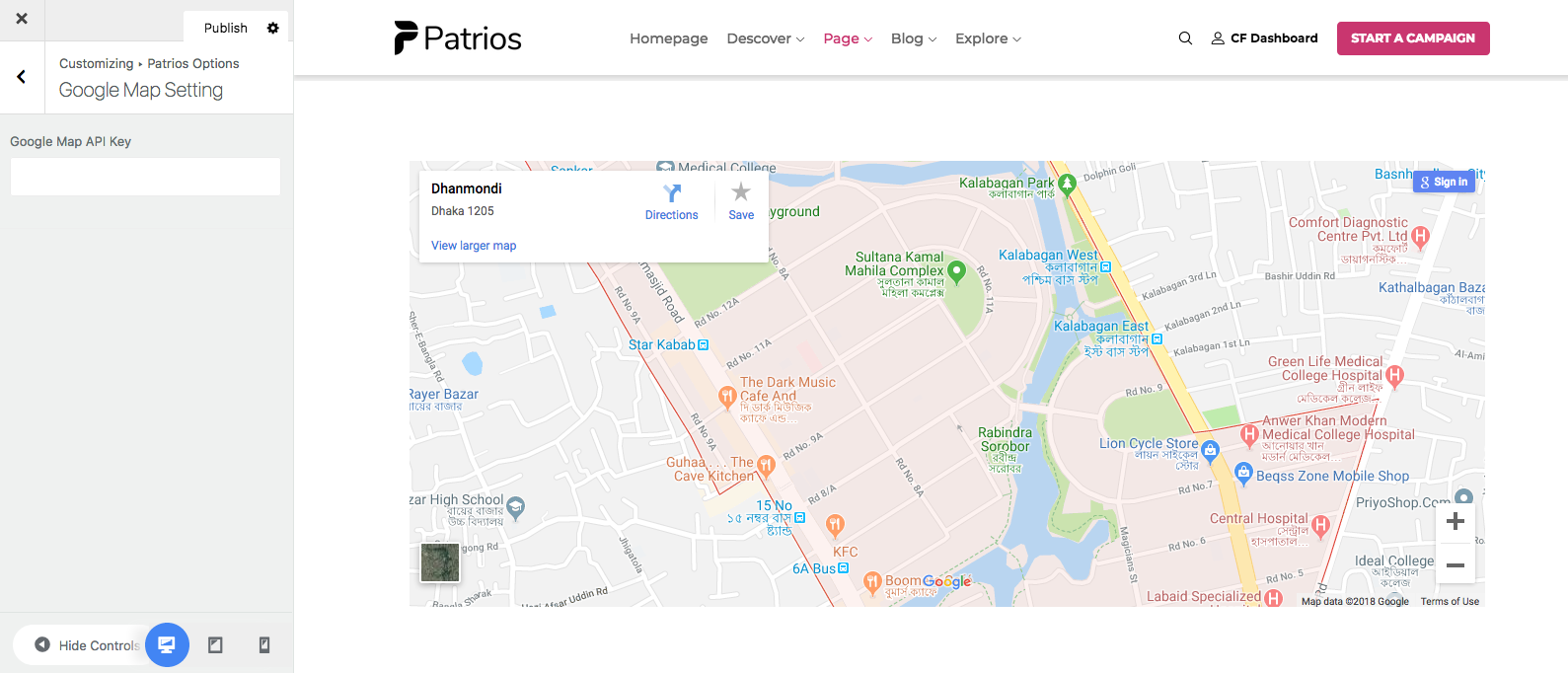Patrios options
This section will provide you with an in-depth guide on how to use the Patrios Options. To access the Patrios Options page, go to Dashboard > Appearance > Customize > Patrios Options.
Or,
Navigate to Dashboard > Patrios Options > Patrios Options.
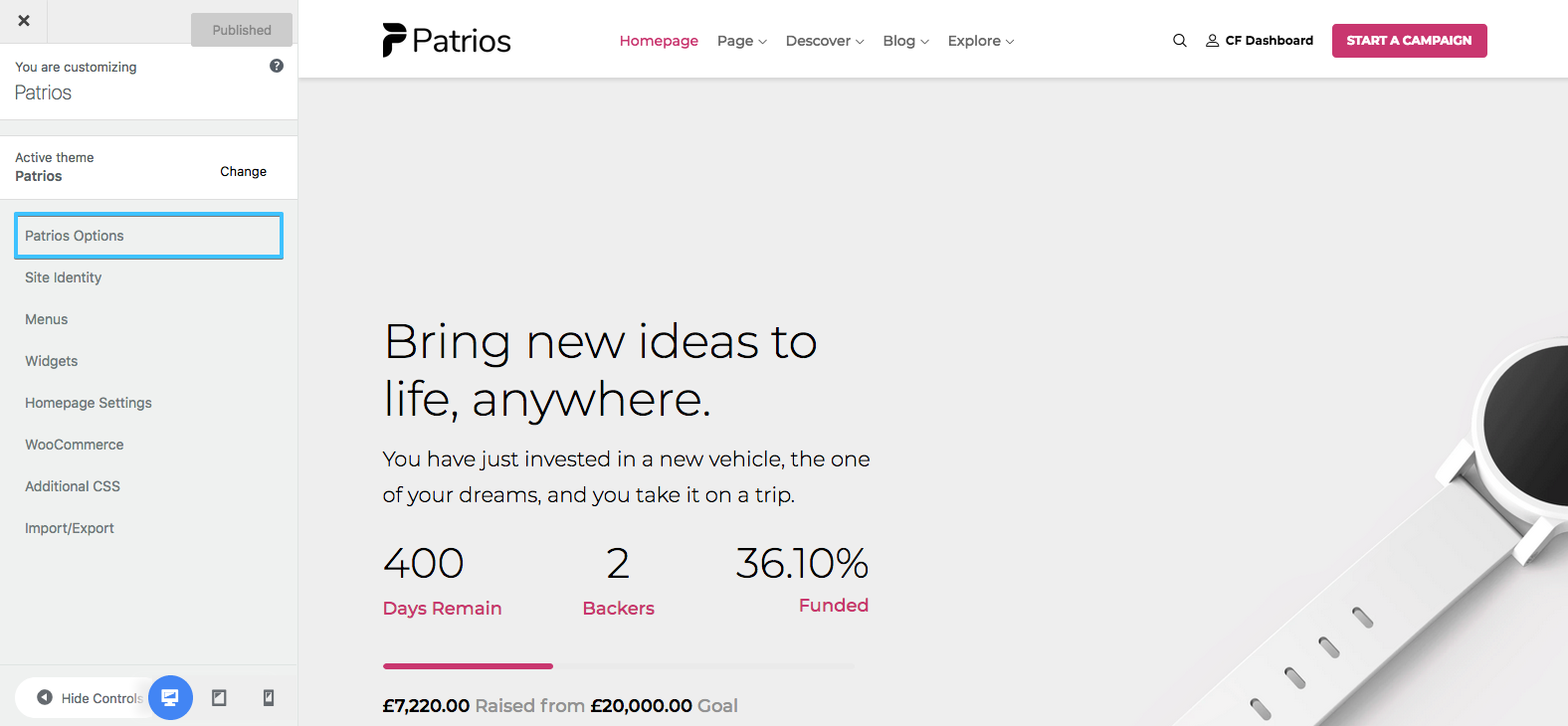
Header Settings
In the Header Settings section, you will have the options to set the header style from solid to transparent, change the background color, padding, even enabling/disabling the sticky header option, you can also set the background color for the sticky header when it’s enabled.
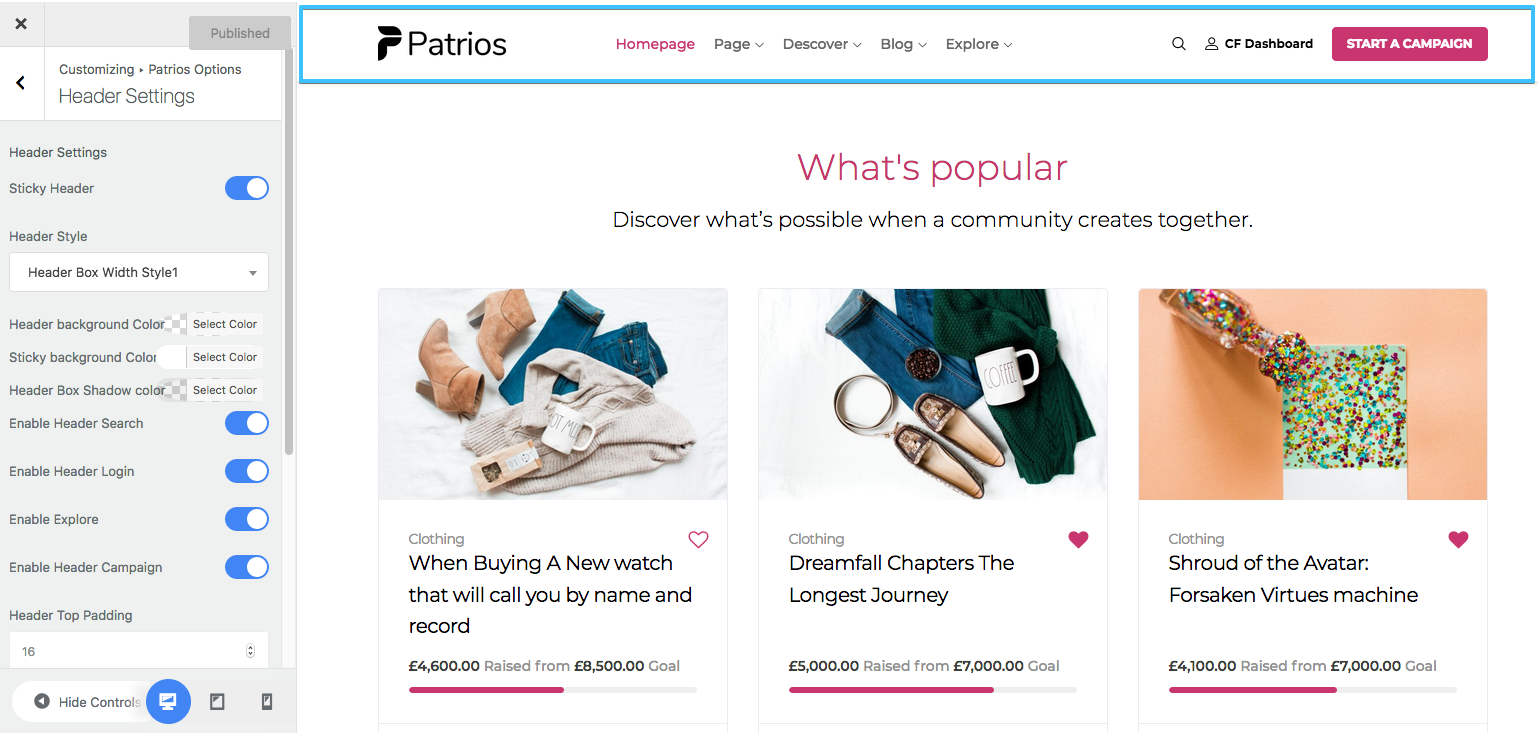
Shop Settings
Since Patrios is developed with Crowdfunding which is based on the WooCommerce plugin, you find the common Shop Settings in this section.
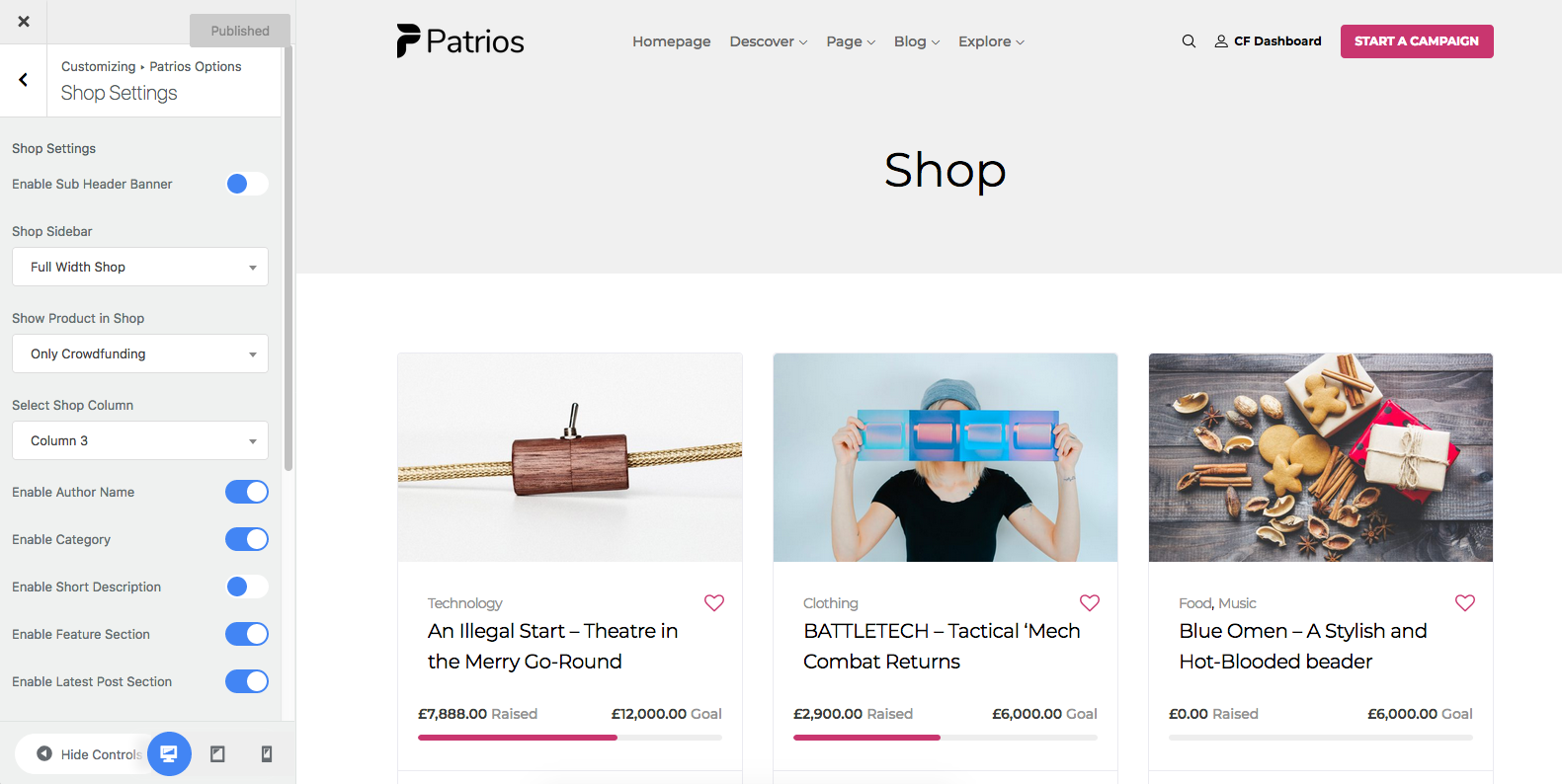
Crowdfunding Category Options
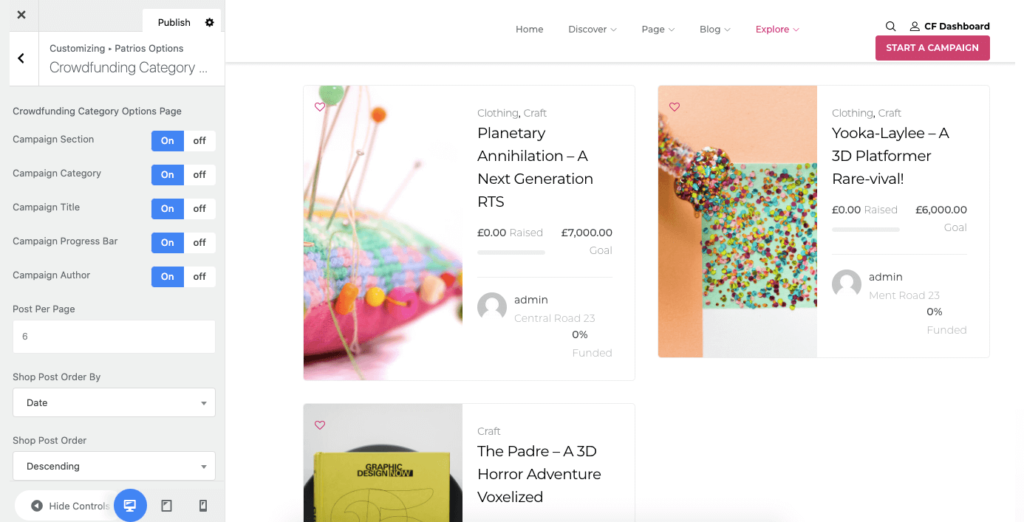
Crowdfunding Category options let’s you customize the category section of your Patrios site. You can choose to enable/disable certain section of the section, set the post per page no, Shop post order by, and post order format.
Campaign Options
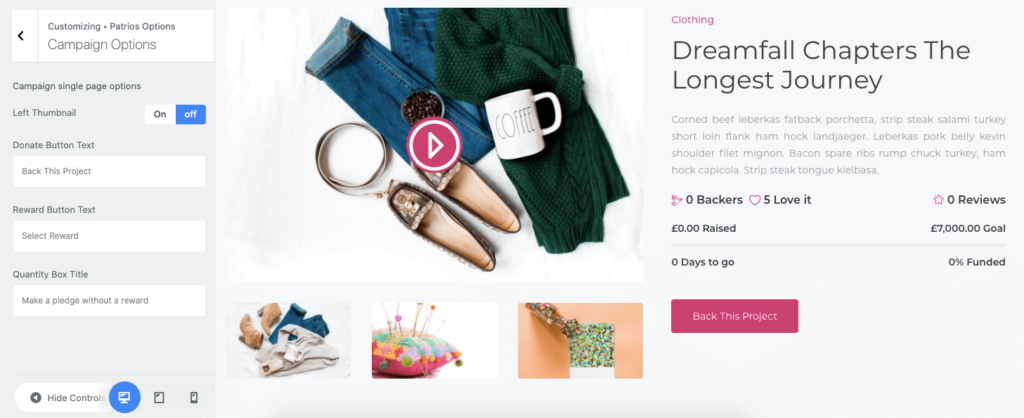
The Campaign section of the customization settings allows you to set certain sections of your single campaing page. You can set the thumnail to the left side, set the texts for various buttons.
All Logo
This section will let you set everything related to the logo. You can set an image logo or text logo. You can even set the width and height for the logo.
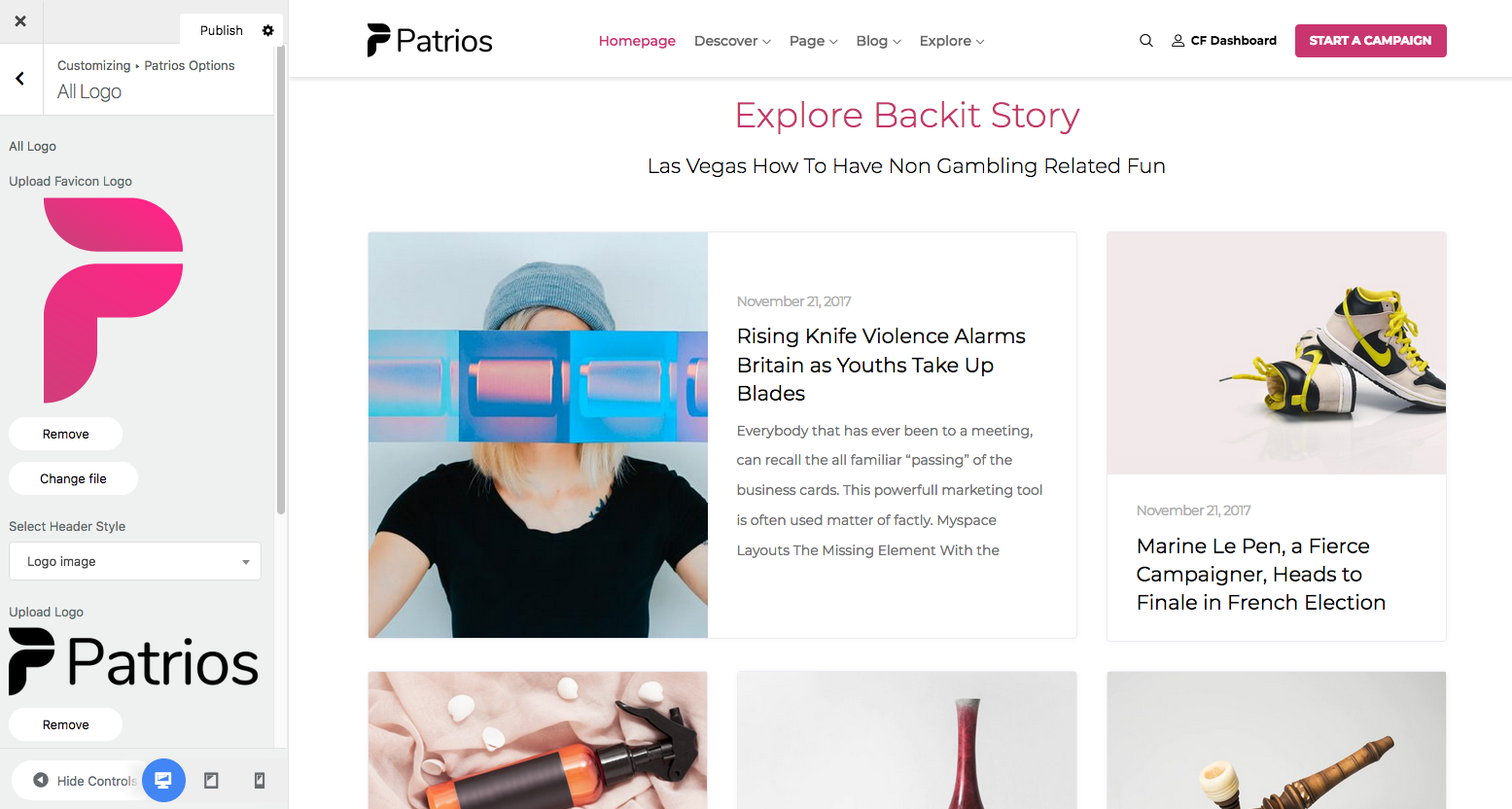
Sub Header Banner
You can set the global sub header settings from this section. To set a different setting for any page, find that page from the backend and make changes to the page settings.
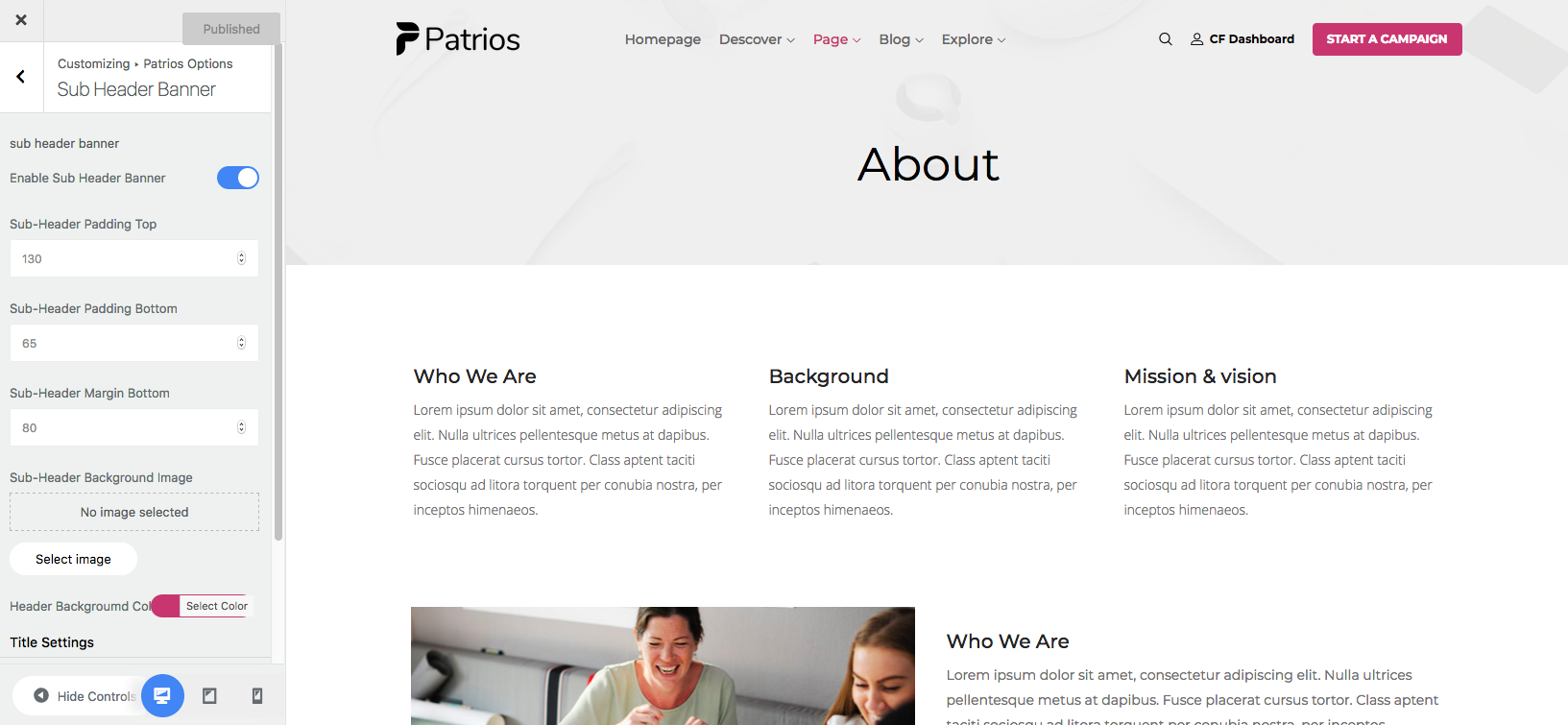
Typography Settings
On this page, you can change your site’s font-family, font size, font weight, font color etc. 600+ Google fonts added in this font selection option. Typography settings will let you customize the font options for the body, menu, and heading 1 to heading 5.
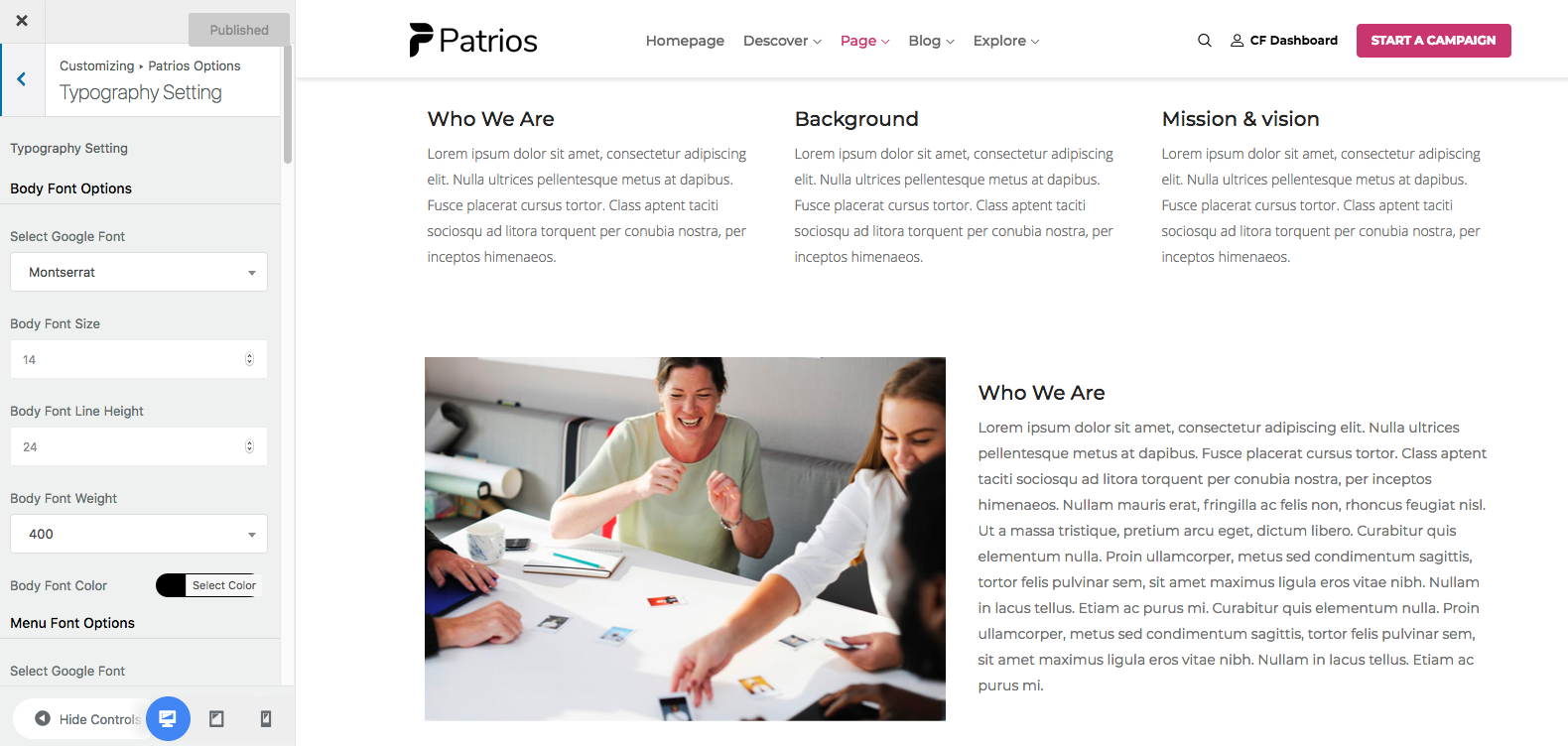
Layout & Styling
These options manage the site layouts, color variations, button color, menu color, sub-menu color, hover color, background color or image etc.
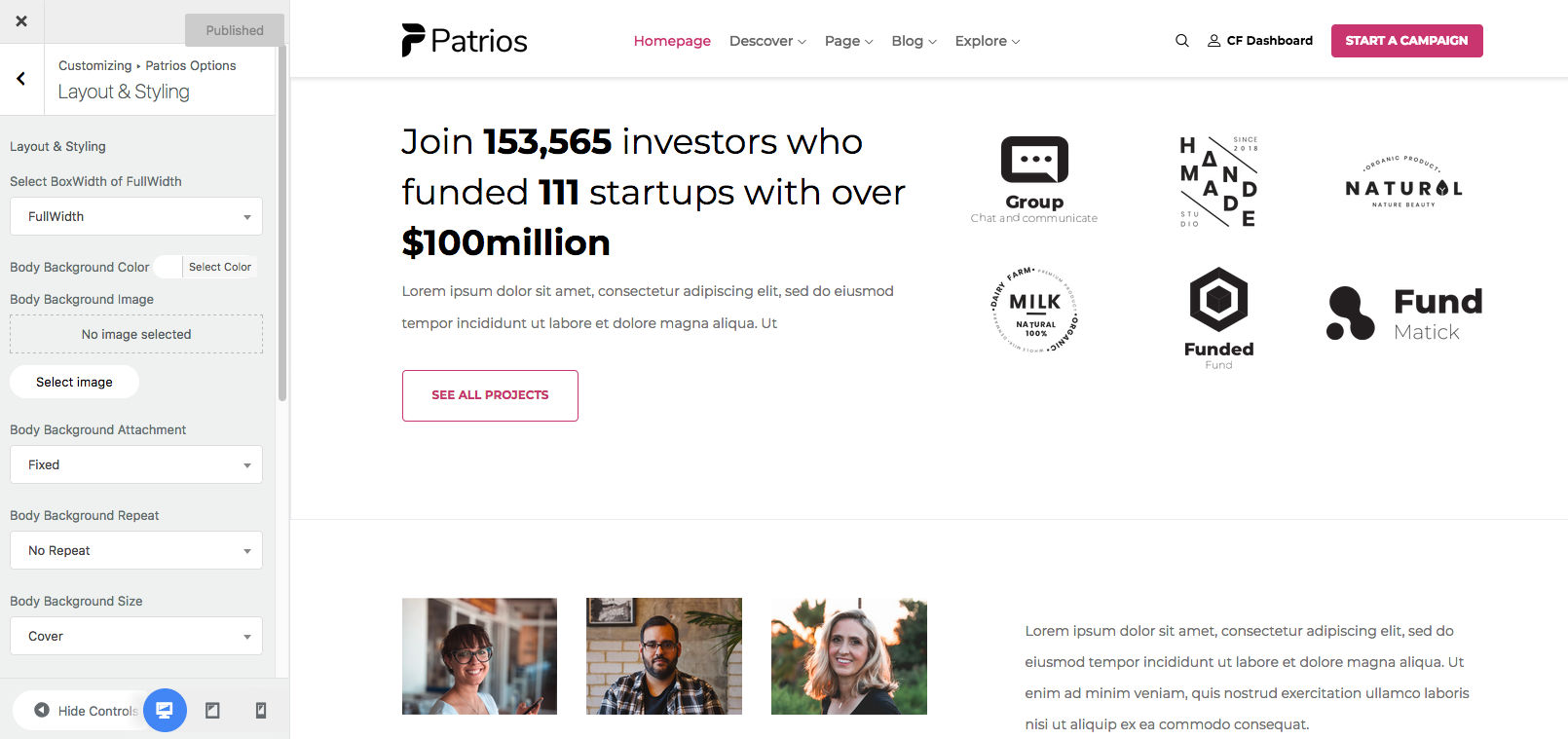
Social Media
This section lets you enter all of your social media profile links. Put the links of the social sites you want to show in the header or the footer of the site. If you don’t want to add any of the given social media, just leave the field blank.
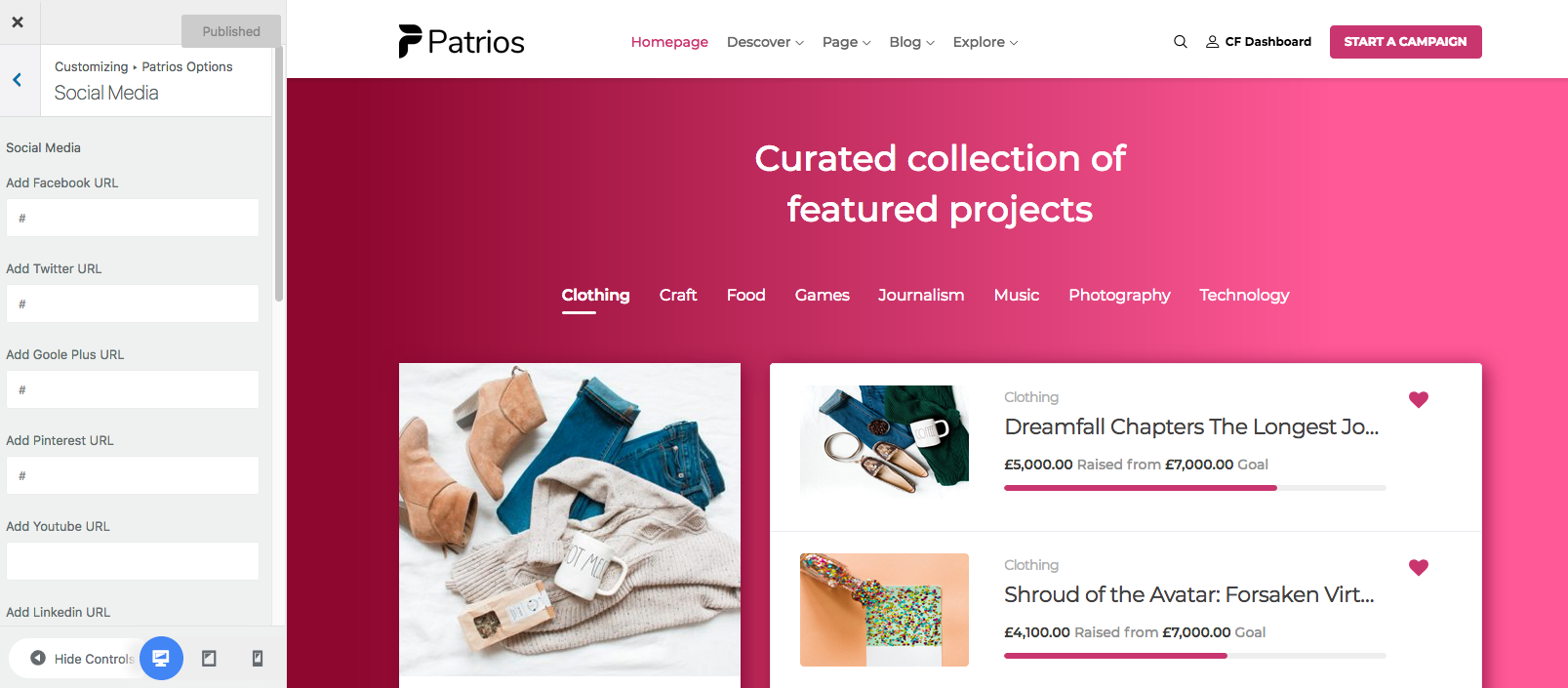
Coming Soon
We’ve provided preset coming soon page options. You can set the title, description, social media links to your coming soon page. To use this page, set the date first then publish it.
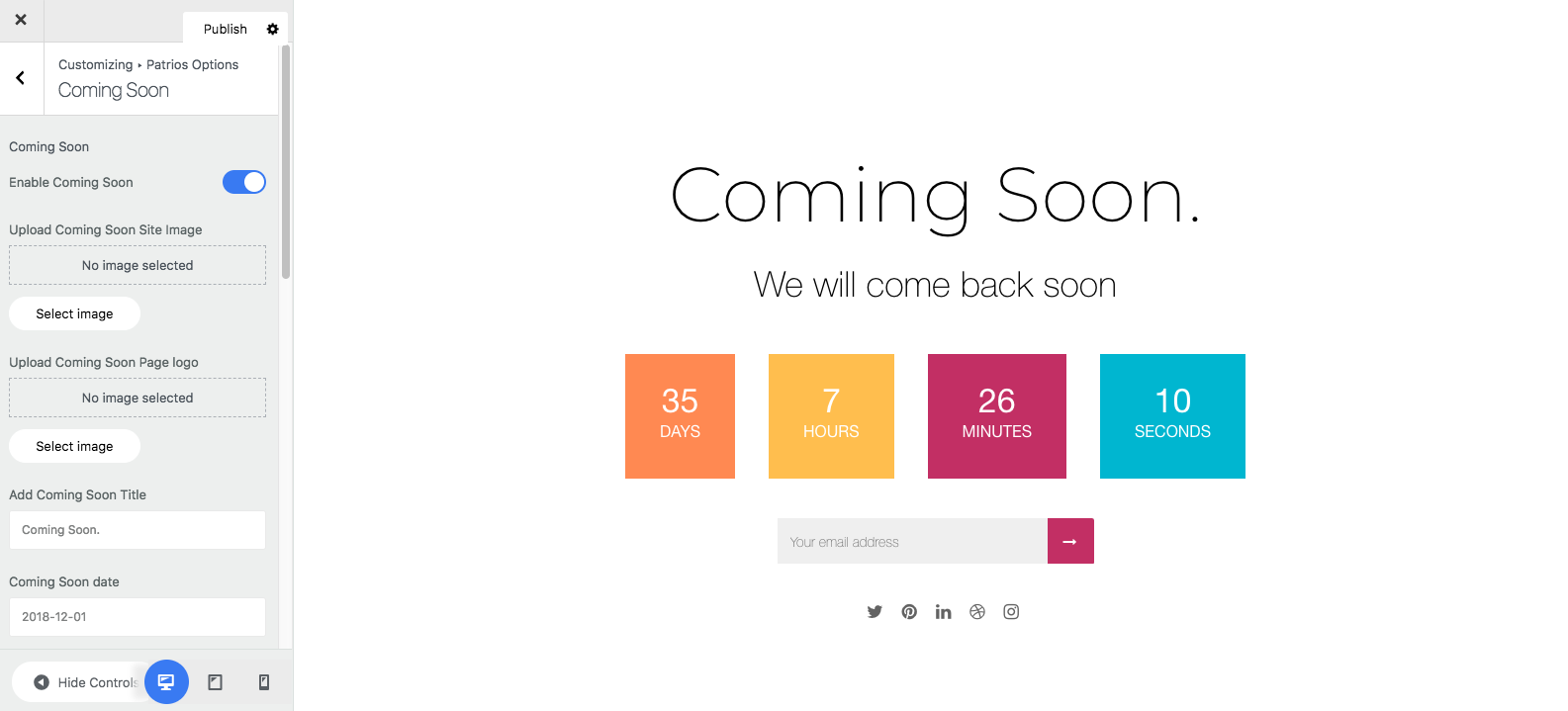
404 Page
We’ve provided preset 404 page options. Customise it from the Patrios Options page’s 404 section.
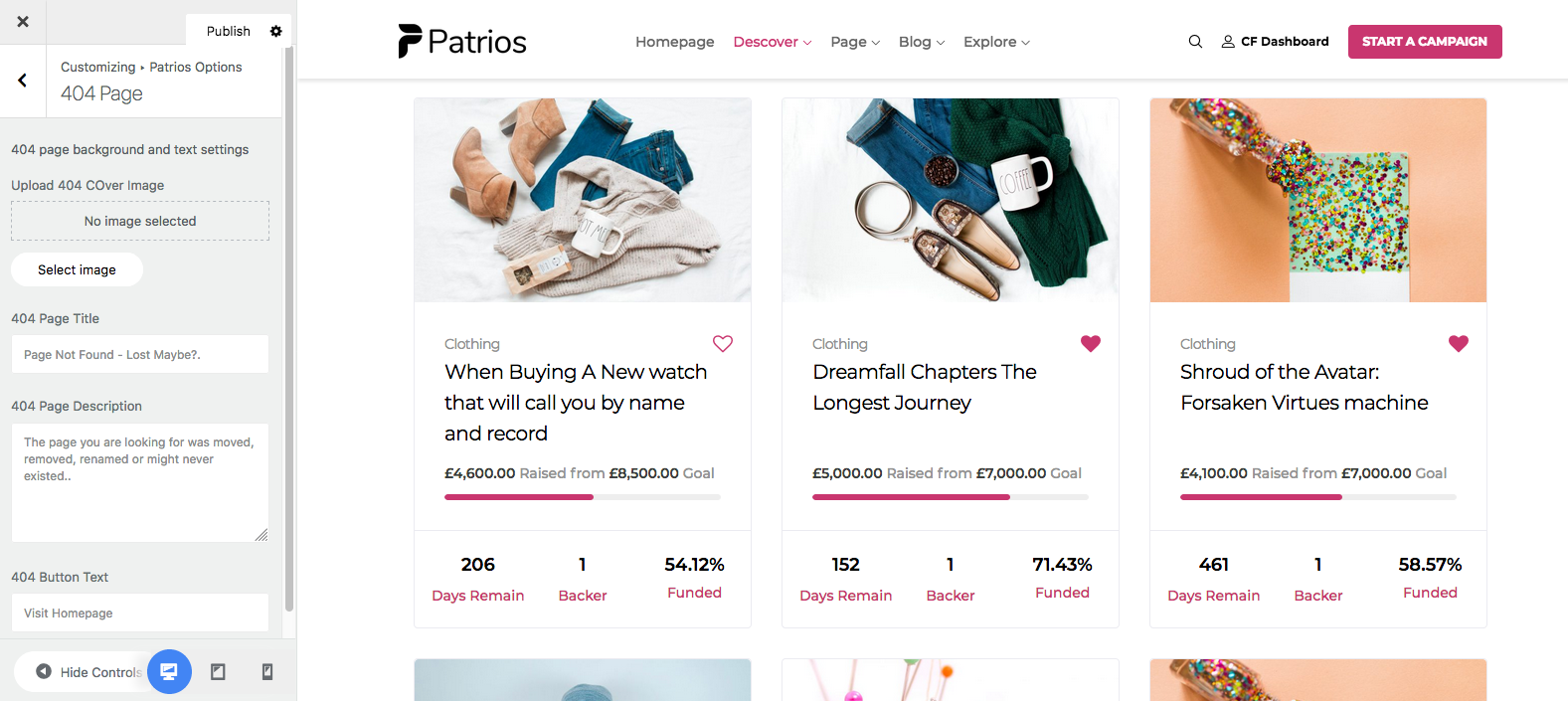
Blog Setting
This section controls the settings of the blog. You can decide if the blog page shows the categories, authors, blog publishing date, and comments. You can also control how many columns you want to show on the blog page.
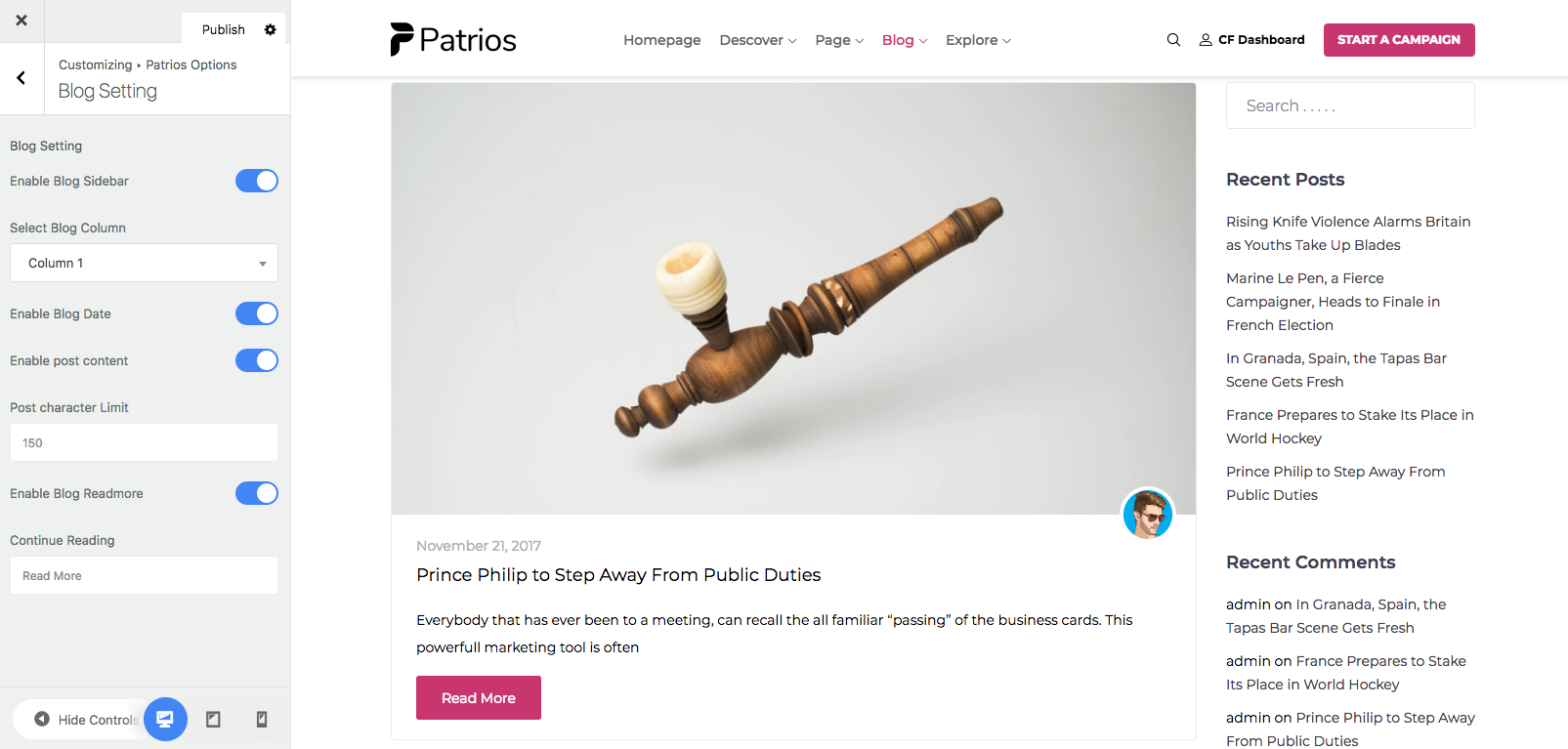
Blog Single Page Setting
You can customize your blog single page from this settings. You can control the visibility of blog publishing date, author, comments, and category.
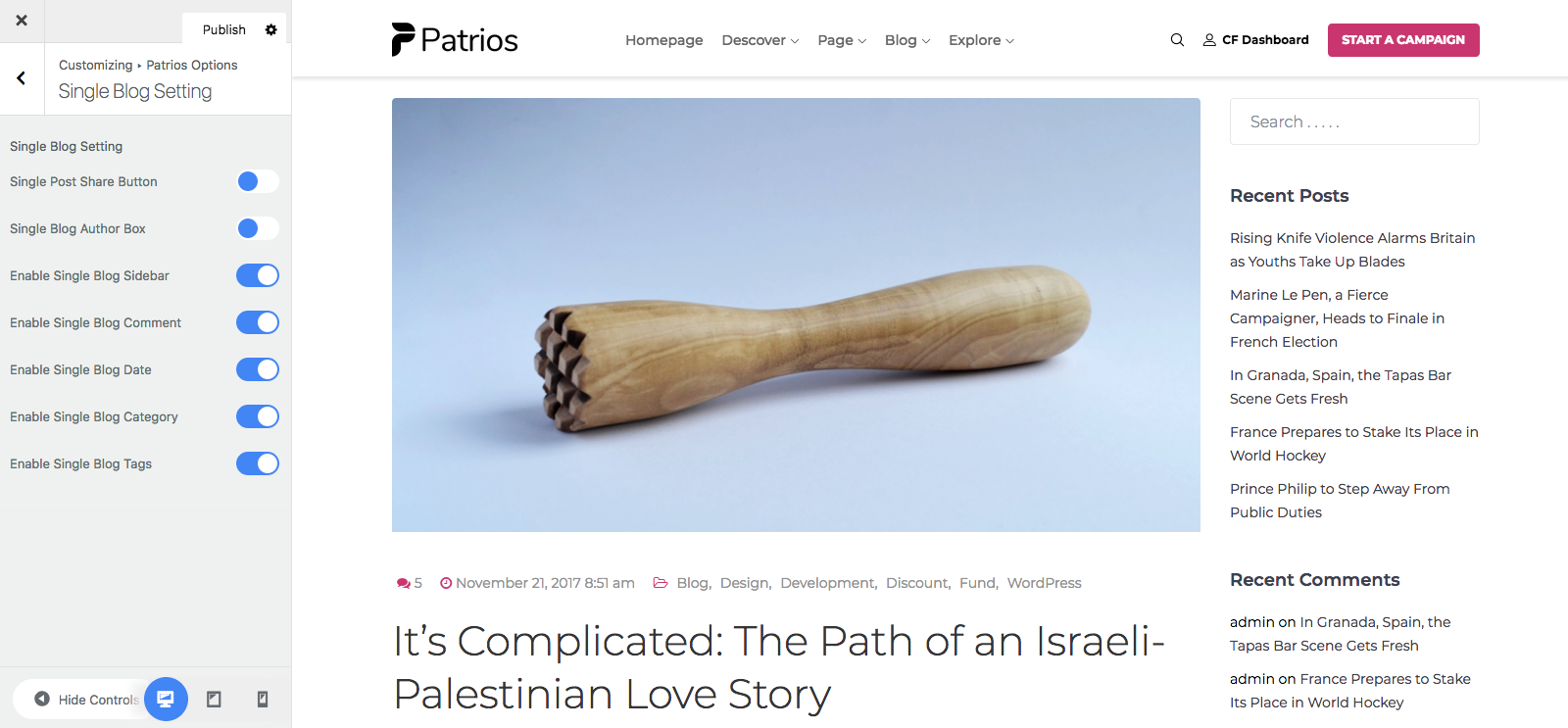
Bottom Setting
Here you can configure the look and feel of the bottom area located before the footer. Choose the number of columns and padding of the bottom area on this page. You can also customize the color of background, text, link, link hover.
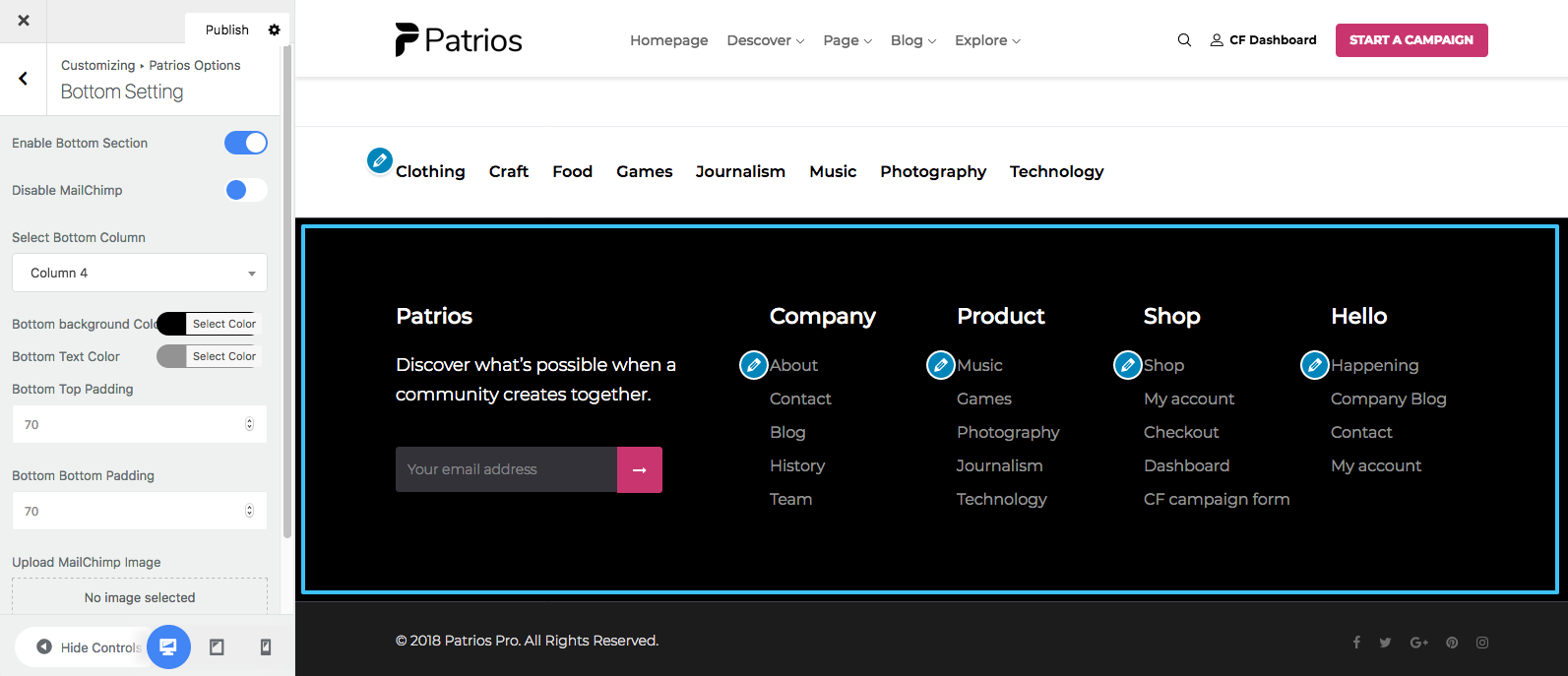
Footer Setting
This section allows you to customize the footer settings and contents. Adjust these options as you like. Select your preferred color from the color settings.
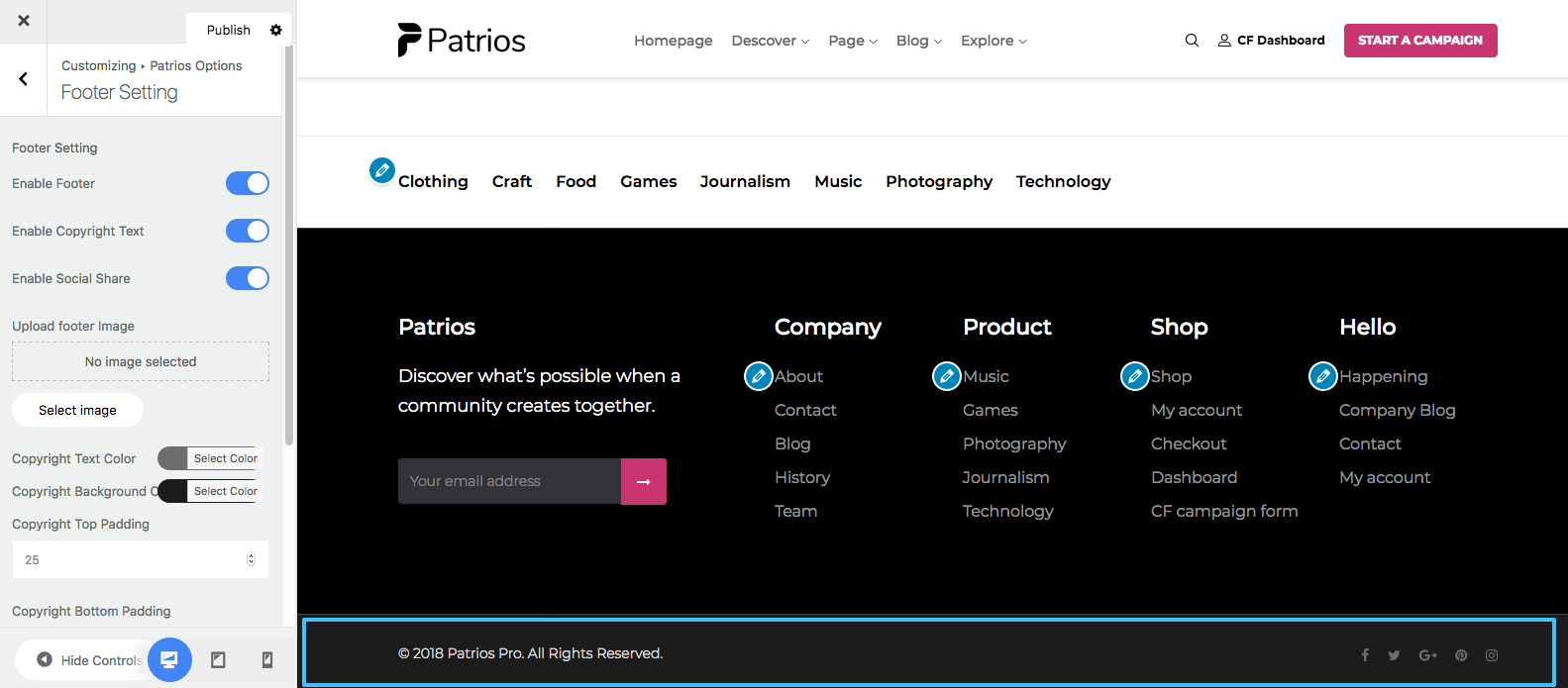
Google Map Setting
To use the Google Map, please insert the API key here.