Skillate theme comes with a specific set of widgets pre-installed which takes theme customizability to the next level. The available widgets are Sidebar Gamipress Widget Area, Sidebar, Client Logo Widget, Footer Payment Method, Bottom 1, Bottom 2, Bottom 3, and Bottom 4.
You can access all of these widgets from the WP Dashboard > Appearance > Widgets option.
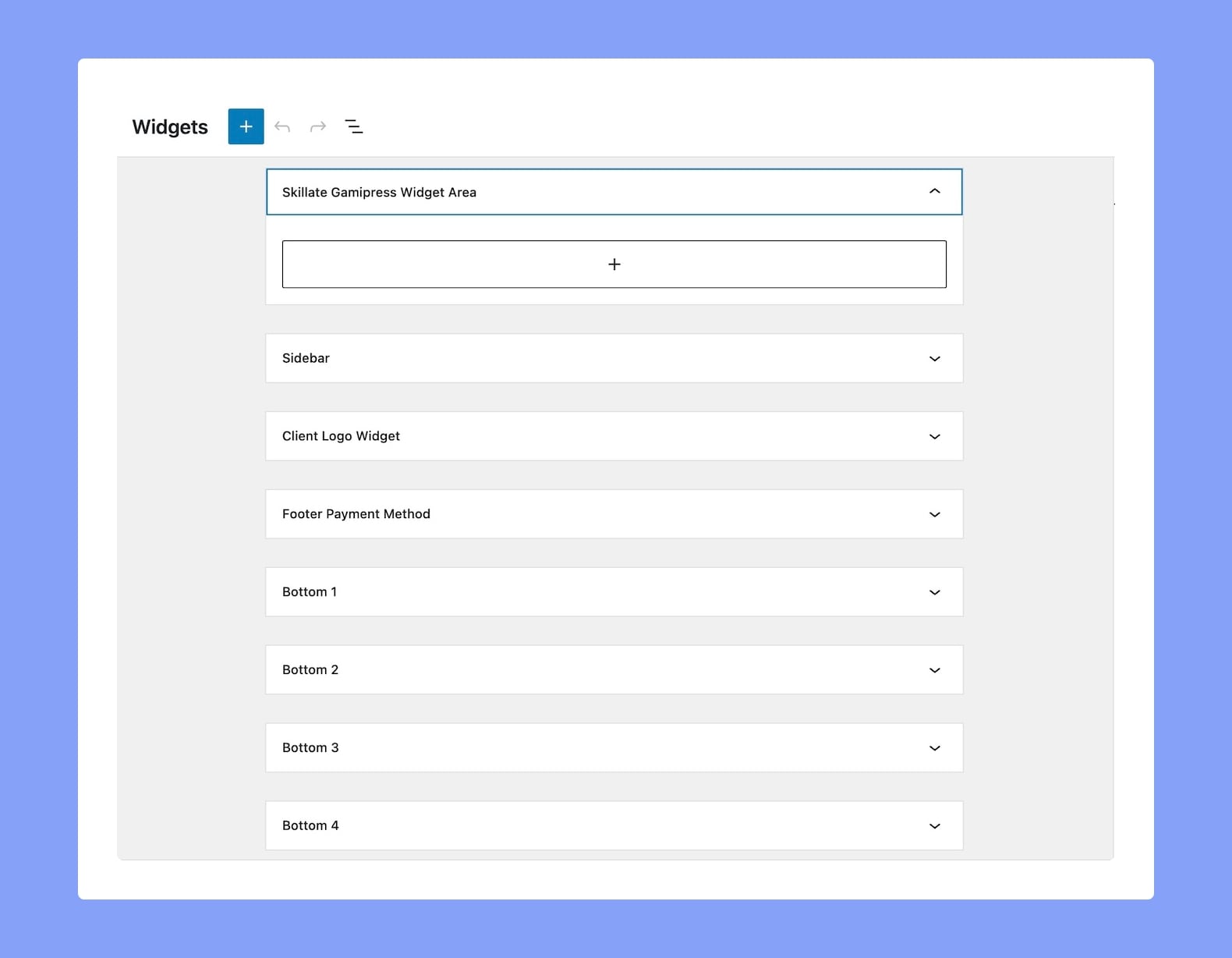
However, if you want to implement these widgets on your website, you have to go to WP Dashboard > Appearance > Customize > Widgets. There you’ll get the list of available widgets for that webpage.
Skillate GamiPress Widget Area
You can display the GamiPress widgets on their theme by using this widget. You can check the available GamiPress widgets from here.
Client Logo Widget
This section of the widget lets you add images to the client logo area of your theme. Simply drag & drop an image widget from the left side and add it to the Client Logo Widget.
To add multiple images, just add multiple image widgets. Enable “Slide Autoplay” from the theme customizer if you have more logos that fit the area.
Footer Payment Method
You can showcase your payment methods in the footer section by using this widget. To add the payment methods, navigate to WP Dashboard > Appearance > Customize > Widgets > Footer Payment Method. Then you can add the icons of your accepted payment methods or anything else from the left sidebar.
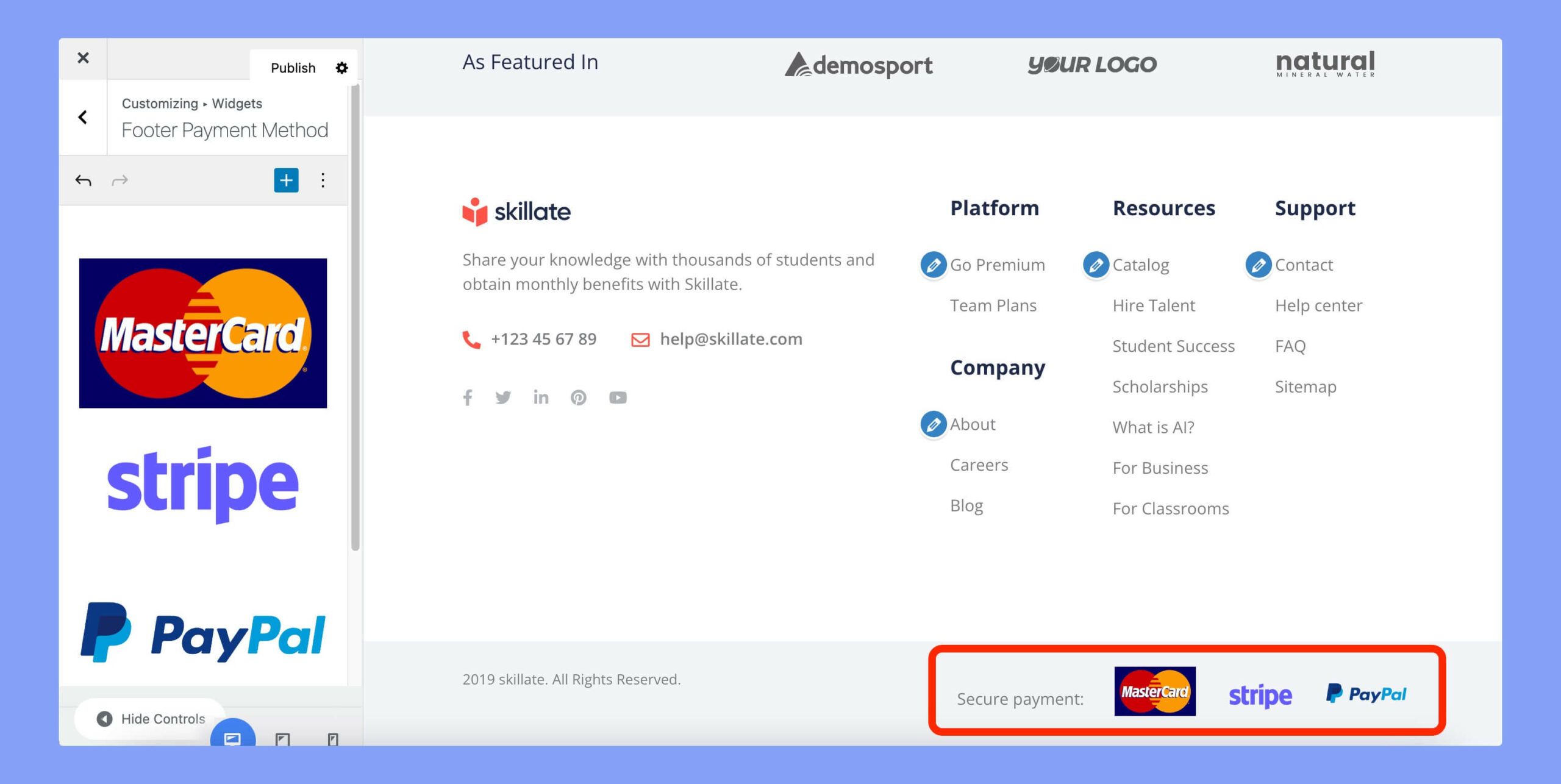
Bottom Widgets
There are four bottom widgets on Skillate. You can design a full-fledged footer section by using these widgets. For example, you can add the company logo, social media links, contact information, footer menu, etc by using these widgets.
