Shortcode will allow you to create any of the following pages using just a single piece of code. Since Patrois is developed using WP Crowdfunding, it will enable you to use the following shortcodes:
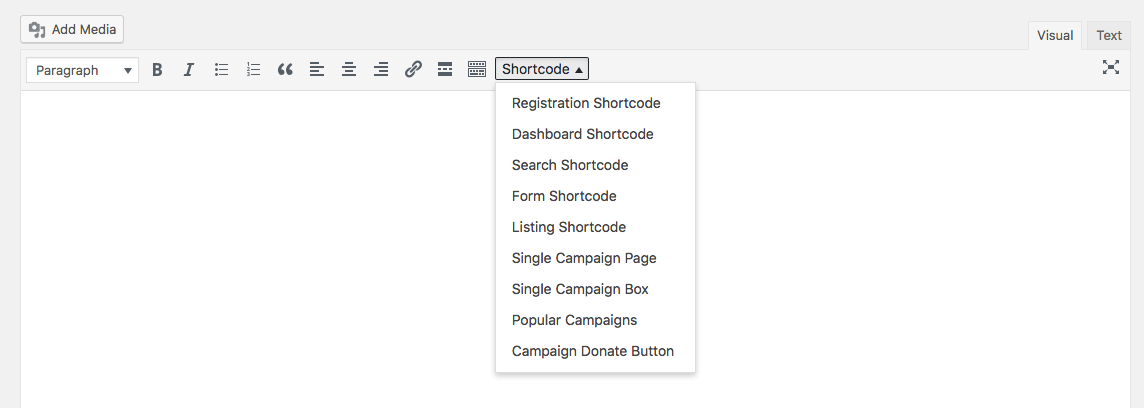
Crowdfunding project listing shortcode: [wpneo_crowdfunding_listing] = You can show all of your campaign listings in any project using this shortcode.
Crowdfunding project listing shortcode with specific category: [wpneo_crowdfunding_listing number=”-1″ cat=”” ] = You can show all the campaign listing of a particular category in any page using this shortcode. Please note, if you want to show all campaigns then use “-1”, if you like to show a number of campaigns, just write down the numbers.
Crowdfunding project submission form: shortcode [wpneo_crowdfunding_form] = It allows you to create “Add new campaign” in any page.
Crowdfunding project search shortcode: [wpneo_search_shortcode] = It will allow you to create a search bar, using which you can search all the campaigns.
Crowdfunding user dashboard shortcode: [wpneo_crowdfunding_dashboard] = Applying this shortcode will create a dashboard in any page.
Crowdfunding user registration shortcode: [wpneo_registration] = You can have a user registration form in any page using this shortcode.
Single Campaign Page: [wp_crowdfunding_single_campaign campaign_id=”675″ ] = If you want to show any particular campaign to a certain page, you can use this shortcode to do so. Just remember one thing, the ID “675” you see here is the id of your specific campaign.
Single Campaign Box: [wp_crowdfunding_campaign_box campaign_id=”675″ ] = If you want to show any particular campaign inside a box, you can use this shortcode to do so. Just remember to change the ID “675” you see here, it’s the ID of your specific campaign.
Please note, you can add any of the shortcodes from the visual editor. To better understand how to make the best out of WP Crowdfunding, please check the WP Crowdfunding doc.
