To get all the benefits of the premium plugin in your future endeavors, you need to activate the license of the Themeum products plugin. Please note that license activation is required to get the following benefits:
- Stay up to date with the latest release
- Receive future updates
- Get the latest bug fixes
- Stay secure with the latest security patches
- Compatibility with the latest WordPress update
After you have installed the Edumax theme, navigate to WP Dashboard > Edumax Options > License to access the license activation page. There you have to input your license key to activate the pro version of Edumax.
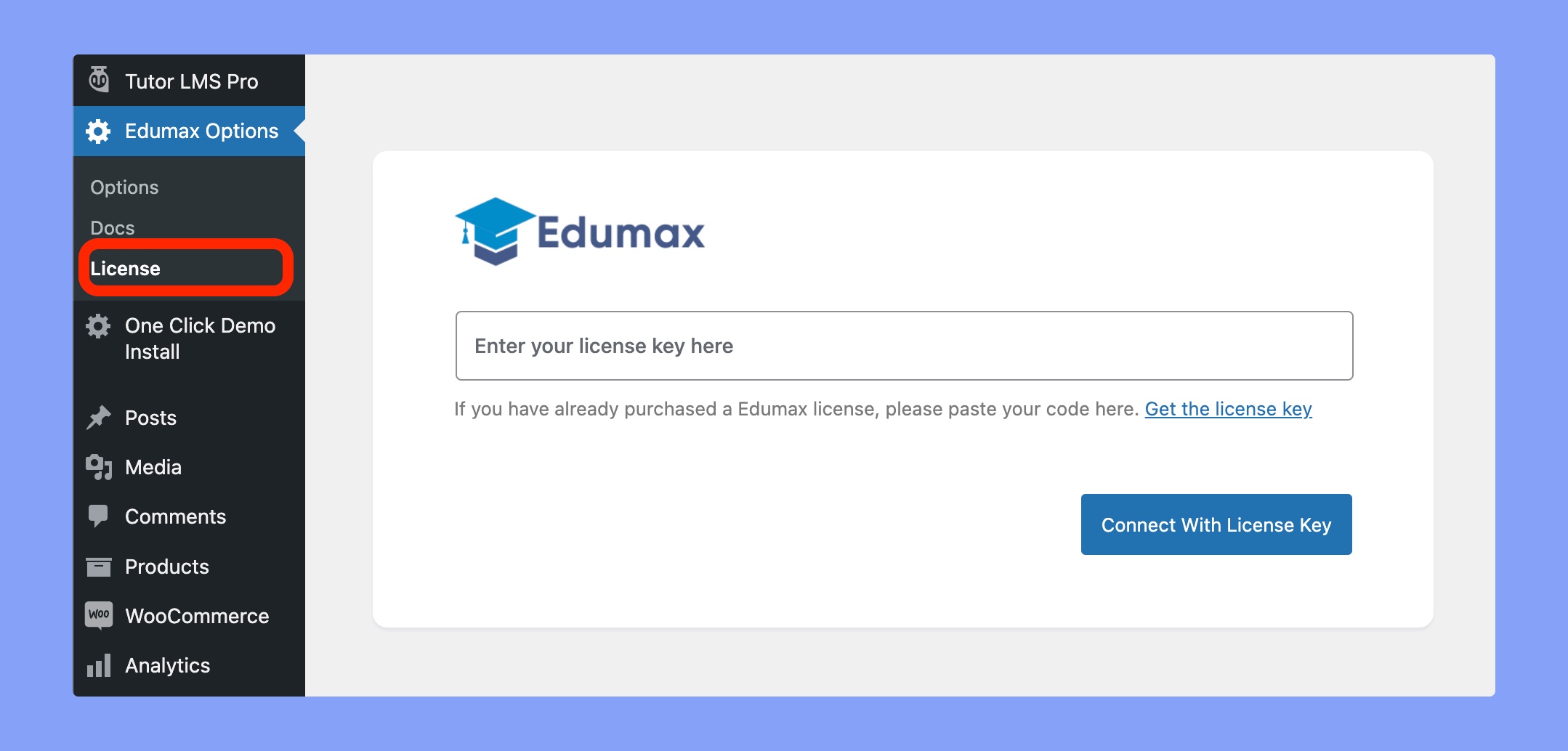
You can collect the license key from the Themeum Licenses page. You must sign in with valid credentials to verify your identity first. All your purchased plans will be listed on the licenses page.
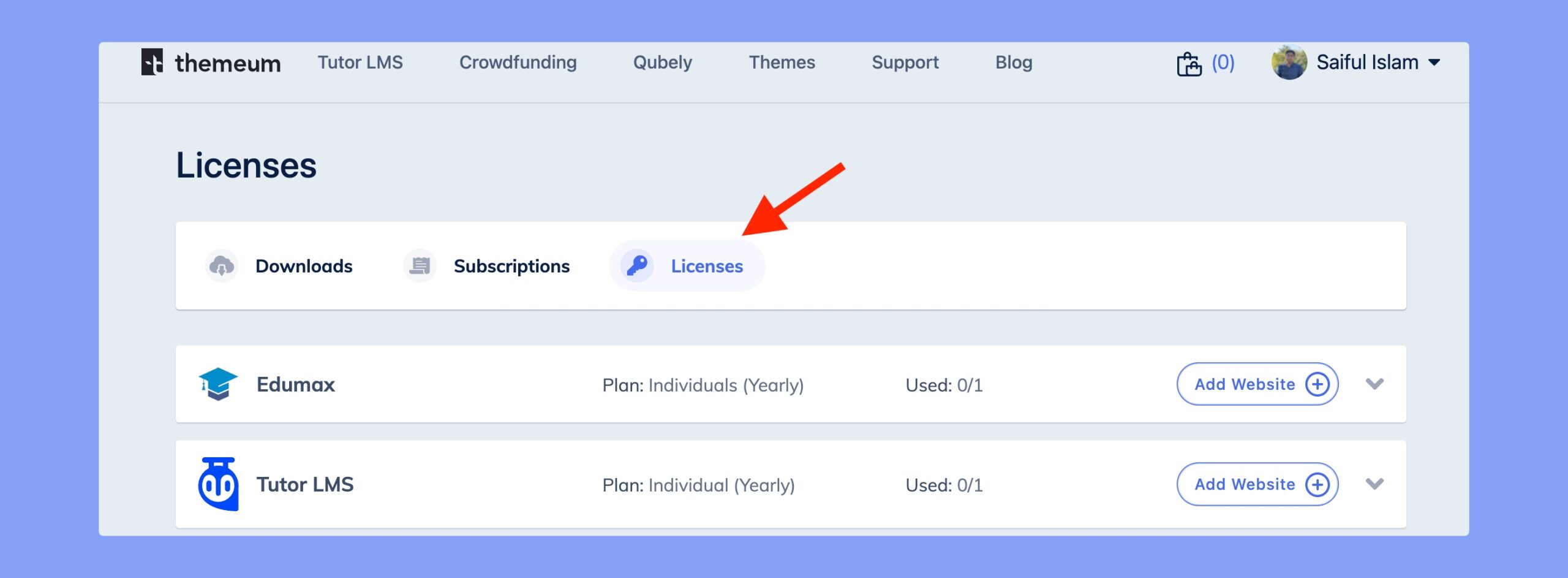
Add Website
The Add Website button will allow you to generate a new license key for your website. To add a new website to your list, simply click “Add Website” and then input your website URL.
⚠️Note: Please do not manually type in the URL as it might lead to mistypes, in which case the license will not work. Try to copy and paste directly from the browser address bar.
Click on the Add button and your domain will be added to your list of websites. From the list, you can then copy your newly generated license key by clicking the copy icon.
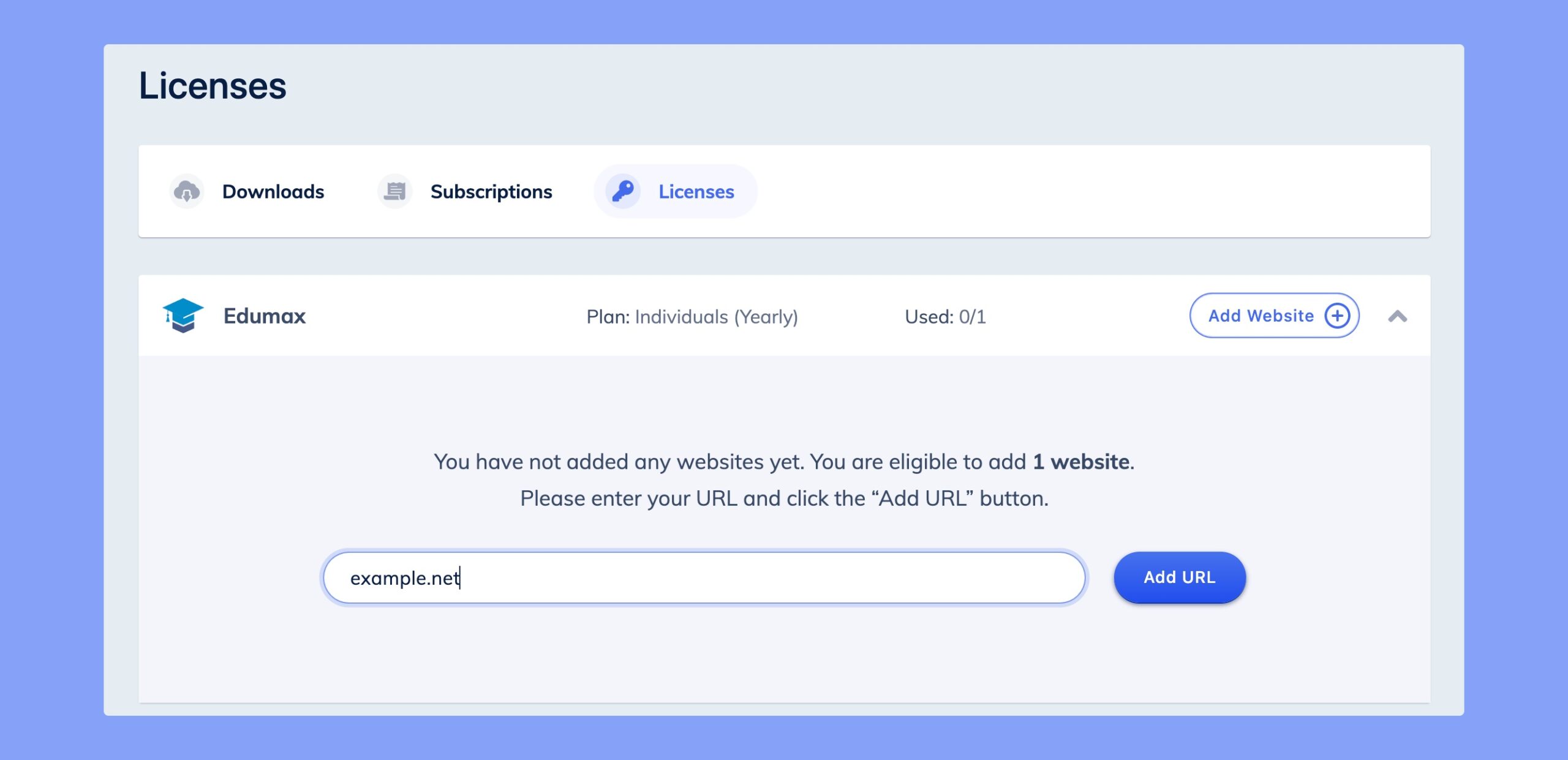
After you have copied your License Key, head to your website’s WP Admin panel, and then navigate to WP Dashboard > Edumax Options> License and then paste the key into the appropriate input field.
Lastly, click on the “Connect with License Key” to activate your pro plugin.
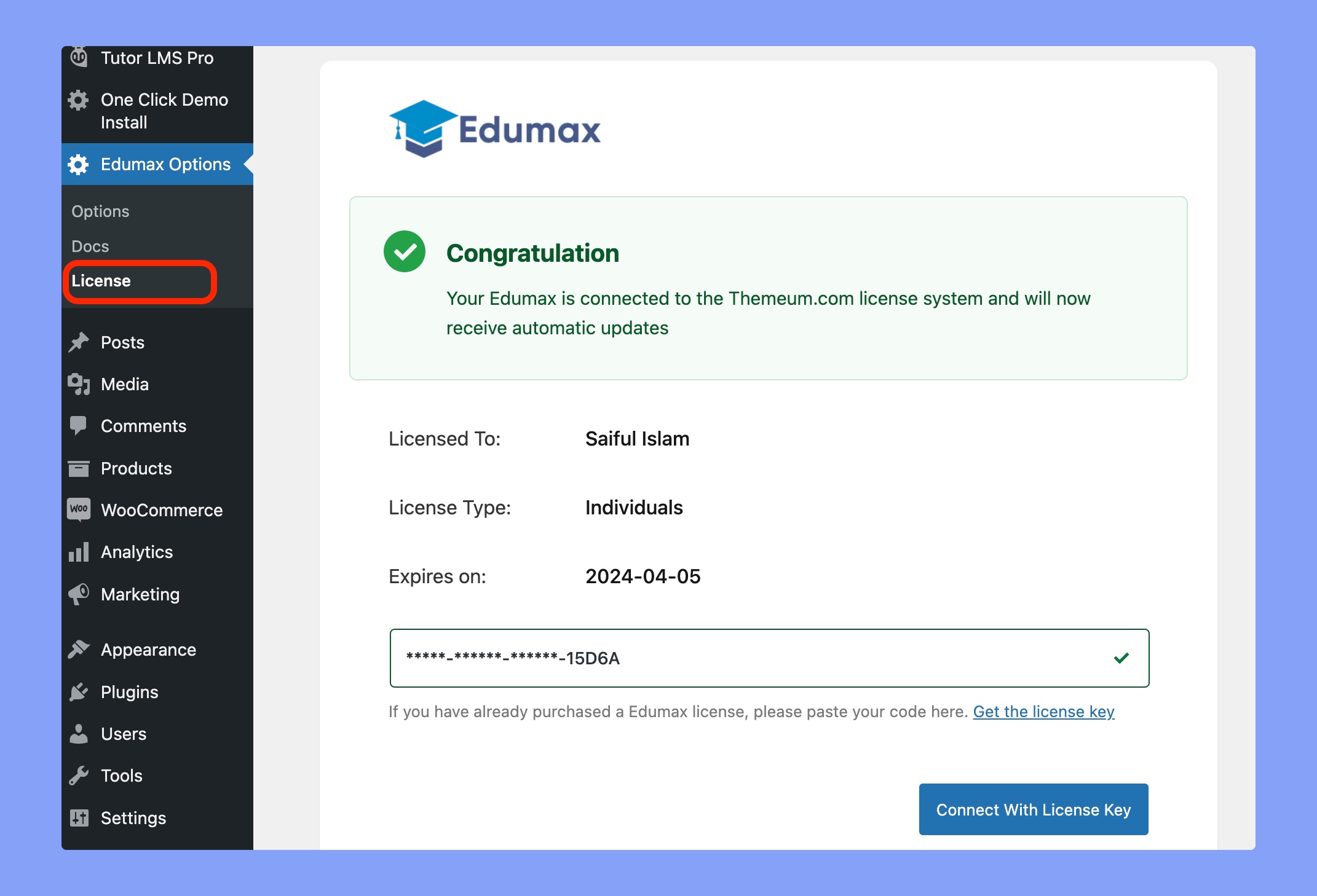
Congratulations! Now you can avail all the premium features the pro plugin has to offer.
License Options
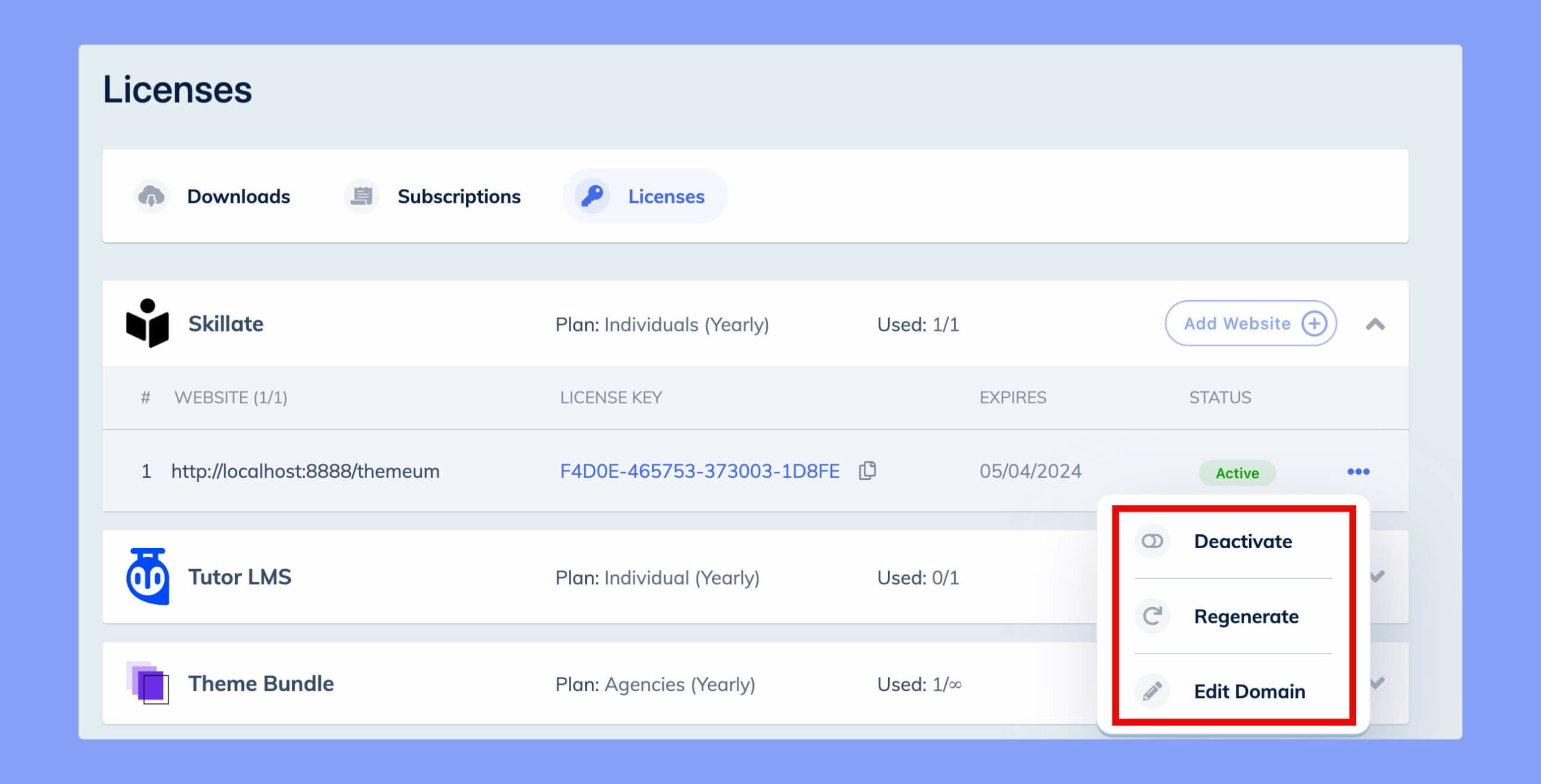
You can access different license options from the ellipsis icon beside the license status. You’ll get a dropdown option by clicking on that icon. Here, the available options are:
- Deactivate: This button will deactivate the connection between our licensing system and the plugin installed on your website.
- Regenerate: This button regenerates the license code for this website. Use this when you feel like your license key was compromised or if you need a new one.
- Edit Domain: Use this to edit the URL of your website connected with this license key. If you are migrating to a new domain, or want to use the premium plugin on a different domain.
Downloads
The Downloads section contains your premium plugins. You can also download previous versions of each theme from this page. So, if you want to perform a rollback, you can get it from here. But, it is strongly advised to use the most up-to-date version of each theme.
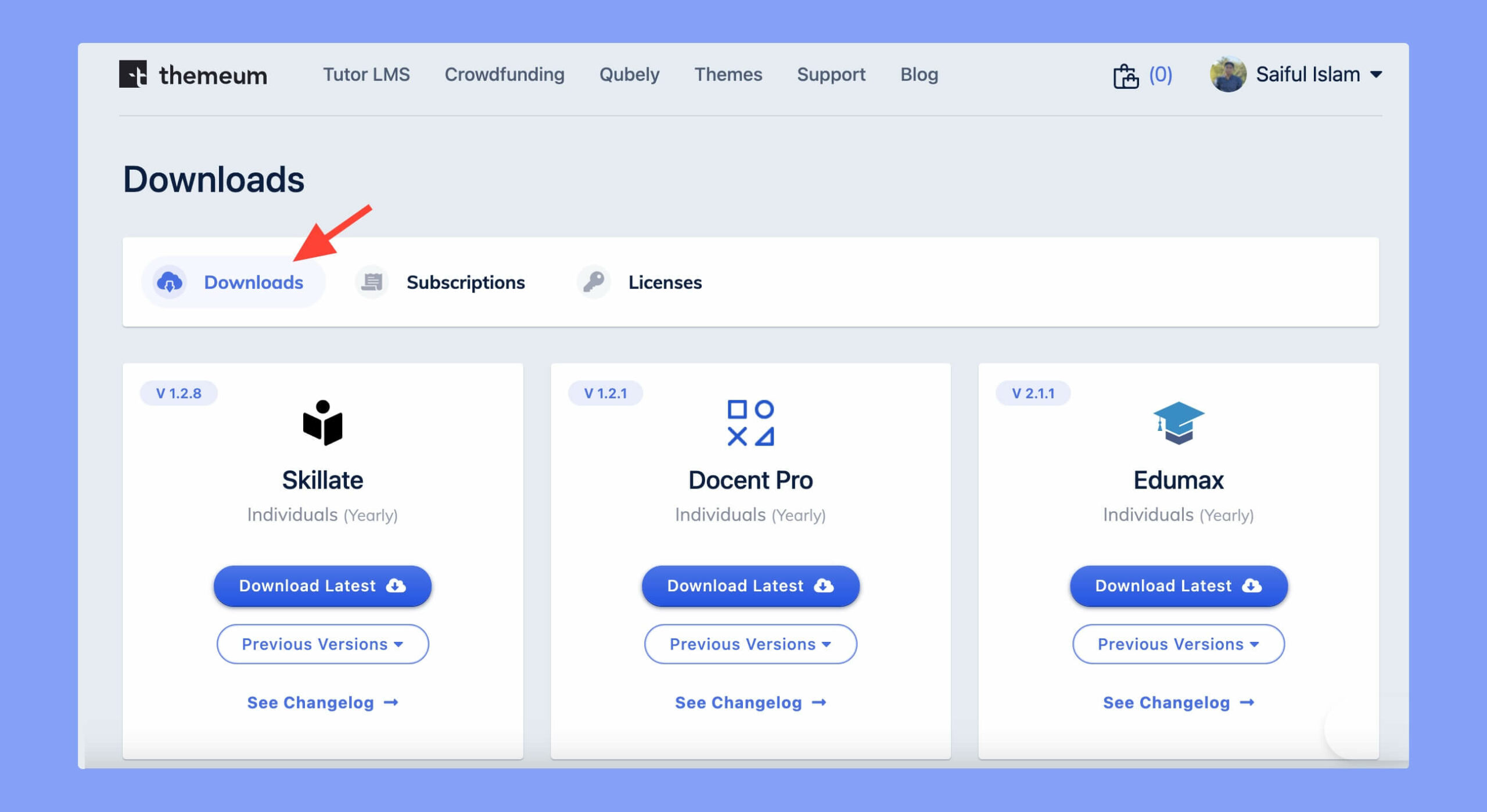
Subscriptions
The order page contains all your previous orders from the Themeum store. You can check your invoice, cancel your order as well as renew your subscription from this page.
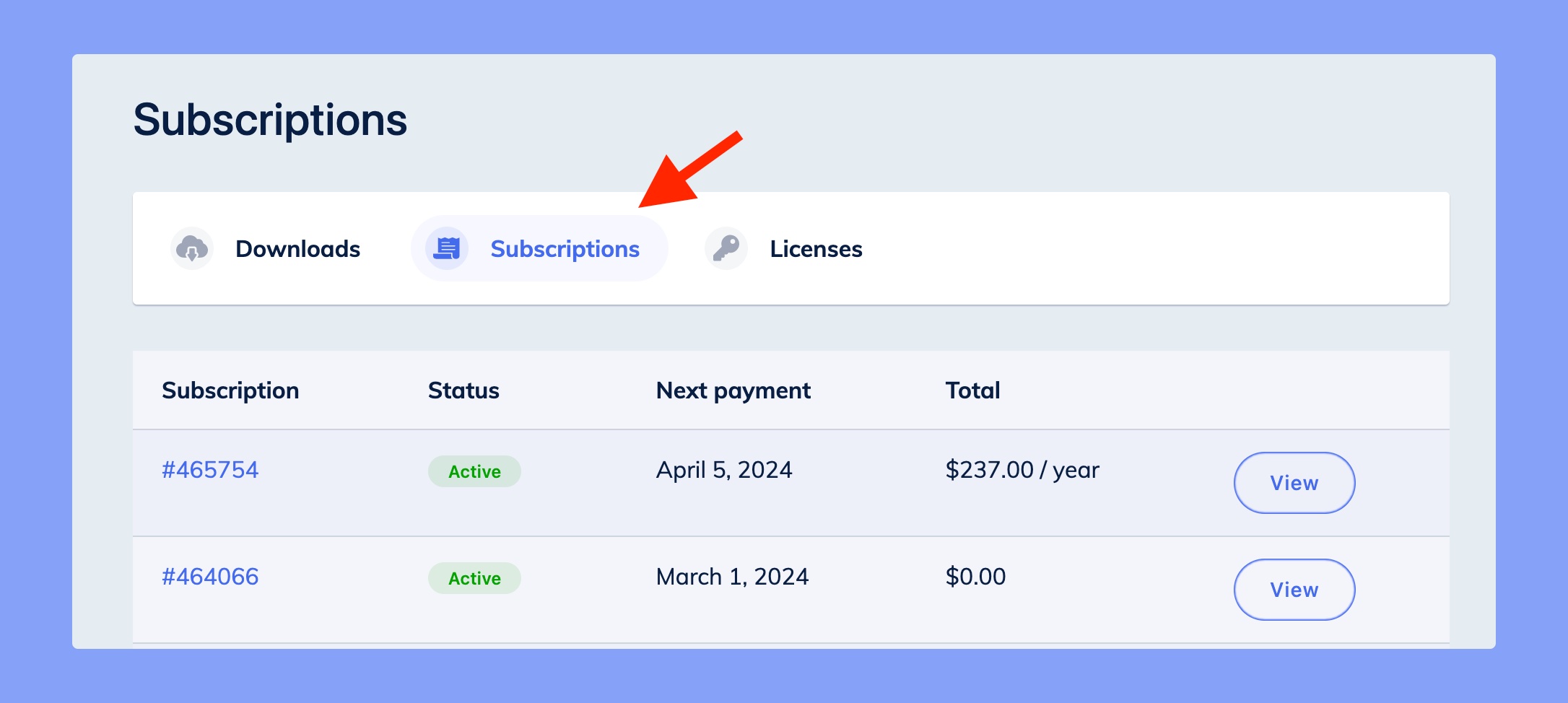
Troubleshooting and FAQ
- I can’t activate my key! What do I do?
There are a few reasons that can cause errors while activating your products.
- You probably mistyped your website’s URL. So please copy and paste the link from the browser address bar instead of typing it in manually.
- If you change the website URL to an existing license but did not regenerate the license key. You must regenerate the license key every time you change the website link.
- If these are not the reasons, you can simply regenerate the key if the existing one is not working. After creating a new key and binding it to your website, your theme will be activated.
- I still can’t activate my key! Now what?
If you can’t activate your key, go to your Themeum order page and share a screenshot of the order with the Themeum support team or mail us at [email protected]. You will need to share the license key if the issue is related to the key not working and if you want to activate the product on your site.
- What happens after the license expires?
After your license expires, you will stop receiving future updates and bug fixes. But, you will still be able to use the theme as you were without any disruption to your site. You will only stop receiving automatic future updates containing security fixes, new features, and improvements to the product.
