Google reCAPTCHA uses an advanced risk analysis engine to protect your website from potential fraud. To integrate Google reCAPTCHA with WP Crowdfunding, you will need only the reCAPTCHA site key and secret key. Here are the steps to use reCAPTCHA on your crowdfunding website.
Step 1: Enable the reCAPTCHA addon
Go to WP Dashboard > Crowdfunding > Add-on and enable the reCAPTCHA addon from there.
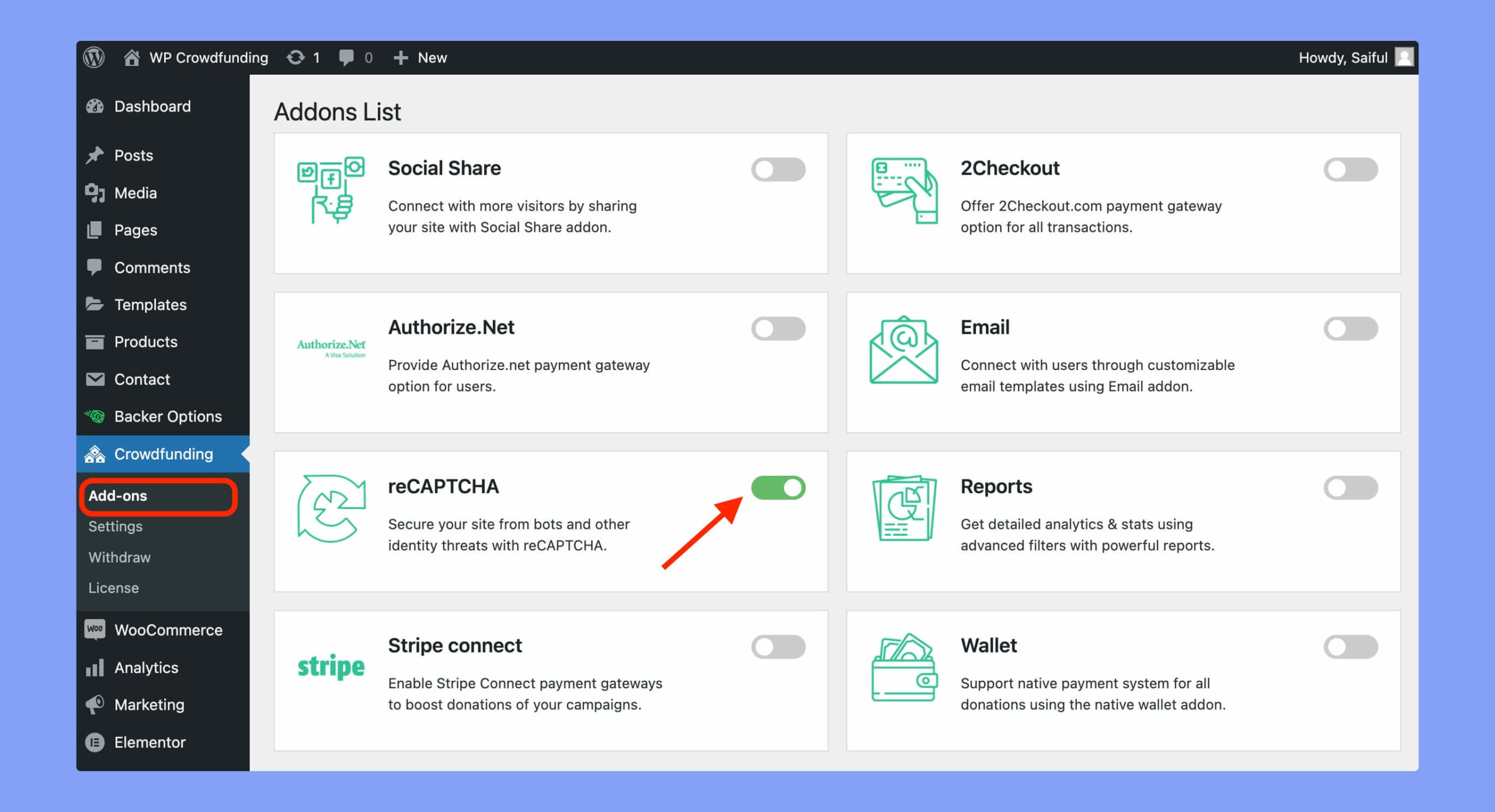
Step 2: reCAPTCHA Settings
Now go to WP Dashboard > Crowdfunding > Settings > reCAPTCHA tab and you’ll get the following screen.
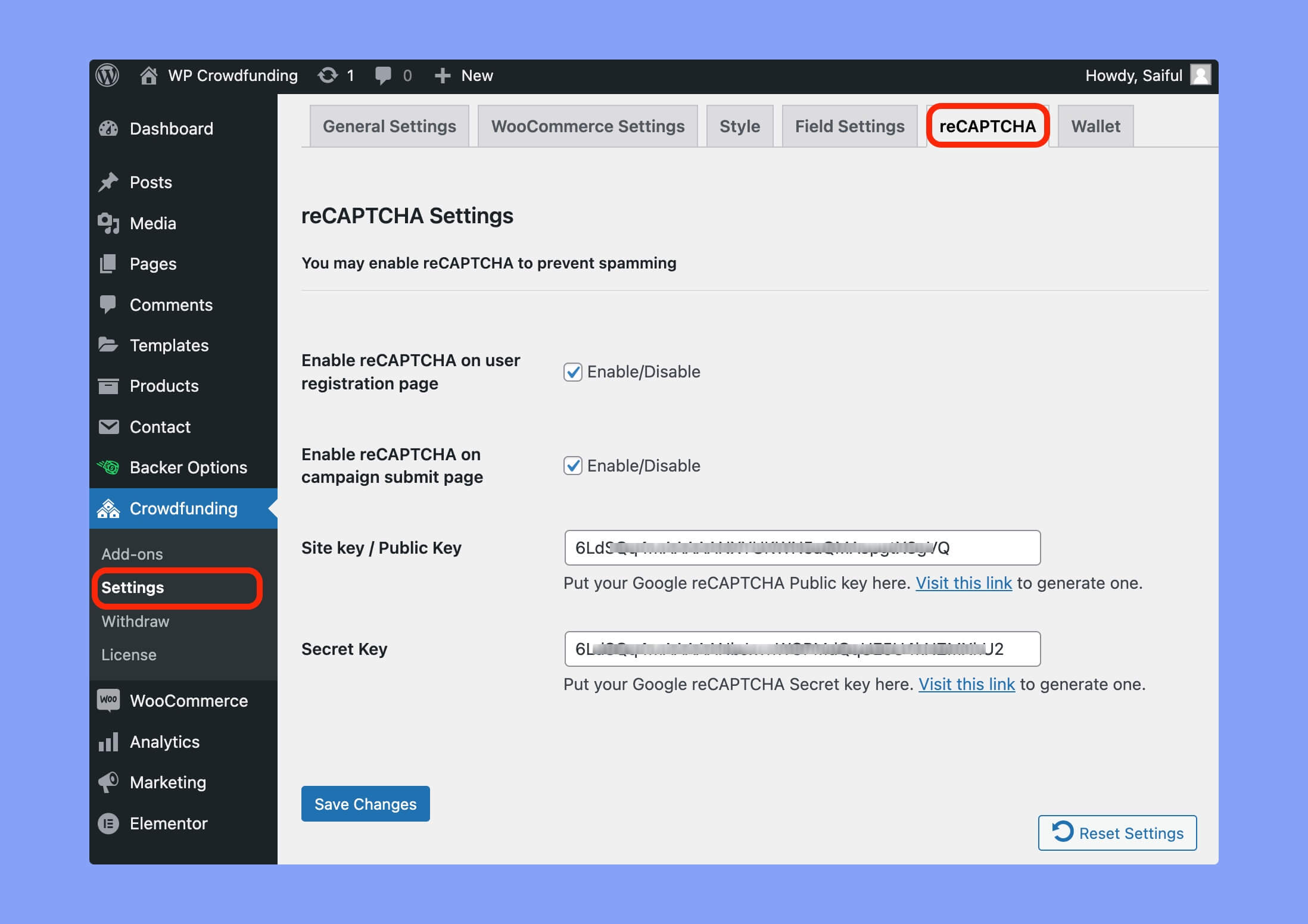
As you can see, you have to input the following information here –
- Enable reCAPTCHA on user registration page: Enable this option to put the reCAPTCHA checkbox on the user registration page.
- Enable reCAPTCHA on campaign submit page: Enable this option to put the reCAPTCHA checkbox on the campaign creation page.
- Site key / Public Key: Enter Google reCAPTCHA site key.
- Secret Key: Enter Google reCAPTCHA secret key.
If you don’t have the site key or secret key, you can create those keys by following the steps below.
Step 3: Get reCAPTCHA Site Key and Secret Key
Here are the steps for creating Google reCAPTCHA site key and secret key.
- Login to the reCAPTCHA Admin Console
- Register a new site from the console
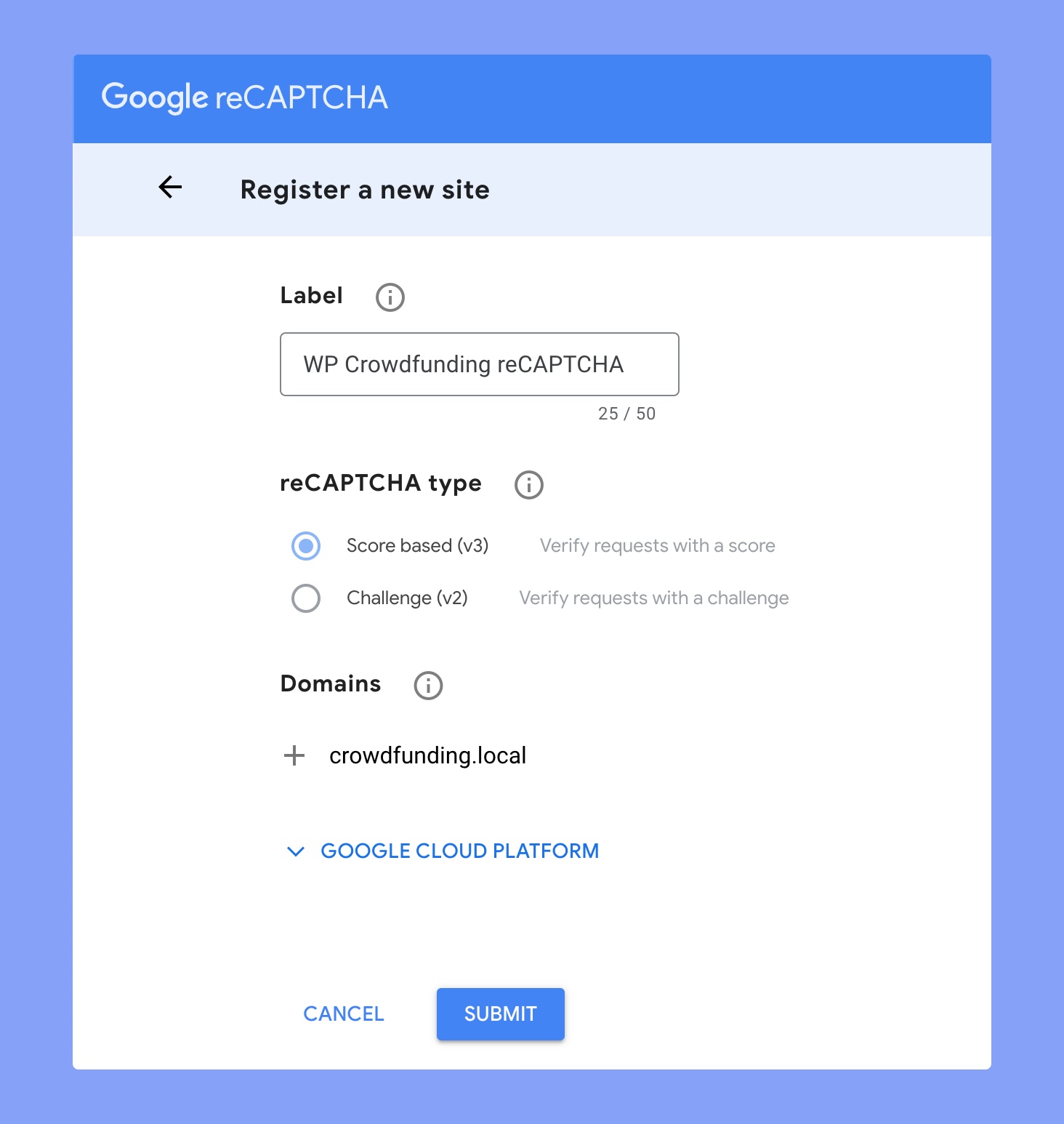
- Choose your preferred reCAPTCHA type
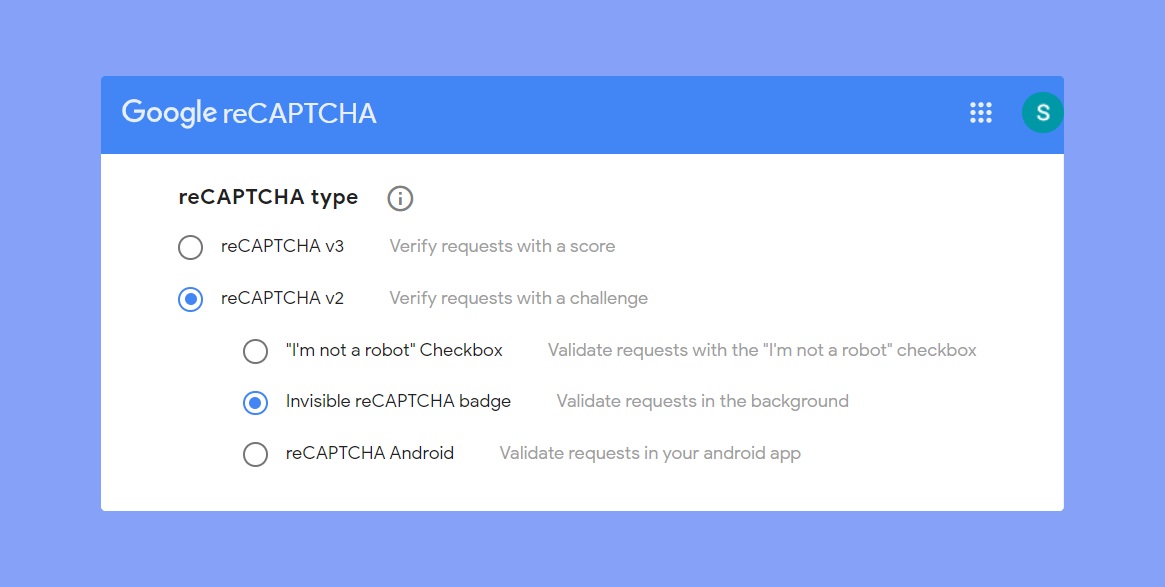
- Add your domains
- Submit the information
Now, you’ll get the site key and secret key on the following page. The page will be like this:
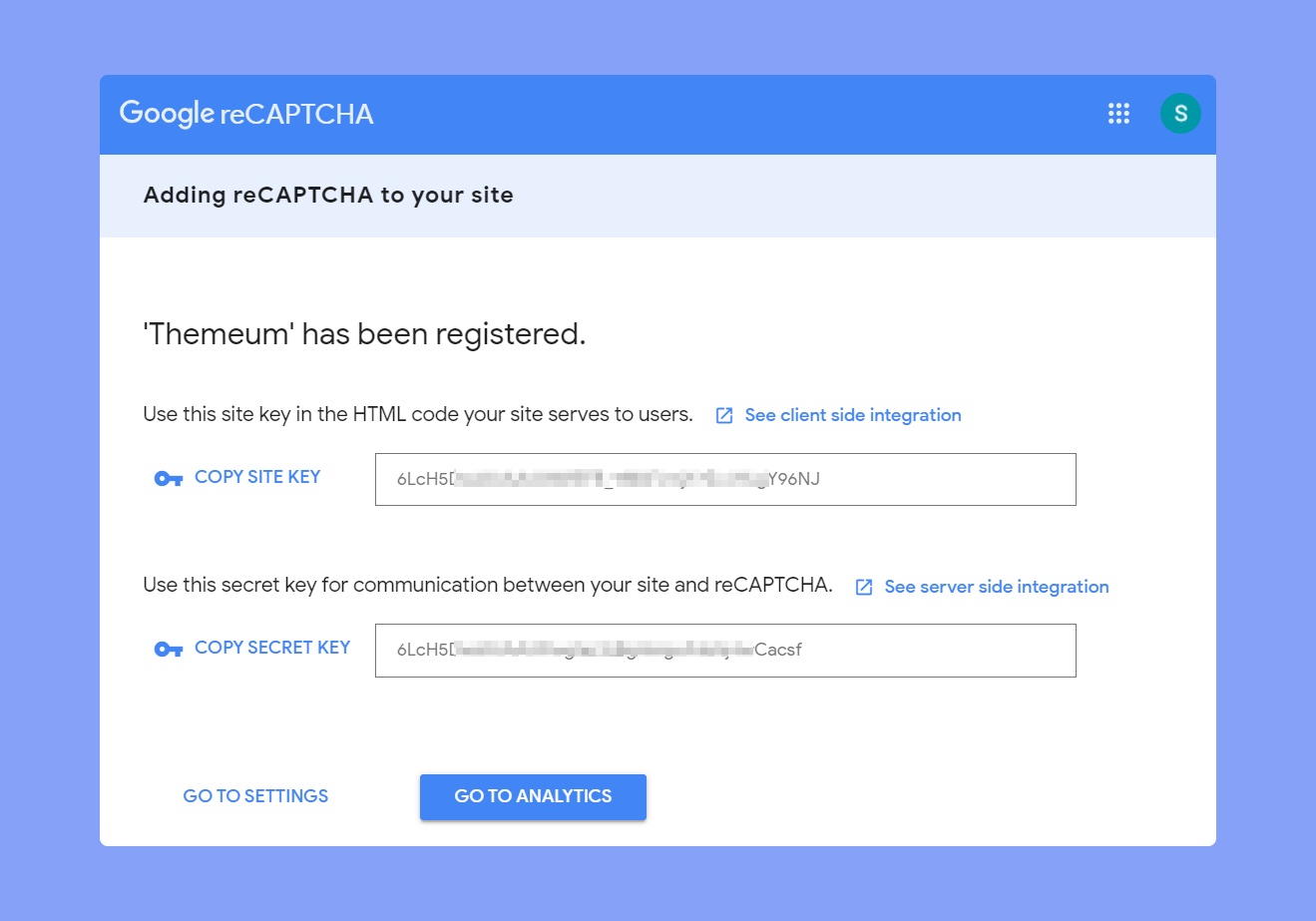
Simply copy those keys and paste those on the WP Crowdfunding reCAPTCHA settings page and your task is done.
