Social Share
The social sharing add-on allows you to add sharing icons on the single campaign page. It also adds an option to enable the iframe code option. You can use the code to embed the campaign on other websites.
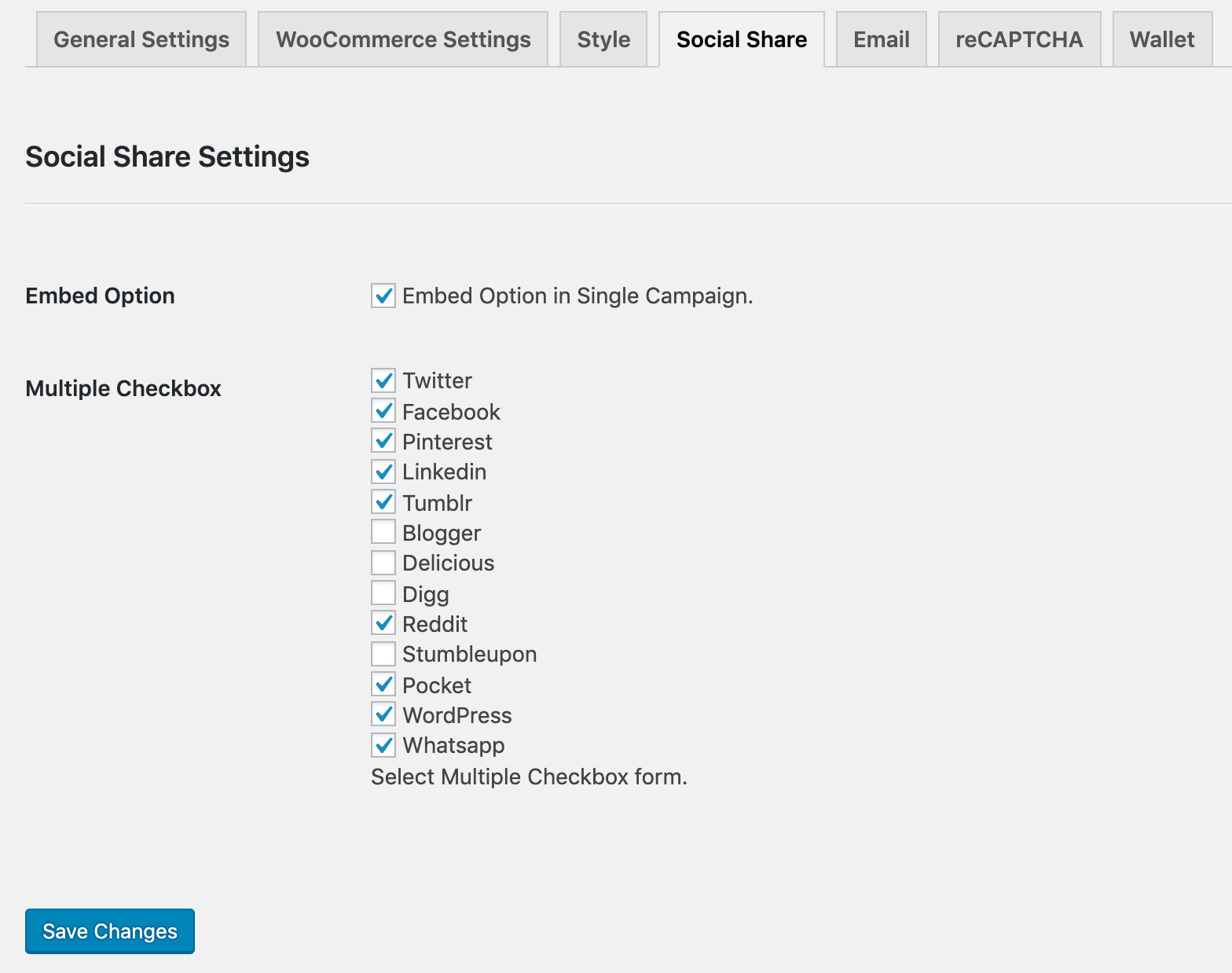
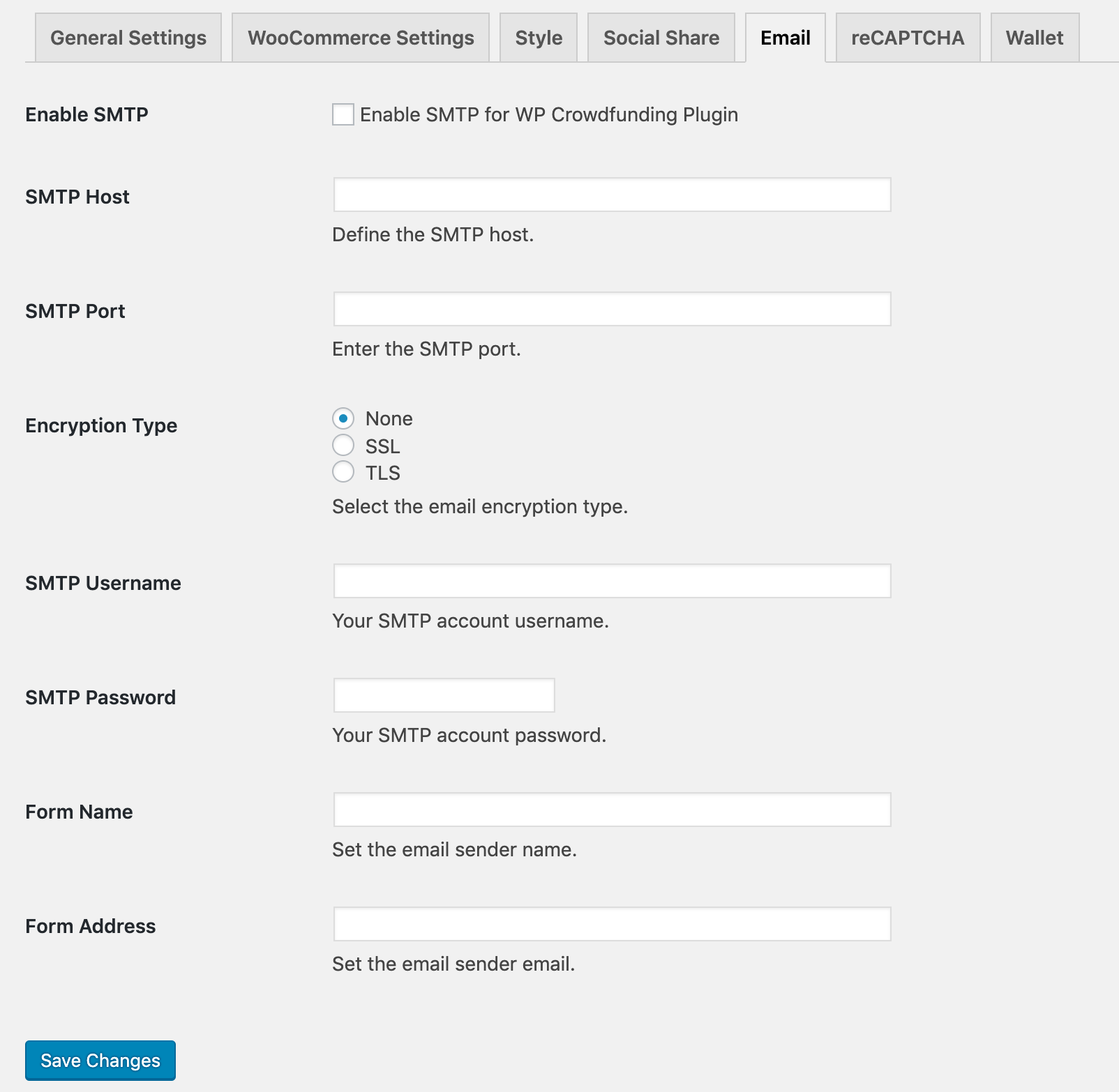
If you do not want to use your hosting provider’s email gateway or PHP Mailer, you can use a third party emailing service using the SMTP settings.
The From Name and From Address fields allow you to use custom labeling for the emails sent from WP Crowdfunding system. These labels will only work if you enable the SMTP settings and use that system. If you use the default emailing system provided by your hosting, then labels from WooCommerce settings will be followed.
There is also email templates that you can send for different events. You can find the emails inside WooCommerce > Settings > Emails.
WP CrowdFunding New User: Email after registration. It’s recommended to enable it for site admin and new user but you can configure the settings from Dashboard > WooCommerce > Emails > WP CrowdFunding New User.
WP CrowdFunding New Backed Notification: Confirmation mail after a successful donation. It’s recommended to enable it for site admin, campaign owner, and backer but you can configure the settings from Dashboard > WooCommerce > Emails > WP CrowdFunding New Backed Notification.
WP CrowdFunding Submit Campaign: Email after submitting the campaign. It’s recommended to enable it for site admin and campaign owner but you can configure the settings from Dashboard > WooCommerce > Emails > WP CrowdFunding Submit Campaign.
WP Crowdfunding Campaign Accept: Email after approval. It’s recommended to enable it for site admin, campaign owner but you can configure the settings from Dashboard > WooCommerce > Emails > WP CrowdFunding Campaign Accept.
Please note, in order to use any of the above email templates, first, you need to enable the template from Dashboard > WooCommerce > Emails > (template name).
Email sender options: You need to set the sender name and email address in this text box.
Email template: This section lets you customize the existing email template. If you want to use a different template you need to install a third-party plugin.
reCAPTCHA
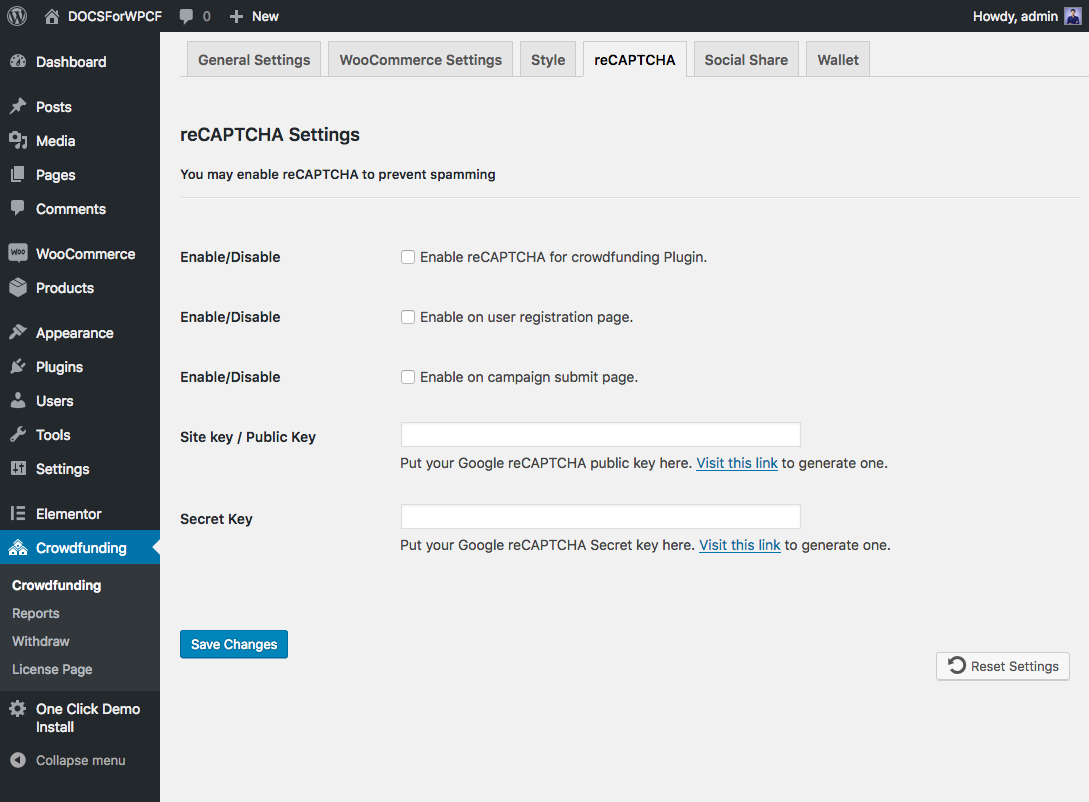
Wallet
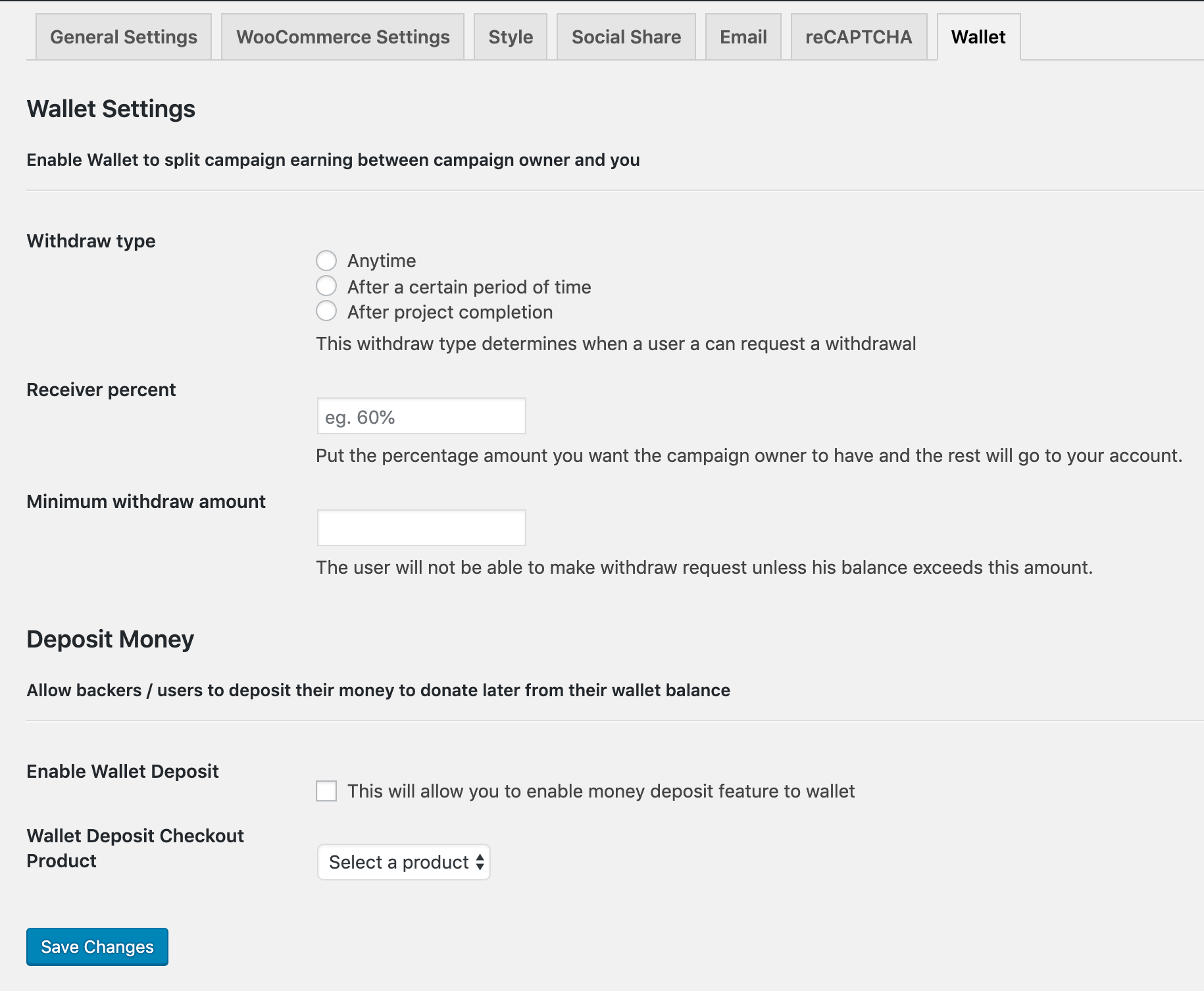
Withdraw type: Decide when your users can withdraw their money.
Receiver percent: Put the percentage amount you want the campaign owner to have and the rest of it will go to your account.
Minimum withdraw amount: Determine the minimum amount to make withdraw request.
Reports
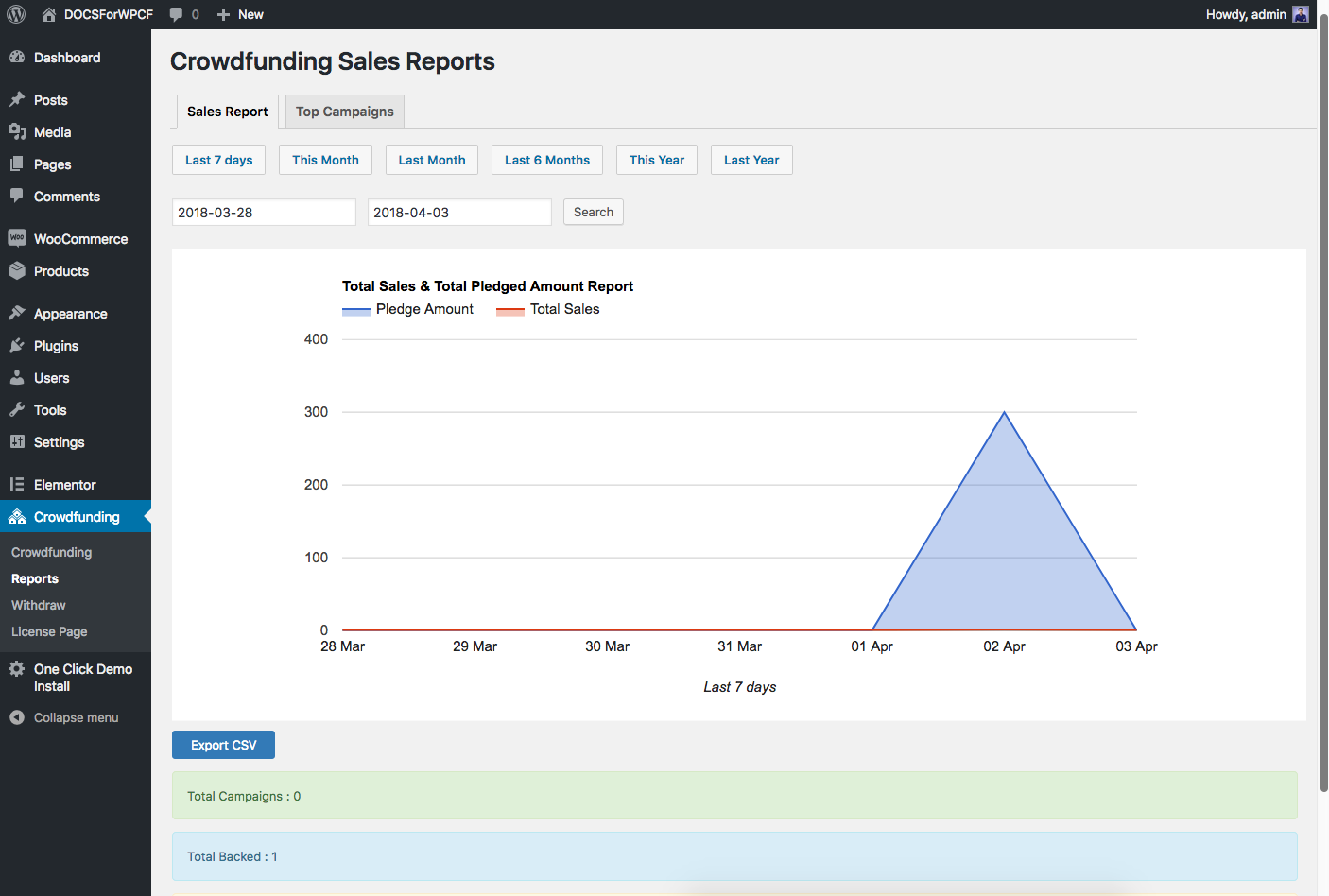
Reports is a premium addon of WP Crowdfunding that generates various analytical reports based on crowdfunding projects posted on the site. The site admins can access the report generator feature. To use the addon, an admin needs to navigate WP Dashboard > Crowdfunding > Reports from the standard left side menu bar. This section has two tabs.
The “Sales Report” will let you see the reports of all the transactions made in your site. It has 6 predefined buttons (Last 7 days, This Month, Last Month, Last 6 Months, This Year, Last Year) to see reports of different time frames. You have the option to perform a custom search as well.
Export CSV: You can export the sales report to csv format with this button.
The “Top Campaigns” will let you see the top campaigns in your site. It has 6 predefined buttons (Last 7 days, This Month, Last Month, Last 6 Months, This Year, Last Year) to see reports of different time frames. You have the option to perform a custom search as well.
Export CSV: You can export the sales report to csv format with this button.
Withdraw
When the campaign owners make any withdraw request, the list will be shown here. As the site owner, you’ll have the option to perform action for those transactions.
