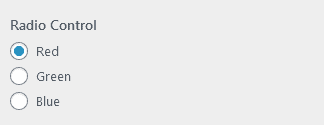
You can define the available options using the choices argument as seen in the example below.
Example
new \Kirki\Field\Radio(
[
'settings' => 'radio_setting',
'label' => esc_html__( 'Radio Control', 'kirki' ),
'description' => esc_html__( 'Add a description here.', 'kirki' ),
'section' => 'section_id',
'default' => 'red',
'priority' => 10,
'choices' => [
'red' => esc_html__( 'Red', 'kirki' ),
'green' => esc_html__( 'Green', 'kirki' ),
'blue' => esc_html__( 'Blue', 'kirki' ),
],
]
);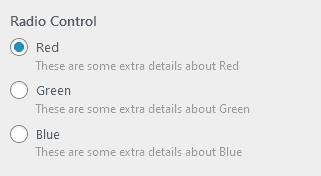
In case you need to add additional descriptions to your radio options you can use a format like this:
new \Kirki\Field\Radio(
[
'settings' => 'radio_setting_2',
'label' => esc_html__( 'Radio Control', 'kirki' ),
'section' => 'section_id',
'default' => 'red',
'priority' => 10,
'choices' => [
'red' => [
esc_html__( 'Red', 'kirki' ),
esc_html__( 'These are some extra details about Red', 'kirki' ),
],
'green' => [
esc_html__( 'Green', 'kirki' ),
esc_html__( 'These are some extra details about Green', 'kirki' ),
],
'blue' => [
esc_html__( 'Blue', 'kirki' ),
esc_html__( 'These are some extra details about Blue', 'kirki' ),
],
],
]
);