Frontend Editor: WP Page Builder offers only frontend editing so that you can experience the taste of live editing as you go.
Create a page
There are a couple of ways to create a page with WP Page Builder. You can create a page the typical way (which you used to do before installing WP Page Builder) and then edit it with WP Page Builder. Or, you can follow our way:
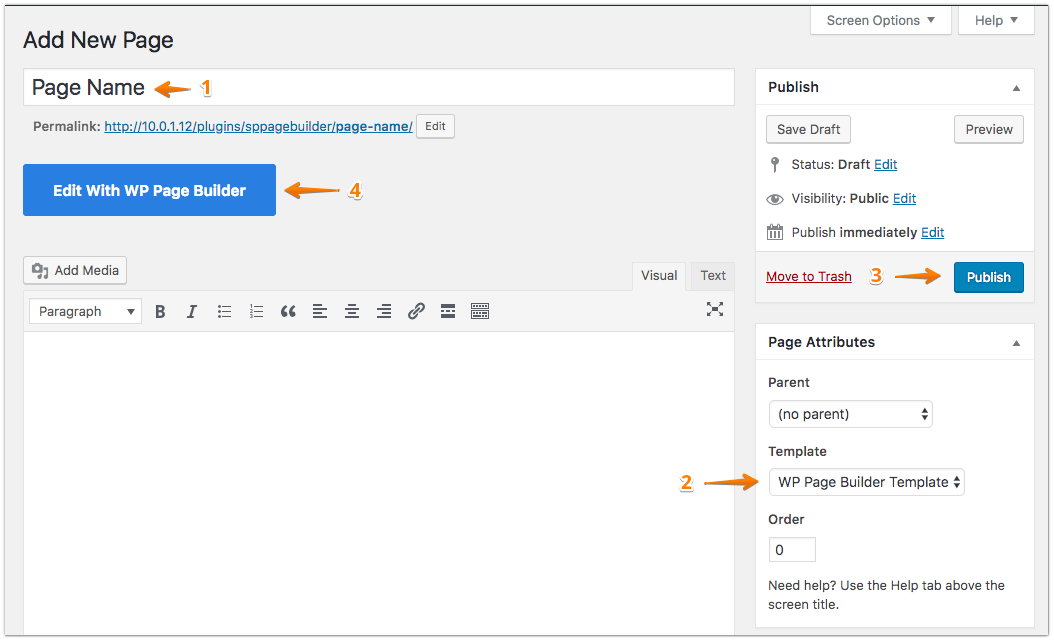
Go to the WordPress Dashboard, click on “Add New” Page, then give a name to your page. From the “Page Attribute” settings on the right sidebar, navigate under “Template” and select “PageBuilder Template”. This way you have the complete editing control of the webpage but if you choose the “Default Template”, you can only edit the content section of a page that your theme allows.
Now you can either “Publish” it right away and click on “Edit With WP Page Builder” to start editing the page with WP Page Builder. Or, you can just click on “Edit With WP Page Builder” to start editing. This way your page will not be published but it will be saved as a draft.
Add New Row
There are two ways to add a new row with WP Page Builder.
Method 1 (the Add Row button)
You can add a new row by clicking on the (+ Add Row) button which is one of the first buttons you see after you open WP Page Builder.
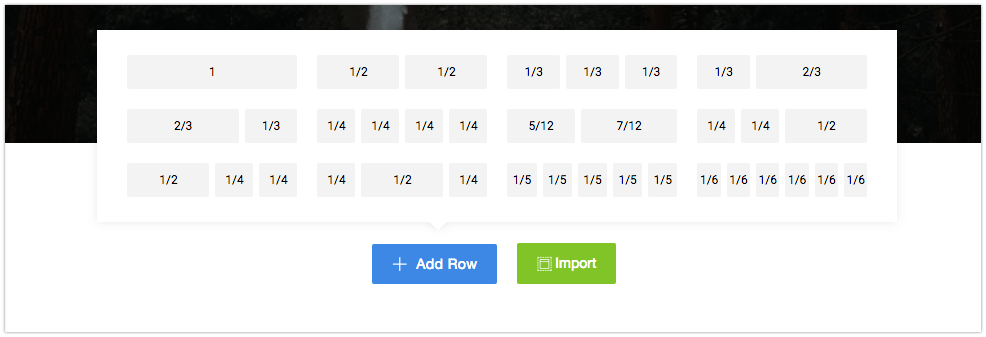
If you have a close look at the screen that pops up after you click on the Add Row button, you will have a clear idea which button does what. For example, the “1” button will provide you, one row with one column. The “½” button will provide you one row with two columns. Basically, they will provide you the number of row and columns as displayed on the screen. Please note, you can add more columns by clicking on the plus sign of column control bar and can adjust the width of a column by dragging the border.
Method 2 (the + sign at the bottom)
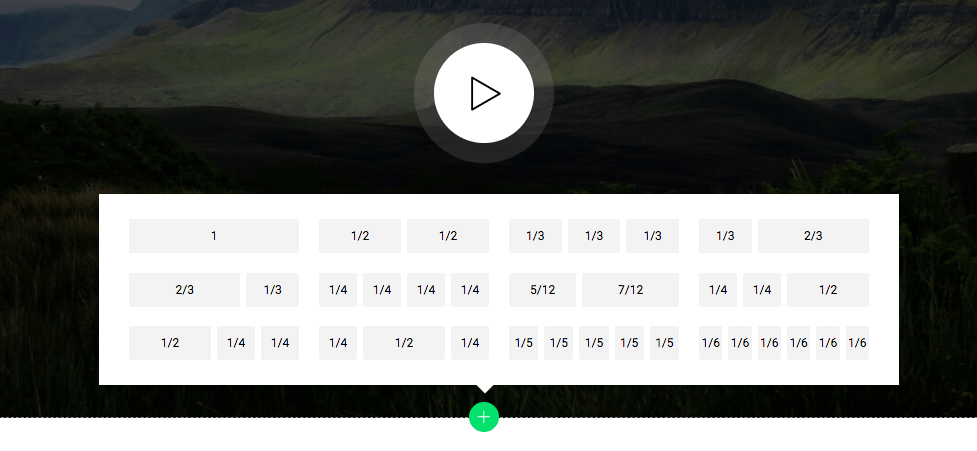
You can add a new row with the plus sign found at the bottom of any row. The functionality is exactly the same.
Import
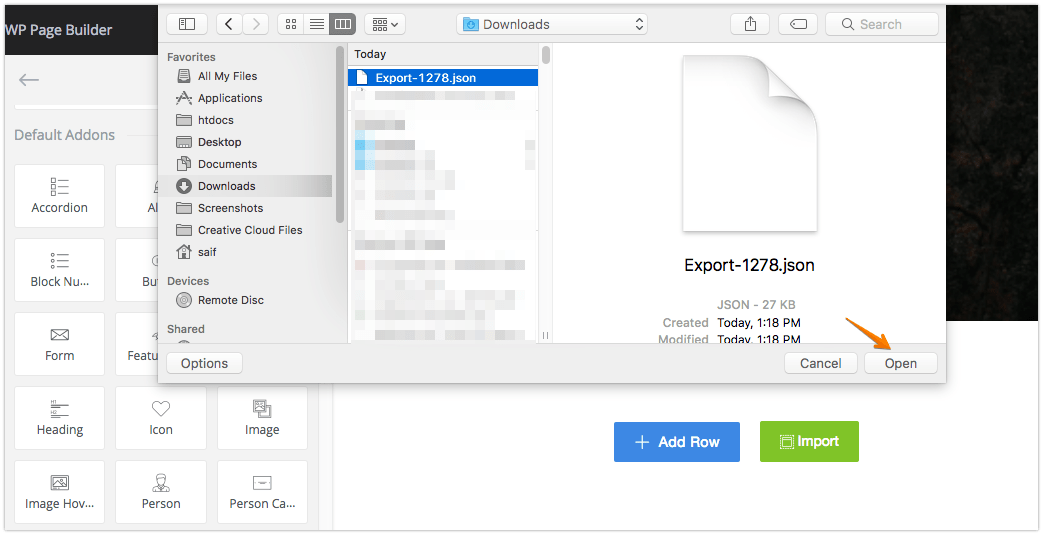
The Import button is used to import a page which was exported earlier. It allows you to import a JSON file which contains a web page. The page exporting option will be found in the left sidebar under “Settings”. When you export any page, you can use this button to import that later.
