Tabbed menus are a great way to add a multiset of information inside a mega menu. WP Mega Menu provides an easy implementation for this. Below you will find a step by step guide to creating a Tabbed Menu with WP Mega Menu.
Pre-requisites
Before getting started please make sure that you have the latest version of WP Mega Menu installed and activated. You can always find the latest version of WP Mega Menu from the WordPress.org plugin directory.
Step 1: Add WP Mega Menu To Your Site
At first, you need to create a Menu. To do that go to the Dashboard > Appearance > Menus
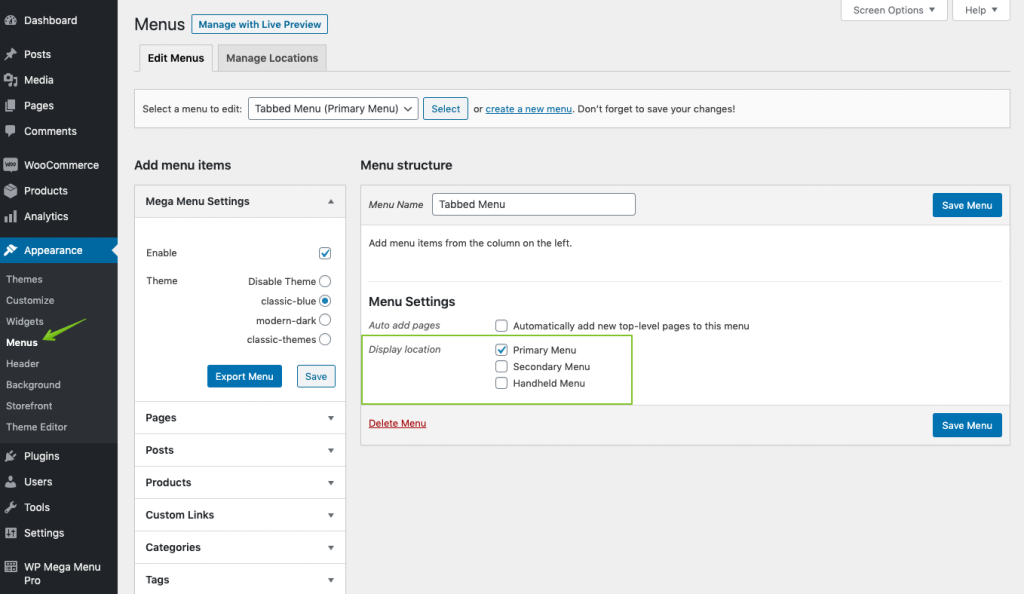
Checkmark on the enable option and choose a theme from the Mega Menu settings. After you add a new menu item, hover over the menu name and you will see a WP Mega Menu button. Click on it to go to the WP Mega Menu settings.
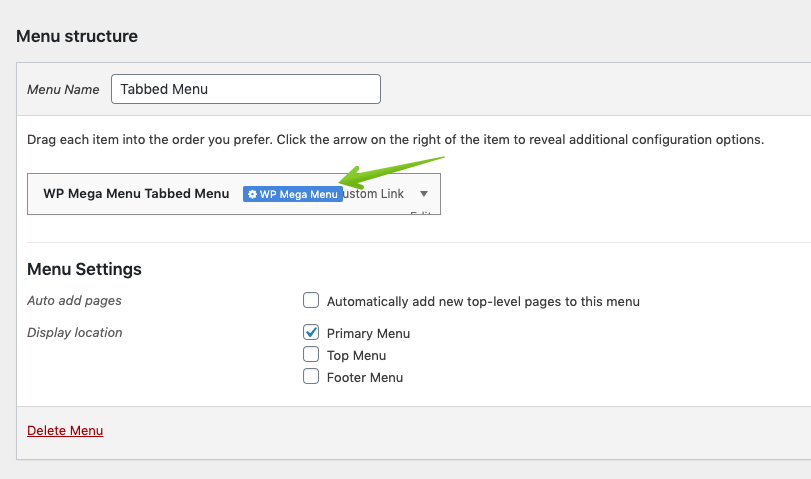
For reference, we named our menu as a “Tabbed Menu”. If you want to learn more about how to add WP Mega Menu to your menu, you can check out this part of the documentation.
Step 2: Add the ‘WPMM Grid Posts Widget’ to a Column
After clicking on the icon you will find the WP Mega Menu widget & configuration interface. Enable the Mega Menu option by turning on the toggle button. After that, you need to add a row. Choose your preferred row number and click on it to apply.
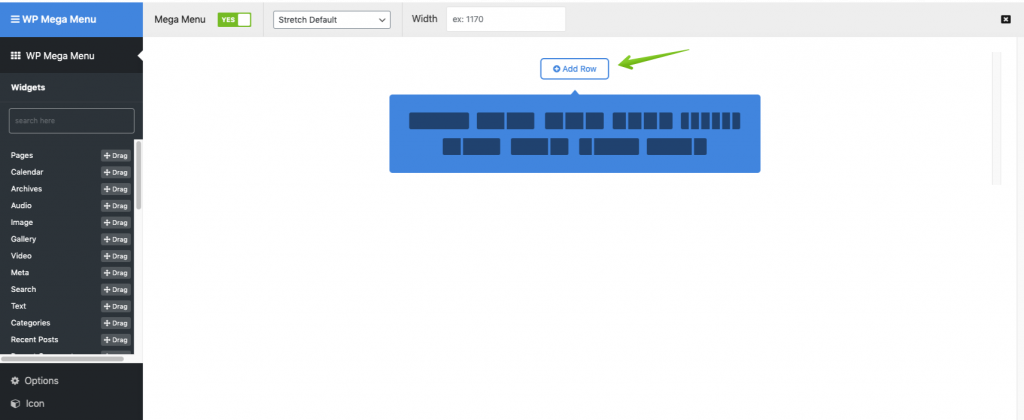
After you have added your row, from the widgets section of the left sidebar scroll down to the WPMM Grid Post widget. Drag & drop it to your preferred column section.
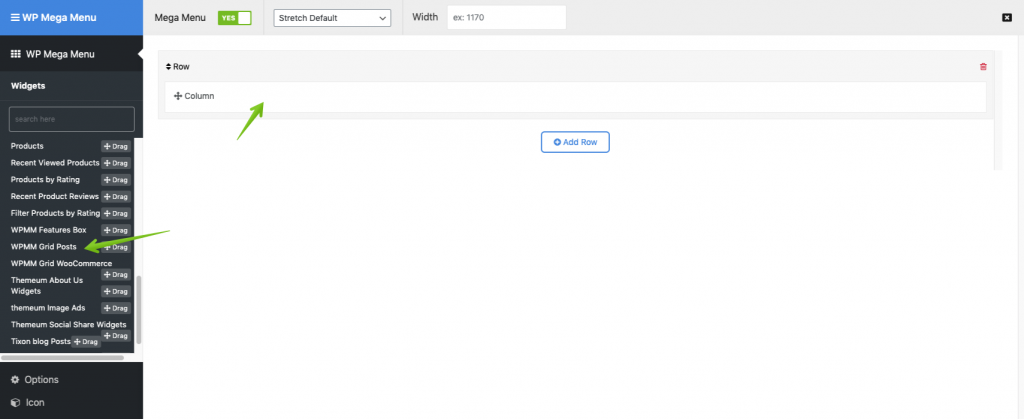
Step 3: Configure the WPMM Grid Posts Widget For Tabbed Menu
After you have added the WPMM Grid Post widget to your preferred row, you need to configure its settings by expanding the collapse button. Set the widget title, define the post order hierarchy, select the category of posts you want to show, define the number of columns & post per count.
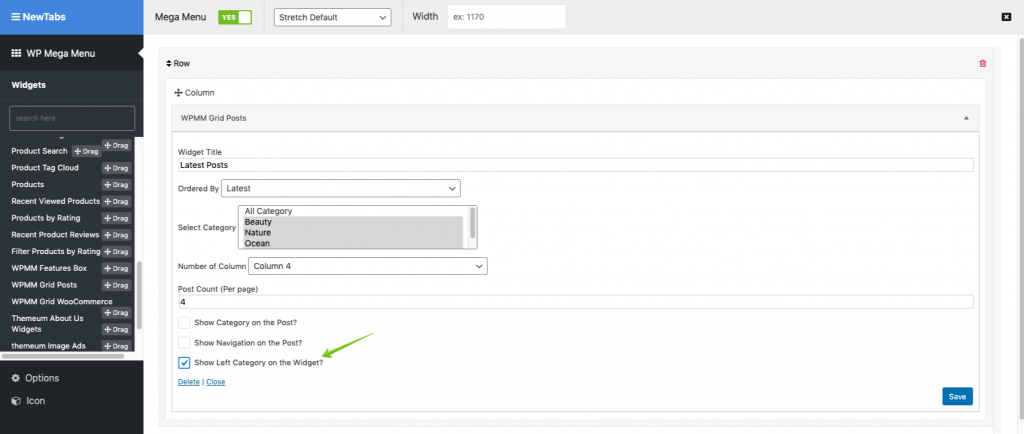
Once you have finalized the settings, enable the Tabbed menu feature for this menu by clicking on the checkbox in the “Show Left Category of the Widget?” option. That’s it.
Now save your customization and once again save the WP Mega Menu to show it on your frontend.
