Tags are basically simple keywords used to describe the course and allow users to find the courses they’re looking for more easily.
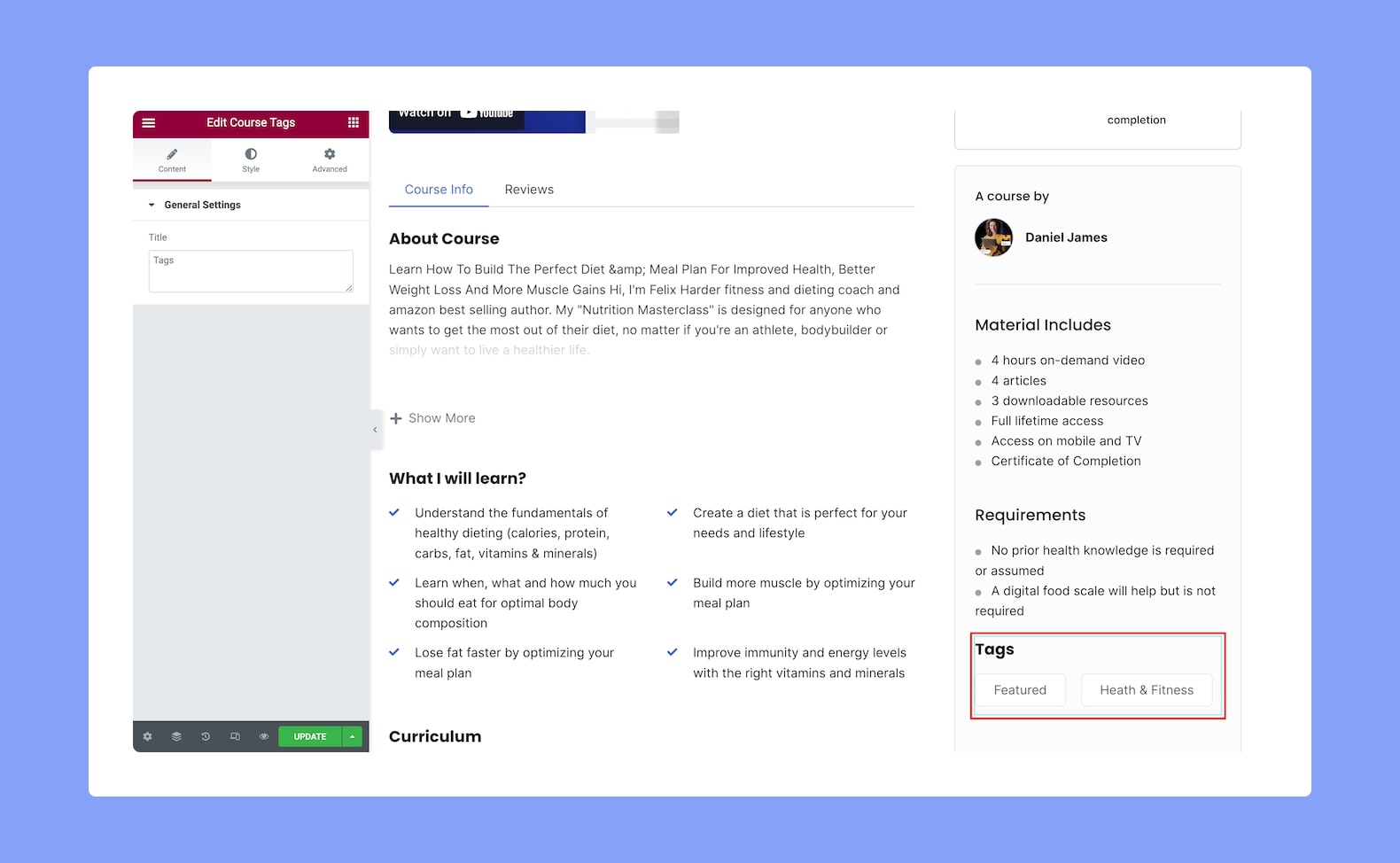
Once you add the add-on to your site, you will see the following options:
Content
- Title: Specify the title for the Course Tag add-on from here.
Style
Now it’s time to customize the Course Tags add-on which you can do from the Style tab using the following settings:
Section Title:
- Color: Select a color for the title text from a wide range of colors in the color palette.
- Typography: Adjust the typography settings of the title text from here.
- Gap: Define the vertical gap size between the Section Title and the tags. Since this is a responsive feature, you can set this differently for different types of devices.
Tags:
- Normal VS Hover: Select if the next style settings will be applied to Normal or Hover Mode.
- Color: Select the color of the tags’ text from a range of colors in the color palette.
- Typography: Adjust the typography settings for the tags’ text.
- Background Color: Select a background color for the tags’ text.
- Padding: Define its top, right, bottom, and left padding. You can also click on the link icon to unlink them and define them differently.
- Margin: Set top, right, bottom, and left margin values for the tags from here. You can also click on the link icon to unlink them and define them differently.
- Border Type: Select a border style from the drop-down list. Options include Default, None, Solid, Double, Dotted, Dashed, and Groove.
- Border Width: Set the width of the border if you have chosen a border type.
- Color: Select a color for your border if you’ve chosen a border type.
- Border Radius: Use this feature to curve the corners of the tags’ shape. 0 means a square shape and the higher the value, the more rounded it gets. You can also click on the link icon to unlink them and define each corner differently.
- Box Shadow: Style the tag elements’ shadow. You can define its color, horizontal shift, vertical shift, blur, spread, and position i.e outline or inset.
